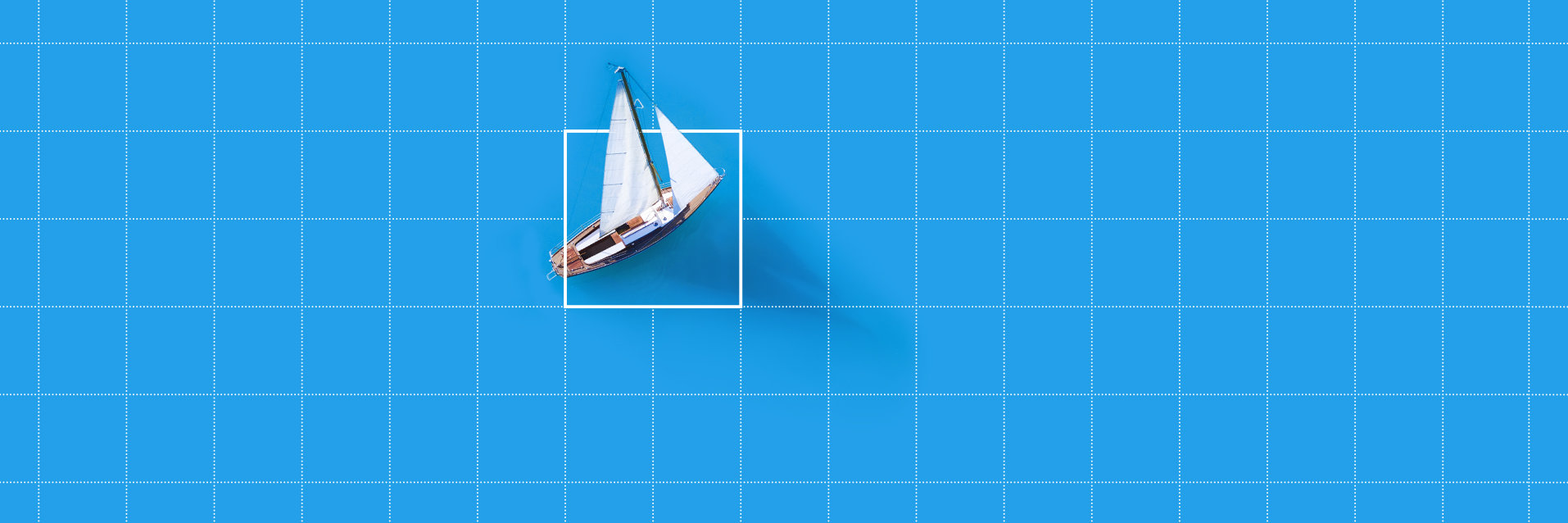Windows
MERLIC5.0.2 is available for Windows
10 (64-bit operating system).
During the installation, the environment variable MERLIC5EXAMPLES is set to C:\Users\Public\Documents\MVTec\MERLIC 5 by default. It
contains the path to the directory in which additional files such as example applications
or images are installed.
Please refer to the "Readme" in the MERLIC manual for more
information about the system requirements.
Linux
MERLIC5.0.2 is available for selected
Linux ARM 64-bit platforms. This edition requires a specific license that needs to be
activated on the ARM device. Please contact MVTec to get more information about how to obtain this license. After
the license activation, the ARM device also functions as a license dongle for the PC
version of MERLIC5.0.2, however, with some limitations.
Please refer to the "Help → About" dialog in the MERLIC Creator
for the respective limitations.
- Fixed Problems
- MERLIC RTE crashed sporadically on startup if the following
two conditions were met:
- MERLIC RTE was started with a default recipe that referenced an MVApp
containing tools with training images.
- A Communicator was running and one or multiple plug-ins that query
available recipes on startup, e.g., the plug-ins "OPC_UA" or "MQTT", were
running.
This problem has been fixed.
- The release notes of MERLIC 5.0 stated that the following bug
was fixed:
"In rare cases, MERLIC crashed if during the process integration mode a new
MVApp was loaded due to a recipe change while a Frontend was still being
connected. This problem has been fixed."
However, in further tests after the release of MERLIC 5.0, the crash occurred
again. This problem has been fixed.
- New Features
- Several MERLIC tools have been improved. They now make use of
a reactivated feature that provides textual feedback to the user for specific
use cases when using easyTouch or easyTouch+, i.e., if the new selection does
not fit the current parameter settings.
- Count in Back Light (also added info about how to select objects via
easyTouch)
- Locate in Back Light (also added info about how to select objects via
easyTouch)
- Measure Circle
- Measure Parallel Edges
In addition, the following tools of the category "Reading" now
immediately display the decoded data of a code in the image when hovering the
mouse pointer over the respective code.
- Read Atzec Code
- Read Bar Code
- Read Data Matrix ECC 200
- Read PDF 417
- Read QR Code
Release Notes for MERLIC5.0
This document provides the release notes for MVTec MERLIC 5.0, as released in October 2021.
Windows
MERLIC5.0 is available for Windows 10
(64-bit operating system).
During the installation, the environment variable MERLIC5EXAMPLES is set to C:\Users\Public\Documents\MVTec\MERLIC 5 by default. It
contains the path to the directory in which additional files such as example applications
or images are installed.
Please refer to the "Readme" in the MERLIC manual for more
information about the system requirements.
Linux
MERLIC5.0 is available for selected
Linux ARM 64-bit platforms. This edition requires a specific license that needs to be
activated on the ARM device. Please contact MVTec to get more information about how to obtain this license. After
the license activation, the ARM device also functions as a license dongle for the PC
version of MERLIC5.0, however, with some limitations.
Please refer to the "Help → About" dialog in the MERLIC Creator
for the respective limitations.
Anomaly Detection
MERLIC 5 includes deep-learning-based anomaly detection. This technology significantly
facilitates the automated surface inspection for, e.g., detection and segmentation of
defects. Trained on a low number of high quality “good” images directly in MERLIC, the
technology can unerringly and independently localize deviations, i.e., defects of any type,
on subsequent images.
Training can mostly be done in a matter of seconds. This allows users to perform many
iterations to fine-tune their application without sacrificing a lot of time.
Classification
With the new “Classify Image" tool, MERLIC 5 can make use of classification models
(trained, e.g., with MVTec’s free Deep Learning Tool) to perform deep-learning-based image
classification. This technology is especially useful for classifying defects or objects
with high variance in shape and appearance, e.g., natural products.
Improved Camera Handling
MERLIC 5 includes the Image Source Manager (ISM). The ISM detaches the image acquisition
source from the tool flow and allows MVApps to be easily copied and executed between
different systems without adjustments to the camera settings. Thanks to a graphical user
interface, managing and configuring image sources can be done simply and comfortably.
Since the last MERLIC version we have
been working hard to improve MERLIC in every way.
This has, however, resulted in a few of incompatibilities. We apologize for the
inconvenience.
- Tools
- The image sources of existing MVApps, that have been
created in a previous MERLIC version and that use the Image Source Manager
(ISM) for the image acquisition, cannot be loaded in the "Image Source" tool
because the image sources are now referenced by their name only and without the
file extension of the respective JSON configuration file. To fix this issue,
the respective image source needs to be set anew in the MVApp. For this, the
MVApp must be opened in the MERLIC Creator (formerly MERLIC Backend) and the
desired image source must be selected at the parameter "Image Source Name" of
the tool "Image Source". More information.
- Miscellaneous
- Due to the update of the underlying HALCON version, MERLIC
no longer supports Windows 7 operating systems. In addition, the legacy handle
mode of HALCON is no longer used in MERLIC, and custom tools might not be
compatible anymore. Therefore, the functionality of custom tools should be
checked for required changes. Please also check and test your custom tools to
conform with the new managed handle behavior of HALCON. This usually affects
handle comparisons, e.g., less/greater operators, and memory management, e.g.,
explicitly clearing handles is no longer necessary. More
information.
- New Features
- MERLIC now provides a new graphical user interface for the
Image Source Manager (ISM) which allows the user to manage and configure image
sources in a comfortable way. The graphical user interface is integrated into
the MERLIC RTE Setup (formerly MERLIC Process Integration Setup) in a new tab
called "Image Sources". On this tab, the user can manage the image sources for
use with ISM. Among others, the "Image Sources" tab enables the following
features:
- Adding configurations and image sources, i.e., image file directories
or camera devices.
- Configuring the parameters of camera devices.
- Checking the acquired images of the image sources with a live mode or a
single snapshot mode.
- Activating image source configuration for the use.
- Selecting an image source configuration as startup configuration for
the process integration.
In addition, the new "Image Sources" tab can also be used to manage
image sources for a remote system if the MERLIC RTE Setup is connected to the
respective remote system.
- New Features
- The process integration mode, i.e., MERLIC RTE, now also
supports the configuration of image sources via the "Image Sources" tab in the
MERLIC RTE Setup (formerly MERLIC Process Integration Setup) while MERLIC RTE
is running. However, the image source configuration is only allowed in certain
states including "Preoperational" and "Initialized". In other states, such as
"Ready", "SingleExecution", and "ContinuousExecution", the "Image Sources" tab
is locked.
In addition, the image source configuration is also allowed in the "Error"
state if the error cause is related to image acquisition. The recipe remains
prepared in such a situation. After the error has been resolved via the
"Image Sources" tab, the MERLIC RTE Setup can be closed again. This will
trigger MERLIC RTE to re-evaluate the configuration and to return to the
"Ready" state while keeping the recipe prepared. If the problem persists,
MERLIC RTE remains in the "Error" state.
Alternatively, the user may choose to call "Reset" or "Halt" to return MERLIC
to the "Preoperational" or "Halted" states, respectively, regardless of the
validity of the configuration. In this case, MERLIC will now ensure that the
recipe is unprepared upon leaving the "Error" state.
- The "Communication" tab in the MERLIC RTE Setup now provides a
checkbox as a control element for Boolean user parameters to enable a quick and
easy overview and modification of Boolean values.
- The MERLIC RTE Setup now provides landing pages in case a
configuration service, i.e., the settings of the respective tab, are not
available. When either the MERLIC Creator or MERLIC RTE is closed while
configuring it from the "Image Sources" tab of the MERLIC RTE Setup, or when
MERLIC Communicator is closed while configuring it from the "Communication"
tab, the MERLIC RTE Setup will now immediately notice this and switch the
respective tab over to the appropriate landing page. The landing pages give
information about the possible reasons why the service is not available and
they provide options to fix the problem if possible. Previously, the
"Communication" tab kept showing the configuration state on exit and any
attempt to modify it resulted in a timeout.
- Enhancements
- The log message for the case that a recipe file references a
non-existing MVApp has been improved. Previously, when using the process
integration mode (MERLIC RTE) or the MERLIC RTE Setup (formerly MERLIC Process
Integration Setup), the respective log message only stated that the MVApp could
not be loaded. Now, it also states the reason why the MVApp could not be
loaded.
- The behavior of the image acquisition in the process
integration mode of MERLIC when using the Image Source Manager (ISM) has been
improved. Previously, when running a job, the execution of the Tool Flow was
triggered after the image acquisition regardless of the result of the
acquisition. The user had to ensure that the execution of the tool flow returns
meaningful results in case of a failed image acquisition by evaluating the
"Tool State" result of the "Image Source" tool.
Now, the execution of the Tool Flow is triggered only if the image
acquisition succeeded. In case the image acquisition timed out while a
"SingleExecution" is running, an error event is fired, and MERLIC transitions
back to the "Ready" state. If the timeout happens while a
"ContinuousExecution" is running, an error event is fired, and MERLIC
continuous with the next image acquisition. If the image acquisition failed
with a severe error, MERLIC fires an error event and transitions to the
"Error" state. In addition, MERLIC generates a "Result" with "ResultState"
set to "Failed" and fires a corresponding "ResultReady" event whenever a job
is finished due to an erroneous image acquisition.
- The MERLIC Process Integration Setup of the previous MERLIC
version has been revised. It has been renamed to MERLIC Runtime Environment
Setup (MERLIC RTE Setup). In addition, the tabs have also been renamed and
reordered as follows:
- The "Hardware Setup" tab has been renamed to "I/O".
- The "Recipe Manager" tab has been renamed to "Recipes".
- The order of the tabs has been adjusted to display the new "Image
Sources" tab in the first place followed by the tabs "Communication",
"Recipes", and "I/O".
- Fixed Problems
- If a recipe file was added multiple times to the "Recipes"
tab (formerly "Recipe Manager") in the MERLIC RTE Setup, the respective error
dialog, which informs the user that the recipe has already been added, was not
shown anymore. This problem has been fixed.
- In rare cases, the former MERLIC Backend (now MERLIC Creator)
and the process integration mode of MERLIC crashed during shutdown if a
Frontend was still connected. This problem has been fixed.
- In rare cases, MERLIC crashed if during the process
integration mode a new MVApp was loaded due to a recipe change while a Frontend
was still being connected. This problem has been fixed.
- If an instance of the MERLIC Communicator was no longer
running because it failed to shut down properly earlier, e.g., due to a
(plug-in) crash, it was possible that the "Select System" dialog in the MERLIC
RTE Setup still tried to connect to the previous instance of the MERLIC
Communicator. This problem has been fixed. Now, a periodic "Keep alive" signal
is required.
- Enhancements
- The MERLIC Communicator API has been extended by a new
function MV_PluginDetails_SetProperty(MVPluginDetails_t,
MVPluginProperty_t, MVValue_t) that allows the plug-in developer to set a
version number for the plug-in, as well as some textual descriptions. Both will
be visible in MERLIC RTE Setup.
- Fixed Problems
- Specifying the desired debug level for a Communicator plug-in
on the command line via "merlic_communicator.exe --plugin
<plugin-name> d:<log-level>" did not work and caused the
Communicator to exit with an error message stating that the plug-in
d:<debug-level> could not be loaded. This problem has been
fixed.
- In the previous MERLIC Process Integration Setup of MERLIC
4.8.0 (now MERLIC RTE Setup), it was possible to cause a connected Communicator
to crash by choosing the "Start" menu item from the context menu of a plug-in
instance while the same instance is already starting. This problem has been
fixed.
- If a user was logged in to a computer with a different user
account than the one that was used for the MERLIC installation, the user was
not able to start the MERLIC Communicator or to configure Communicator plug-ins
in the "Communication" tab of the former MERLIC Process Integration Setup (now
MERLIC RTE Setup). This problem has been fixed.
- Enhancements
- The protocols for exchanging data when using MERLIC in
process integration mode in combination with a Hilscher card have been extended
by a new field "ResultState". It is set whenever a result is queried and
indicates the state of the queried result data as "Completed", "Processing",
"Aborted", or "Failed".
- The built-in plug-in for digital I/O devices has been
extended by a new signal "ResultState". It is set whenever a completed result
is ready and unset when a job has failed or was aborted.
- The MQTT plugin has been updated to version 1.0.1. It now
supports the ability to resolve acquisition-related errors from the "Error"
state back to "Ready" while keeping the recipe prepared.
- Fixed Problems
- If the parameter "RecipeList" of the Simulated PLC was set to
a value that referenced more recipes than are configured in the "Recipes" tab
of the former MERLIC Process Integration Setup (now MERLIC RTE Setup), the
resulting error message when running the process integration mode contained a
wrong result ID. This problem has been fixed.
- The numeric severity of alarms and conditions of the OPC UA
server plug-in previously deviated from the values laid out by the "OPC UA for
Machine Vision (Part 1)" specification. In addition, the
ErrorResolvedEvent was missing the information for the properties
ToState, FromState, and Transition. These problems
have been fixed.
The new values for VisionCondition types based on the severity of
the error are 600 for warnings, 700 for errors, and 800 for critical errors.
The type of critical errors has been changed from
VisionPersistentErrorConditionType to
VisionErrorConditionType. Warnings are now of the type
VisionWarningConditionType and they no longer need to be
acknowledged. Lastly, critical errors now set the StopReaction and
BlockReaction flags of the VisionCondition to "true"
because these errors do not allow the system to continue as normal.
- New Features
- The MERLIC Creator has been extended by a new panel "Image
Source Configuration". It provides an overview of the currently active image
source configuration and its image sources that can be used in the MVApp for
image acquisition via the Image Source Manager. When creating an MVApp, the
panel can be used to get a quick overview of the available image sources. The
overview shows detailed information of the image sources, i.e., the name, the
status, and the unique camera name or file path, respectively.
- Enhancements
- The menu entries and menu bar of the MERLIC Creator have been
improved. As part of the revision of the MERLIC RTE Setup (formerly MERLIC
Process Integration Setup), the menu entries and buttons for opening the MERLIC
RTE Setup and the Designer from the menu bar have been adjusted to be more
clear and prominent. In addition, new tooltips have been added for the buttons
to provide information about the respective keyboard shortcuts.
- As part of the new naming concept, the MERLIC Backend has been
renamed to MERLIC Creator. In addition, the name of the corresponding
executable "merlic.exe" has been changed to
"merlic_creator.exe".
- Improved Usability
- The usability of moving tools in the Tool Flow panel has been
improved. Previously, it was not possible to recognize if any connections will
be lost when moving a tool. Now, the user gets immediate feedback if any
connections will be lost by the color of the dashed lines that show the
possibly new position in the Tool Flow. If all connections can be maintained,
the respective dashed lines are highlighted in blue. In case one or multiple
connections will be lost, it is highlighted in orange. In addition, a dialog is
shown in which the user has to confirm that the selected tool shall still be
moved to the new position.
- The MERLIC Creator now provides the new menu entry "Help >
Open Log File Directory" to easily access the log files directly from the
MERLIC Creator.
- The usability of zooming in the Tool Flow panel has been
improved. The toolbar for the zooming has been resized to be less prominent and
the size of the minimap has been adjusted. In addition, it is now possible to
save an image of the Tool Flow via the new "Download" button in the zooming
toolbar.
- The MERLIC Creator now gives feedback to the user if an MVApp
cannot be executed because of a race condition or because one of the tools can
never be executed. In addition, the MERLIC Creator also gives immediate
feedback if any of the license restrictions are not met, e.g., if the allowed
number of image acquisition tools is exceeded.
- FixedProblems
- If the context menu of a tool was opened in the Tool Flow
panel and the user clicked outside of the context menu to close it again, the
selection mode was not closed correctly. This problem has been fixed.
- If the option "Visualize skipped tools" in the MERLIC
preferences was deactivated while a connection was selected in the Tool
Workspace, the color of the connection changed to black instead of dark blue.
This problem has been fixed.
- Fixed Problems
- If a panel in the MERLIC Creator (formerly MERLIC Backend) or
MERLIC Designer was docked at a position, the panel could not be collapsed
completely. Instead, an empty background was shown. This problem has been
fixed.
- Enhancements
- The MERLIC Server and MERLIC Frontend now support the use of
IPv6 addresses. The server is binding on IPv4 and IPv6 addresses when nothing
else is specified in the settings. The MERLIC Frontend accepts IPv6 addresses
in the "--tcp" option for the executable "merlic_frontend.exe" and in
the "Host" option in the "[Frontend]" section of the
MERLIC5.ini file.
- New Features
- MERLIC has been extended by a new tool "Resize Image". It
enables the user to resize an image to a predefined width and height and to
select between different interpolation methods for the determination of the
gray values in the resulting image.
- Enhancements
- Due to the improved Image Source Manager (ISM), the desired
image sources are now referenced only by their name. Previously, an image
source was referenced by the name of its JSON configuration file. Therefore,
when selecting the image source at the parameter "Image Source Name" of the
tool "Image Source", the name of the JSON configuration file was shown
including the file ending. Now, only the name of the available image sources is
displayed in the tool. Note that this change affects the compatibility.
Read more.
- The tool "Merge Images" now supports pairs of input images in
which one of the images contains one channel and the other one three channels.
Thus, it is now possible to merge gray scale images with color images.
- The tools "Zoom Image" and "Rotate Image" have been improved.
The tool "Zoom Image" now also provides the interpolation method "bicubic" and
the tool "Rotate Image" has been extended by the interpolation methods
"bicubic", "constant", and "weighted". In addition, "constant" is now set as
new default value in the tool "Rotate Image".
- The training mode of tools that require training has been
improved. Previously, it was hard to recognize if the current processing image
has already been added to the training image. Now, a new label indicates if the
image is already inserted as a training image or if a training image is a
duplicate of another training image. This way it is easier to recognize if the
processing image is already used for the training. Furthermore, if a training
image is selected, it is now highlighted in blue to make it easier to recognize
which training image is selected and currently shown in the graphic window.
In addition to the improvements that apply to all training modes, some
further improvements at specific types of training modes have been
implemented:
- The training mode of tools that allow the use of multiple training
images now provides the new keyboard shortcut F3 which can be used to add
the current processing image to the training images in a quick and easy
way. In addition, an index is assigned to the training images to easily
identify the training images.
- The training mode of tools that require a manual execution of the
training via the "Apply training data" button now automatically returns to
the processing mode after the training. Thus, the effect of the training on
the processing image is immediately visible.
- Fixed Problems
- The tool "Read Text and Numbers" did not load additional OCR
files within the default folder "ocr" in the MERLIC installation directory.
Therefore, the respective fonts were not available for selection in the "Font"
parameter of the tool. This problem has been fixed.
- New Features
- MERLIC has been extended by the following new example MVApps
that show the use of the new "Deep Learning - AI" tools:
- classify_pills.mvapp
- classify_and_inspect_wood.mvapp
- detect_anomalies.mvapp
- Since it is now possible to add and configure image sources
via the new "Image Sources" tab in the MERLIC RTE Setup (formerly MERLIC
Process Integration Setup), the example configuration files that have been
provided for the Image Source Manager (ISM) in the previous MERLIC version have
been removed.
- Enhancements
- As part of the new naming concept, the start menu entries of
MERLIC have been improved. They have been adjusted to the new names of the
MERLIC Creator and the MERLIC RTE Setup and they now contain the version number
of MERLIC. In addition, the start menu entry for the process integration mode,
i.e., MERLIC RTE, has been adjusted. It now also automatically starts the
MERLIC Communicator and the name of the start menu entry has been adjusted to
make it clear which applications will be opened. The new start menu entries of
MERLIC applications are the following:
- MERLIC 5 Communicator
- MERLIC 5 Creator
- MERLIC 5 Frontend
- MERLIC 5 RTE Setup
- MERLIC 5 RTE with Frontend + Communicator
- The environment variable "MERLIC4EXAMPLES" for the location of
the installed MERLIC example files has been renamed to "MERLIC5EXAMPLES"
according to the version number of the new major version of MERLIC.
- New Features
- Starting with this MERLIC version, a new licensing model is
introduced for more flexibility. It allows customers to choose the package –
and price – that exactly fits the scope of their application. Depending on the
required number of image sources and features (“add-ons”) for the application,
the packages Small, Medium, Large and X-Large as
well as a free trial version is available. This new "package" concept replaces
the previous "editions" model.
- Fixed Problems
- If MERLIC was started while another MERLIC instance was
already running on the system under a different user account, a wrong error
message was shown that a HALCON license is missing. This problem has been
fixed.
- In the previous MERLIC version, some command line options
"--pi", "--command_port", and "--devices" for the
"merlic.exe" application have been deprecated. These options have now been
removed. The command line options "--command_port" and
"--devices" can now be used only for the application
"merlic_rte.exe" which replaces the command "merlic.exe --pi".
- Starting with this MERLIC version, the tools of the category
"Communication" are set as legacy. They are still available to provide backward
compatibility but they will no longer be maintained or updated in upcoming MERLIC
versions. In addition, the tools "Acquire Image from Camera" and "Acquire Image
from File" are deprecated starting with this MERLIC version. Therefore, they might
not be available anymore in upcoming MERLIC versions. Due to this and the extended
configuration options of the Image Source Manager, we recommend using the Image
Source Manager for the setup of the image acquisition to ensure upward
compatibility.
- To profit from the improvements of the new HALCON version, the
HALCON libraries used by MERLIC have been upgraded to the HALCON 21.05 Progress
version. Note that this change affects the compatibility. Read more.