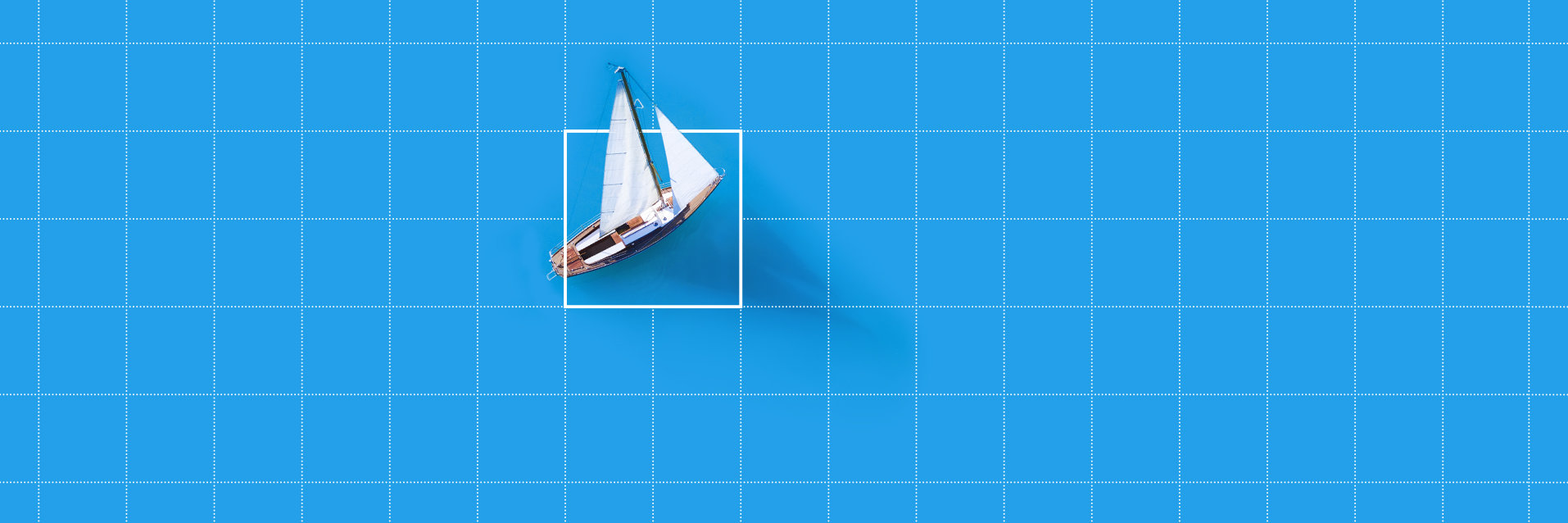Windows
MERLIC 5.2.1 is available for
Windows 10 (64-bit). During the installation of MERLIC via the
MVTec Software
Manager (SOM), no environment
variable will be set.
Please refer to the "Readme" in the MERLIC manual for more
information about the system requirements.
Linux
MERLIC provides a test version for evaluating MERLIC RTE (Runtime Environment) for Linux
on PC (Linux x86_64) and for Arm-based platforms (AArch64). This means that both embedded
devices based on the widely used Arm architecture and Linux alternatives to the typical
Windows operating system can now be tested for image processing with MERLIC. This is a
first step towards making MERLIC available on additional platforms in the future.
Developing the MVApp is still done on a Windows system with the MERLIC Creator. The
application can then be tested on the "new" systems using MERLIC RTE for Arm-based
platforms and Linux. Cameras can be set up remotely with the help of MERLIC RTE Setup.
The test version requires a specific license. Please contact MVTec to get more information about
how to obtain this license.
MVTec appreciates any feedback on the test version. The feedback can be submitted on the
MERLIC feedback website which can be accessed from the MERLIC Creator either via the
feedback icon on the top right or via the "Help" menu.
- Fixed Problems
- Some of the #include directives in the example code of the
"save-images" plug-in could not be resolved when building the plug-in from
source using the installed Communicator SDK. This problem has been fixed.
- Fixed Problems
- If the size of the workspace exceeded the initial size of the
Frontend window, the workspace area was cropped to the Frontend window size and
could not be resized. This problem has been fixed.
- Fixed Problems
- The tools "Read from Serial Interface" and "Write to Serial
Interface" did not open the selected ports anymore. This problem has been
fixed. The semantic type "serial_id" has been changed to "serial".
- Fixed Problems
- The link in the table of content of the MERLIC manual to the
MERLIC Communicator Reference Documentation did not work if a sub-topic in the
MERLIC manual was currently open. This problem has been fixed.
- Fixed Problems
- If a non-ASCII path was configured multiple times for the
parameter "ToolPath" in the [General] section of the
.ini file, MERLIC did not start. This problem has been fixed. Now, MERLIC logs
information containing the multiple configured paths and starts normally.
The following issue is already known and in development process. It will be fixed for
upcoming releases.
- In frequent cases, when using TensorRT™ accelerated processing units in MERLIC tools with deep
learning technology,
MERLIC crashes if the required memory for the deep learning model exceeds the
available memory on the GPU.
- When an instance of MERLIC Creator or MERLIC RTE of version 5.0 is remotely configured
using a MERLIC RTE Setup 5.1 or newer, removing an image source from a configuration will
cause the Creator or RTE application to crash. We recommend to upgrade Creator/RTE to the
current version or, in lieu of that, to use RTE Setup 5.0 to configure Creator/RTE 5.0.
- When an instance of MERLIC Creator or MERLIC RTE of version 5.2 (or newer) is remotely
configured using a MERLIC RTE Setup 5.1, it is not possible to rename image sources or
configurations, despite the fact that this feature has been added in MERLIC 5.1. We
recommend upgrading the MERLIC RTE Setup to version 5.2.
Release Notes for MERLIC 5.2.0
This document provides the release notes for MVTecMERLIC 5.2.0, as released in October 2022.
Windows
MERLIC 5.2.0 is available for Windows
10 (64-bit). During the installation of MERLIC via the
MVTec Software
Manager (SOM), no environment
variable will be set.
Please refer to the "Readme" in the MERLIC manual for more
information about the system requirements.
Linux
MERLIC provides a test version for evaluating MERLIC RTE (Runtime Environment) for Linux
on PC (Linux x86_64) and for Arm-based platforms (AArch64). This means that both embedded
devices based on the widely used Arm architecture and Linux alternatives to the typical
Windows operating system can now be tested for image processing with MERLIC. This is a
first step towards making MERLIC available on additional platforms in the future.
Developing the MVApp is still done on a Windows system with the MERLIC Creator. The
application can then be tested on the "new" systems using MERLIC RTE for Arm-based
platforms and Linux. Cameras can be set up remotely with the help of MERLIC RTE Setup.
The test version requires a specific license. Please contact MVTec to get more information about
how to obtain this license.
MVTec appreciates any feedback on the test version. The feedback can be submitted on the
MERLIC feedback website which can be accessed from the MERLIC Creator either via the
feedback icon on the top right or via the "Help" menu.
Integration of "Global Context Anomaly Detection"
In MERLIC 5.2, the newly developed Deep Learning method "Global Context Anomaly Detection"
will be available. The outstanding feature: The new technology "understands" the logical
content of images and thus detects new variants of anomalies. The feature is useful for any
industry in which, for example, completeness checks, quality inspections, defect detection
or print inspections have to be carried out. A concrete example is the inspection of
imprints and whether they are in the right place. For training, "Global Context Anomaly
Detection" only requires good images. This means that no labeling is required. For the
training of Deep Learning applications, it is possible to use the free Deep Learning Tool
(DLT) from MVTec. The results can then be imported from the DLT into MERLIC and executed
there without any programming effort.
MVTec EasyParams
The introduction of MVTec EasyParams in MERLIC 5.2 allows users to quickly and easily find
and set the relevant camera parameters. Regardless of the camera manufacturer, this
simplified configuration tool means that the application can be put into operation more
quickly. In addition, MERLIC automatically saves all EasyParams. This increases the number
of compatible cameras supported by MERLIC.
Export Image Data from MERLIC
MERLIC 5.2 now also makes it possible to export image data from MERLIC to other interfaces.
This is a handy feature for users, because now they can use the images for visualization
purposes directly via the communication interface. A communication plug-in, now also
included in the scope of delivery, makes it possible to save images separately, such as for
quality assurance purposes.
Extension of the Functional Scope of Custom Tools
With the "Extension Tool Add-On" in MERLIC 5.2, it is now much more convenient to implement
even sophisticated machine vision applications. Experienced users in particular benefit
from being able to develop their own custom tools based on MVTec HALCON. For example, the
development environment HDevelop can now be connected to MERLIC. This makes debugging the
custom tools much easier. The execution of a custom tool can be tracked directly in
HDevelop.
Concept Tools: Foretaste of "Segment Image Pixel-Precise“
"Concept Tools" in MERLIC offer customers a first taste of future functions. At the same
time, they can use the tools to carry out initial evaluations of possible new applications.
In addition, customer feedback actively contributes to development.
In MERLIC 5.2, the deep-learning-based feature "Segment Image Pixel-Precise" can be tested
as part of the Concept Tools-AI. This makes it possible to localise trained defect classes
with pixel precision. In this way, users can solve inspection tasks, for example, that were
previously not possible at all or only with considerable programming effort.
Since the last MERLIC version we have
been working hard to improve MERLIC in every way.
This has, however, resulted in a few of incompatibilities. We apologize for the
inconvenience.
- Communicator
- The behavior of the API function
MV_ActionInfo_GetParameter has been changed. Previously, it expected
users to provide a pre-initialized MVValue_t to set its value. This is in contrast to all
the other *_GetParameter functions which will initialize the
MVValue_t and require the users to clear it afterward. The behavior of
MV_ActionInfo_GetParameter has been aligned with the rest of the API
in this regard. While this is technically a breaking change of the function's
contract, it should not stop existing plug-ins from working but may cause a
(slow) memory leak. More information.
- MERLIC
Frontend
- Existing applications that are using pipe connections are
not compatible anymore because starting with this MERLIC version only
TCP/IP-based inter-process communication is supported. Therefore, the
configuration of existing applications based on pipe connections need to be
updated to use TCP connections. More information.
- Installation
- Previous MERLIC versions that were installed via the
MERLIC installer cannot be updated to the new MERLIC 5.2.0 version via the
"Check for Updates..." dialog in the MERLIC Creator because MERLIC now only
supports the installation via the MVTec Software Installer (SOM). To use the
new MERLIC version, the installation must be performed via the SOM which can be
obtained via the MVTec download area. More information.
- Tool Development
- Custom MERLIC tools that were created for a previous
MERLIC version and that make use of any of the following procedures cannot be
used in MERLIC 5.2.0 because the "ToolHandle" parameter has been removed from
the procedures.
- _Info
- Me_add_roi_support_all
- Me_add_roi_support_circle
- Me_add_roi_support_paraxial_rect
- Me_add_roi_support_point
- Me_add_roi_support_rectangle
- Me_add_roi_support_segment
Existing custom tools that make use of these procedures need to be
updated to remove the "ToolHandle" parameter from the respective procedures.
In addition, some other interface procedures are not supported anymore for
the tool development in MERLIC 5.2.0. Therefore, existing custom tools using
unsupported interface procedures also need to be updated. This can be done
with the Python script "ConvertTool.py" that is provided with the MERLIC
installation. More information.
- Miscellaneous
- MERLIC Frontends of a previous MERLIC version are not
compatible with MERLIC Creator or MERLIC RTE of the new MERLIC 5.2.0 version
and vice versa. When connecting the MERLIC Frontend of a MERLIC 5.2.0
installation remotely to an instance of the MERLIC Creator or MERLIC RTE of a
MERLIC 5.1 installation (or older), the connection succeeds but the window of
the MERLIC Frontend remains blank. Vice versa, the MERLIC Frontend of a MERLIC
5.1 (or older) installation fails to display the Frontend served up by an
instance of MERLIC Creator or MERLIC RTE of a MERLIC 5.2.0 installation.
- Due to the new underlying HALCON version, the behavior of
existing custom tools might have changed since the last MERLIC version.
Therefore, it is recommended to check the functionality of existing custom
tools in this MERLIC version in addition to other required updates of the
custom tools due to the revised interface for the tool developoment. More information.
- Due to the changes of the system requirements regarding
the fallback for OpenGL, the system configurations in which the environment
variable for OpenGL was set to use DirectX, i.e., "QT_OPENGL=desktop", do not
work anymore with the new MERLIC version. Instead, software-only OpenGL must be
used as fallback. Therefore, the configuration of the environment variable
needs to be adjusted to "QT_OPENGL=software", if required.
More information.
- New Features
- The Image Source Manager has been extended by the MVTec
EasyParams. They represent a predefined set of new parameters which serve as a
clear and easy interface to define the actual settings of the underlying camera
parameters. The predefined set of MVTec EasyParams focuses on the configuration
for the most important and most used camera features to enable a quick and
simplified configuration for the most common use cases. For this, the MVTec
EasyParams will always be displayed with the same name for all types of camera
devices. In addition, the MVTec EasyParams combine the settings of several
camera parameters into a single MVTec EasyParam to simplify the configuration,
e.g., for the trigger settings. In contrast to the actual camera parameters,
the parameter settings of the MVTec EasyParams are always saved
persistently.
In MERLIC, the MVTec EasyParams are available in the configuration area of
the "Image Sources" tab in the MERLIC RTE Setup. The configuration area for
camera parameters has been adjusted to provide two tabs. The parameter
representing the MVTec EasyParams are available in the tab "EasyParams". The
complete set of camera parameters that are available for the connected camera
are listed in the tab "All parameters". The user may switch between both tabs
for the configuration of the camera. In case the connected camera device does
not provide all underlying camera parameters of the MVTec EasyParams, the
respective configuration in the "EasyParams" tab will not be visible. This
way, only the configurable settings are provided.
- Enhancements
- The behavior when using certain features of the Image Source
Manager (ISM) in the MERLIC RTE Setup while an MVApp is running continuously in
the MERLIC Creator has been improved. Previously, ISM failed to grab an image
and returned an error after another ISM configuration was activated or after an
image source has been reconnected or newly been added. In such a situation, the
execution of the MVApp had to be stopped and started again in order to enable a
correct acquisition again. Now, the image acquisition works correctly for all
newly added or reconnected image sources as well as for all image sources of a
newly activated configuration without restarting the execution of the MVApp.
- The behavior when starting acquiring live images in the
"Image Sources" tab of the MERLIC RTE Setup has been improved. Previously, the
software trigger was temporarily activated on a camera when the live image was
started to acquire images from the camera. Now, the trigger settings of the
camera are not modified anymore when starting the live image.
- The image acquisition interfaces that are used for the Image
Source Manager (ISM) as well as for the tools "Acquire Image from Camera" and
"Acquire Image from File", respectively, have been updated to a new revision.
MERLIC now contains the following versions of the interfaces:
- GigEVision2: Revision 18.11.15
- GenICamGenTL: Revision 18.11.15
- USB3Vision: Revision 18.11.18
- Fixed Problems
- In some cases, the "Image Source" tool returned an error and
displayed the error image when the execution was stopped in the MERLIC Creator
while the image acquisition in the Image Source Manager was still in progress.
This problem has been fixed. Now, the "Image Source" tool always displays the
latest executed image when stopping the execution. The latest executed image
might not be the latest acquired image because the active configuration might
contain other image sources for which the image acquisition is not finished. If
the acquisition of the selected image source succeeded but the acquisition of
any other image source in the active configuration is still in progress when
the execution is stopped, the latest executed image that is shown in the "Image
Source" tool is not the same as the latest acquired image because the next
iteration of the MVApp has not started yet.
In addition, the "Image Source" tool also returned an error when modifying
the parameters of a camera in the MERLIC RTE Setup while an MVApp was running
continuously in the MERLIC Creator. This problem has been fixed. Now, the
execution of the MVApp might be suspended momentarily until the modified
camera parameters have been applied.
- When clicking the "New image source" button in the "Image
Sources" tab of the MERLIC RTE Setup, it took a while before the corresponding
dialog was brought up. This problem has been fixed.
- In the "Image Sources" tab of the MERLIC RTE Setup, the live
image mode could not be stopped and also blocked all other user actions to be
applied before a new live image was acquired or the configured "grab timeout"
(default 5 seconds) occurred. This problem has been fixed. Now the live image
and also the snapshot can reliably be aborted at any time.
- When editing and using camera configuration files for MERLIC,
i.e., ".pers" files, the line endings in the files were not compatible with
different operating systems. This problem has been fixed.
- In some cases, the live image or snapshot that was displayed
for an image source in the "Image Sources" tab of the MERLIC RTE Setup was
erroneously associated with a different image source. This problem occurred if
the image source of the active configuration had exactly the same name as an
image source of an inactive configuration and if this inactive configuration
had been previously activated in the same instance of the MERLIC RTE Setup. If
the live image was then started or a snapshot was taken for the image source of
the active configuration, the respective images were still displayed when
changing to the identically named image source of the inactive configuration.
- New Features
- MERLIC RTE now supports the transmission of image results
that have been added to the MVApp results of the respective MVApp. Thus, they
will be stored in memory along with the other results when executing the
respective MVApp via an associated recipe in the MERLIC RTE mode. As with
regular results, the image results are deleted from memory when the ring buffer
that stores the results exceeds its capacity and starts dropping results,
beginning with the oldest one. It might be required to adjust the respective
setting in the .ini file, i.e., "ResultBufferSize", depending on the amount and
size of the images, the frequency of the recipes' execution, the delay between
the generation of the result and its processing by the Communicator plug-ins,
and the system resources available to MERLIC.
- The MERLIC RTE application, i.e., "merlic_rte.exe", has been
extended by the following new command line options:
- "-r", "--recipe": This option overrides the default recipe and
specifies a different recipe for the startup.
- "-R", "--no_recipe": This option overrides the default recipe and
specifies that no recipe is loaded on startup.
- "-x", "--execute": This option starts a continuous execution of the
startup recipe immediately after it is prepared.
- Improved Usability
- In the "Image Sources" and "Communication" tab of the MERLIC
RTE Setup, the contrast on disabled parameters has been improved. Previously,
the contrast was very low which made it sometimes difficult to read the
parameters. Now, the contrast has been increased to ensure better readability.
- Fixed Problems
- When the MERLIC RTE Setup was connected to a remote system on
which MERLIC RTE was currently running and the "Recipes" tab was selected, a
wrong message with misleading information was displayed. This problem has been
fixed. Now, the "Recipes" tab correctly states that recipes cannot be managed
remotely when the MERLIC RTE Setup is connected to a remote system.
- On Linux systems, the parameters defined in a recipe were not
set in the same order as on Windows systems when using MERLIC RTE. This problem
has been fixed. Now, the recipe parameters will be set in the same order as on
Windows systems.
- In the "Image Sources" and "Communication" tabs of the MERLIC
RTE Setup, the values of some parameters were clipped on the left-hand side in
the respective GUI controls if not enough horizontal space was available. This
problem has been fixed. Now, the content of the GUI controls will be elided on
the right-hand side if necessary unless the cursor is placed in the control for
editing.
- If a new MERLIC RTE Setup was opened with a forced connection
after a previous instance of the MERLIC RTE Setup had ended unexpectedly, the
configuration on the "Image Sources" tab was still locked. This problem has
been fixed. Now, the "Image Sources" tab is available even if the previously
connected MERLIC RTE Setup had ended unexpectedly.
- When scrolling the parameter list in the "Image Sources" and
"Communication" tabs of the MERLIC RTE Setup, the list was scrolled down/up too
fast which made it difficult to look through the parameters. This problem has
been fixed.
- When using the up and down arrow keys to change the selected
plug-in instance in the "Communication" tab of the MERLIC RTE Setup, the view
in the configuration area on the right did not change to the currently selected
plug-in instance. This problem has been fixed.
- The names of camera parameters in the "Image Sources" tab and
the names of plug-in parameters in the "Communication" tab of the MERLIC RTE
Setup were not correctly elided with an ellipsis (...) if the name did not fit
within the available space in the respective configuration area. This problem
has been fixed. Now, also a tooltip is displayed when hovering the mouse
pointer over an elided parameter name.
- On Windows systems, MERLIC RTE did not shut down immediately
if the terminate signal, e.g., CTRL+C, was received while the startup was still
in progress. In addition, MERLIC RTE could never be terminated gracefully again
afterwards. This problem has been fixed.
- New Features
- The Communicator API now supports the transmission of image
results that have been added to the MVApp results of the respective MVApp. For
this, the results and the "ResultReady" event now include so-called "data
component descriptors" that reference the individual images as a "data
container descriptor". These can then be used to fetch a "data container"
containing the actual binary "data components", i.e., the image results, from
the vision system. The resolution and binary format of the images can be
customized by setting the corresponding properties of the data component
descriptors before fetching them.
- The C++ plug-in support library has been extended to also
support the transfer and retrieval of image results analogously to the
underlying C API.
- The Communicator API and accompanying support C++ library
have been extended to allow plug-ins to specify a preferred control widget for
a plug-in configuration parameter. Several (new) widgets are available:
- A file chooser and a directory chooser to allow specifying a path by
browsing the (local) filesystem as an alternative to a plain text field.
- A password entry text field that allows toggling between obfuscated and
plain text entry, also as an alternative to a plain text field.
- A button group which can be used as an alternative to a combo box to
let the user choose between a few options.
The MQTT plug-in, the OPC UA server plug-in, and the new "save-images"
example plug-in all make use of this ability.
- The Communicator API has been extended by a new property
eMVPluginProperty_RapidValidation which may be specified in the
MVDetails API function. Setting this Boolean to "true" allows a
Communicator plug-in to opt into a new "rapid validation" behavior which will
trigger the validation of the tentative plug-in configuration in the MERLIC
RTE Setup upon every modification. Plug-ins that do not set this property
maintain the existing behavior, i.e., a validation only takes place when the
user saves the plug-in configuration. The MQTT and OPC UA server plug-ins
support this rapid validation.
- Enhancements
- The "Config::Builder" class of the C++ plug-in support
library has been extended by the functions WithPrefix and
WithSuffix. These functions can be used to set prefixes and suffixes
for the user parameters that are available the MERLIC RTE Setup.
- The MERLIC Communicator now also supports building a
Communicator plug-in using the C++ support library in C++20 mode. Previously,
some warnings related to the deprecation of bitwise operations on enumerators
of different enumeration types might have occurred when using the C++ plug-in
support library in C++20 mode. Now, C++20 is fully compatible with
building Communicator plug-ins using the C++ plug-in support library and no
warnings are returned regarding any deprecations.
- Fixed Problems
- When using the C++ plug-in support library, some
MVValue_t objects were not cleared correctly when querying information
of the underlying C API data types. This led to a (slow) memory leak in all
plug-ins that were using these objects. This problem has been fixed. Note that
this change affects the compatibility. Read more.
- New Features
- The MQTT plug-in has been extended by the ability to publish
result image data. The plug-in now also provides a new set of user parameters
for the configuration of the image data, i.e., to define how the image data
should be published. They can be accessed in the user parameter section "Image
Results" which is displayed in the configuration area of the plug-in within the
"Communication" tab of the MERLIC RTE Setup. By default, the image data are not
published and this feature has to be enabled in the configuration of the
plug-in.
- The OPC UA server plug-in has been extended by the ability to
retrieve result image data. The plug-in now also provides a new set of user
parameters for the configuration of the image data, i.e., to define how the
image data should be provided. They can be accessed in the user parameter
section "Image Results" which is displayed in the configuration area of the
plug-in within the "Communication" tab of the MERLIC RTE Setup. By default, the
image data are not provided and this feature has to be enabled in the
configuration of the plug-in.
- MERLIC has been extended by a new Communicator example
plug-in "save-images". It demonstrates the use of the new "data container
descriptors" and "data component descriptors" of the image API. When running,
the plug-in automatically saves the image data contained in MVApp results to a
configurable directory on disk. The plug-in offers a rich set of configuration
options to customize the image format, output directory structure, and
conditions upon which to output an image. The source code for this plug-in is
available at "examples/communicator_plugins/save-images" inside the MERLIC
installation directory.
- Enhancements
- The "event-logger" example plug-in has been improved. It now
also logs the data information of image results that have been added to the
MVApp results for the process integration, i.e, MERLIC RTE. In addition, the
new "data component descriptors" that are included in each "ResultReady" event
are logged.
- The MQTT plug-in is now capable of connecting to MQTT brokers
which require authentication via username and password. Authentication can be
enabled via newly added parameters in the plug-in's configuration on the
"Communication" tab of MERLIC RTE Setup. Please note that these credentials are
stored and transferred in plain text.
- The OPC UA server plug-in has been extended by a new optional
add-in, i.e., the "VisionCompanion" object. It facilitates the integration with
OPC UA clients that are not able to handle the complexities of the information
model specified by the "OPC UA for Machine Vision - Part 1" companion
specification, e.g., simple OPC UA clients such as PLCs. It enables the user to
operate the OPC UA server in an easier way by providing an alternative approach
to start the execution and get the results.
- New Features
- MERLIC now supports adding image results of a MERLIC tool to
the MVApp results for the process integration, i.e., for MERLIC RTE. The
connector of the respective tool results representing an image now also
provides the button for adding the result to the MVApp result. The required
data type is automatically selected when adding an image result to the MVApp
result. They will then appear in the panel "MVApp Parameters and Results" and
they will be available to Communicator plug-ins through the new "data container
descriptors" of the Communicator API.
- The update mechanism of MERLIC has been improved. Previously,
the user had to check for available updates manually via the "Help > Check
for Updates" menu. Now, the MERLIC Creator automatically checks for new updates
at every startup, and if a newer version is available, the user will be
notified via a dialog.
- MERLIC now supports a preview of all types of graphical data
in MERLIC tools, i.e., images, contours, or regions. When hovering the mouse
pointer over a tool parameter or tool result that contains graphical data, the
respective graphical data will be displayed in the graphics window of the
MERLIC tool. Tool parameters and results that enable such a preview can now be
recognized by a new icon that appears on mouse hover. MERLIC also enables to
display the graphical data permanently by clicking on the connector of the
respective tool parameter or tool result. This functionality is especially
helpful if a MERLIC tool has multiple tool parameters or results with graphical
data, or if you would like to check the graphical data of a tool result without
connecting it to a subsequent tool.
- Enhancements
- If an MVApp with user management of a previous MERLIC version
was converted while loading the MVApp in the MERLIC Creator, the back-up of the
MVApp did not contain a back-up of the user management database. Instead, the
original user management database was overwritten with the new database schema
and the original database was lost. Therefore, the back-up of the MVApp no
longer worked correctly in the MERLIC version in which it was originally
created because the older MERLIC version did not work with the new database
schema of the user management. This problem has been fixed. Now, also a back-up
for the user management database is created when converting MVApps of previous
MERLIC versions.
- Fixed Problems
- If a reserved keyword that is not allowed has been entered
while renaming a tool parameter or tool result, the displayed error message was
not clear and did not mention the actual cause for the error. This problem has
been fixed.
- If an MVApp contained a large amount of MERLIC tools, the
context menu with the list of available tools for connecting was not completely
visible in some cases. This problem has been fixed.
- In rare cases, MERLIC Creator could crash on shutdown if the
Tool Flow of the MVApp contained crossing points. This problem has been fixed.
- A wrong tooltip was shown at a MERLIC tool when hovering the
mouse pointer over the arrow icon of an MVApp result. The tooltip mentioned
"MVApp Parameter" instead of "MVApp Result" which might have led to confusion.
This problem has been fixed.
- In some cases, deleting a MERLIC tool could take very long if
the MVApp contained a large number of "Branch on Condition" tools. This problem
has been fixed.
- After resolving a race condition in an MVApp, the respective
tool parameter has been set to its default value even though a tool result of a
previous tool was connected to the parameter. This problem has been fixed. Now,
the value of the connected tool result is correctly propagated.
- When switching between the processing image and a training
image of a MERLIC tool with training mode, the MVApp was incorrectly marked as
modified even though this has no effect on the program state. This problem has
been fixed.
- After selecting the connector of a tool parameter for editing
and deleting the current value, some problems occurred when trying to edit the
value again. This problem has been fixed.
- In the "About MERLIC" dialog in the MERLIC Creator, the
translation of some texts were missing when using MERLIC in German. This
problem has been fixed.
- If an error was returned at a MERLIC tool and the respective
error message dialog was opened in detailed view, the information provided
under "Details" vanished when changing the focus to a different tool, e.g., by
clicking on a different tool in the Tool Flow panel. This problem has been
fixed.
- Improved Usability
- The usability of the Frontend Designer has been improved.
Previously, the color of the grid in the workspace was too dark which made it
hard to focus on the actual Designer widgets. Now, the default color for the
grid has been changed to a lighter color to keep the focus on the Designer
widgets.
- Fixed Problems
- The grid properties within the Frontend Designer were not
saved persistently. This problem has been fixed.
- In the Frontend Designer, a white border was visible on the
right and bottom of the workspace. This problem has been fixed.
- When adding, deleting, and removing groups within the user
management settings in the MERLIC Designer, some issues related to the display
of the list of user groups could occur. This problem has been fixed.
- Enhancements
- Starting with this version, only TCP/IP-based inter-process
communication is supported. The inter-process communication using Microsoft
pipes has been removed for the MERLIC Frontend. Note that this change affects
the compatibility. Read more.
- Fixed Problems
- When using the MERLIC Frontend in one of the MERLIC languages
other than English, the error messages in the login dialog of the MERLIC
Frontend were not translated. This problem has been fixed.
- When using the MERLIC Frontend in one of the MERLIC languages
other than English and closing the MERLIC Frontend with pending changes, the
buttons in the dialog asking the user whether changes should be saved were not
translated. This problem has been fixed.
- The MERLIC Frontend leaked memory at a rate of about 0.7 MB/h.
This problem has been fixed.
- New Features
- MERLIC now makes it easier to recognize if a MERLIC tool has
mutually exclusive parameters, e.g., parameters that are not applied during
computation depending on the value of some other parameters. In case such a
parameter is not applied, the corresponding connector is now visually grayed
out and its value cannot be changed manually anymore. Currently, the following
tools are affected:
- Check Presence With Matching
- Count with Matching
- Evaluate Contours
- Evaluate Regions
- Level Surface
- Locate with Matching
- Read Bar Code
- Read Data Matrix ECC 200
- Read QR Code
- Read Text And Numbers With Deep Learning
- Remove Outlier Pixels
- Scale Gray Range To 8 Bit
- MERLIC has been extended by the new concept tool "Segment
Image Pixel Precise". It enables a pixel-precise segmentation of the image in
pre-trained classes using a deep-learning-based approach. The tool requires a
classifier, i.e., a trained deep learning model, as input which needs to be
trained in MVTec HALCON. This concept tool can be used to evaluate the current
stage of development for the deep-learning-based approach of pixel-precise
segmentation in MERLIC. MVTec appreciates any feedback on desired changes or
further feature requests. The feedback can be submitted on the MERLIC feedback
website which can be accessed from the MERLIC Creator either via the feedback
icon on the top right or via the "Help" menu.
- MERLIC has been extended by a new tool "Detect Anomalies in
the Global Context" in the tool category "Deep Learning - AI". It enables the
user to detect structural and logical anomalies in images on a larger scale,
e.g., structural anomalies including unknown features such as scratches,
cracks, or contamination, as well as logical anomalies that violate constraints
regarding the image content such as a wrong number or a wrong position of an
object. In contrast to the tool "Detect Anomalies", a pre-trained deep learning
model is required as input for the tool. The tool allows the user to select
which data of the trained deep learning model should be used to detect
anomalies. It also supports the use of Artificial Intelligence Acceleration
Interfaces (AI²) for the NVIDIA® TensorRT™ SDK and the Intel® Distribution of
OpenVINO™ toolkit.
- Enhancements
- The tool "Write Image to File" has been extended by two new
additional tool parameters "File Prefix" and "File Suffix". They allow the user
to add a prefix and/or suffix to the respective file name under which the image
is stored. In addition, the tool has been extended by the new tool result
"Current File Name" which returns the complete path and file name of the last
written image.
- Improved Usability
- The usability of the tool "Evaluate Expression" has been
improved. Previously, it was not possible to see the complete name of an
expression if the name was truncated due to its lengths. Now, the complete name
is displayed in a tooltip when hovering the mouse over the respective name in
the tool board.
- Fixed Problems
- The following MERLIC tools of the category "ROI Creation" did
not report any error when an inappropriate ROI was connected to its ROI tool
parameter. This problem has been fixed.
- Create Circle
- Create Paraxial Rectangle
- Create Rectangle
- Create Segment
- After selecting a defect cluster in the tool "Evaluate Defect
Clusters", the preview of further defect clusters via easyTouch was hard to
distinguish from the previously selected defects because they were displayed in
the same color. This problem has been fixed.
- When adding a parameter to the MERLIC tools "Evaluate
Expression" or "Branch on Condition" by connecting a result with the semantic
type "condition" from a previous MERLIC tool, the new parameter was created
with the wrong semantic type. Instead of the semantic type "long", the type
"double" was set for the new parameter. This caused logical operators (e.g.,
"not", "and", "or") in the expression to fail as they can only handle integral
values. This problem has been fixed.
- If the tool results "Confidence", "Classes", "Angle", "X", or
"Y" of the concept tool "Find Objects" have been connected to a tool parameter
of the tool "Evaluate Expression", only the first tuple element of the results
were transferred to the connected parameter of "Evaluate Expression". This
problem has been fixed. The semantic type of these tool results has been
changed to reflect the fact that they contain tuples with multiple values.
- The tool "Locate with Matching" did not report any error if no
object could be found within the processing image. This problem has been fixed.
- MERLIC crashed when using a tool of the category "Deep
Learning - AI" if the PATH environment variable contained a directory with an
incompatible version of "libprotobuf.dll". This problem has been fixed.
- New Features
- MERLIC has been extended by a new MVApp example
"segment_pill_defects.mvapp". It shows the use of the new concept tool
"Segment Image Pixel Precise". The concept tool is meant for evaluation only
and is not recommended to be used in production because it may be unstable,
work-in-progress, or be changed or removed in future MERLIC releases.
- MERLIC has been extended by the new MVApp example
"detect_anomalies_of_bottles_in_the_global_context.mvapp". It shows the use of
the new tool "Detect Anomalies in the Global Context".
- New Features
- The Communicator manual has been extended with new language
versions. It is now available in the same languages as the MERLIC manual, i.e,
in German, Japanese, and simplified Chinese.
- MERLIC has been extended by the MERLIC Tool Development
manual, a revised version of the manual that was provided in MERLIC 3. It
provides documentation of the required development process for custom MERLIC
tools including step-by-step instructions on how to develop a custom tool, and
it contains a procedure reference with a description of all available
procedures that can be used for the tool development. In addition, it also
provides some further information that is relevant for the tool development
such as the available tool template or debugging information.
- The MERLIC manual has been extended by the topic "Parameter and
Result Types". It offers an overview of the different types of parameters and
result that are supported in MERLIC.
- Enhancements
- The tool reference of the following tools of the category
"Preprocessing > Filter" has been improved.
- Adapt Brightness
- Apply Gray Morphology
- Correct Shading
- Emphasize Edges
- Merge Images
- Reduce Image Noise
The description of the tool result "Processed Region" now provides more
detailed information.
- The MERLIC documentation has been improved. Previously, the
underlying HALCON version of the respective MERLIC version was only mentioned
in the release notes. Now, the HALCON version is also mentioned in the "Readme"
topic of the MERLIC manual and in the Tool Development manual.
- The documentation of the I/O configuration in the MERLIC
manual has been improved. It now describes in more detail which requirements
and restrictions need to be taken into consideration when connecting an I/O
device to the MERLIC RTE Setup.
- The MERLIC documentation regarding the usage of multiple
cameras has been improved. It now provides some more details on possible
alternatives.
- The print settings for the MERLIC manuals have been improved.
Previously, it was possible that some content was not visible when printing a
topic, e.g., in large tables. Now, the print settings have been revised and all
contents of a topic are visible in the print output.
- Fixed Problems
- Previously, the MERLIC documentation used the term "run time
environment" when speaking of the MERLIC Designer or the MERLIC Frontend. This
could be confusing, as the term was not referring to the MERLIC Runtime
Environment, i.e,. the MERLIC RTE mode. This problem has been fixed.
- The topic "Checking the MERLIC State (Hilscher)" in the
MERLIC manual contained wrong information that did not refer to the process
integration with Hilscher cards. This problem has been fixed.
- The MERLIC documentation mentioned a wrong installation path
of MERLIC in several topics. This problem has been fixed.
- In the MERLIC Communicator manual, the links to the EULA and
the third-party license information in the "Legal Notices" were broken. This
problem has been fixed.
- In the topic "Protocols for the Data Exchange" within the
MERLIC manual, the overview table with the description of the respective
members of the protocol "FromMERLICProtocol" was missing. This problem has been
fixed.
- In the MERLIC manual, some example images in the overview
topic for the MERLIC tools of the category "ROI Creation" were mixed up. The
example image of a paraxial rectangle was displayed at the description for
regular rectangles and vice versa. This problem has been fixed.
- The topic "Keyboard Shortcuts" in the MERLIC manual did not
mention all available shortcuts. This problem has been fixed.
- New Features
- Starting with this MERLIC version, MERLIC can be installed
only via the MVTec Software Manager (SOM). The new MERLIC version will be
installed beside all previous MERLIC versions. Thus, previous MERLIC versions
must be uninstalled manually. Note that this change affects the compatibility.
Read more.
- New Features
- The support of the quick info for custom MERLIC tools has
been revised. Previously, the quick info had to be added to the procedure
settings of the respective HDevelop procedure library representing the custom
tool. Therefore, it could only be provided in one language. Now, the quick info
needs to be provided as an HTML file in a predefined structure at a predefined
location next to the respective HDevelop procedure library. This way, the quick
info can be provided in all languages that are available in MERLIC, i.e.,
English, German, Japanese, and simplified Chinese. In addition, it is now also
possible to provide a tool tip that is shown when hovering over the custom tool
in the Tool Library of the MERLIC Creator.
- The interface for developing custom MERLIC tools has been
extended with the new procedures to aid in the development of custom tools
whose execution conveys side effects such as tools that communicate with the
outside world or tools performing I/O.
- Me_get_tool_execution_context
- MeTest_set_execution_context_to_running
- MeTest_set_execution_context_to_unknown
The procedure Me_get_tool_execution_context allows the tool to
detect whether it is being executed as part of a regular execution of the
MVApp or due to (partial) executions of the tool flow, e.g., to propagate the
effects of a parameter change. It is provided in the procedure library
"MERLICDefinedOperators.hdpl" which can be found in the directory "examples
ool_development\procedures" within the MERLIC installation. The procedures
MeTest_set_execution_context_to_running and
MeTest_set_execution_context_to_unknown allow to set the respective
execution context for testing purposes in HDevelop programs. They are
provided in the auxiliary procedure library "ToolTestFramework.hdpl" which
can be found in the directory "examples ool_development\procedures" within
the MERLIC installation.
- MERLIC now supports remote debugging of custom MERLIC tools
in HDevelop. This enables the user to attach to the process of a MERLIC
application to debug custom tools "live" in the special debug mode of HDevelop.
- MERLIC has been extended by the new tool template
"Check_Wafer". It represents an example of a custom MERLIC tool and can be used
as a basis for the development of a custom tool. The tool template is provided
in the directory "examples ool_development ool_templates"" within the MERLIC
installation.
- The interface for developing custom MERLIC tools has been
extended. It now supports logging of parsing error messages to help the user
when developing new custom tools.
- Enhancements
- The interface for developing custom MERLIC tools has been
revised. Previously, the "_Info" procedure of a custom tool and all interface
procedures, i.e., procedures with the prefix "Me_*", required the parameter
"ToolHandle" even though the ToolHandle was not necessary for the actual
processing in all procedures. Therefore, the "ToolHandle" parameter has been
removed from the signature of the following procedures:
- _Info
- Me_add_roi_support_all
- Me_add_roi_support_circle
- Me_add_roi_support_paraxial_rect
- Me_add_roi_support_point
- Me_add_roi_support_rectangle
- Me_add_roi_support_segment
In addition, the following procedures are not supported anymore:
- Me_convert_from_encoding_to_utf8
- Me_quickinfo
- Me_set_drawing_linestyle
- Me_set_drawing_linewidth
- Me_set_drawing_mode
- Me_set_drawing_style
- Me_set_font
- Me_set_font_color
Note that this change affects the compatibility. Read more.
- Fixed Problems
- MERLIC could crash if an inappropriate value was assigned to a
tool parameter of a custom tool, i.e., if the assigned value did not fit the
respective semantic type of the parameter. This problem has been fixed.
- To profit from the improvements of the new HALCON version, the
HALCON libraries used by MERLIC have been upgraded to the HALCON 22.05 Progress
version. Note that this change affects the compatibility. Read more.
- On AArch64 systems, the wrong CPU architecture has been reported
in the log files. This problem has been fixed.
- The system requirements regarding the fallback of OpenGL have
changed. Previously, DirectX or software-only OpenGL was automatically used as
fallback if the required versions of OpenGL were not available. Now, software-only
OpenGL will be automatically used as the only fallback. Note that this change
affects the compatibility. Read more.
- If a setting in the preferences dialog of the MERLIC Creator had
been changed, the default values of the other settings in the preference dialog
were also written to the .ini file although they had not been changed. This problem
has been fixed. Now, only the modified settings are written to the .ini file.
- The support for HiDPI scaling has been improved. Previously, only
integer scaling factors such as 100% and 200% were supported. Now, also fractional
window scaling factors such as 125% are supported.
The following issue is already known and in development process. It will be fixed for
upcoming releases.
- In frequent cases, when using TensorRT™ accelerated processing units in MERLIC tools with deep
learning technology,
MERLIC crashes if the required memory for the deep learning model exceeds the
available memory on the GPU.
- When an instance of MERLIC Creator or MERLIC RTE of version 5.0 is remotely configured
using a MERLIC RTE Setup 5.1 or newer, removing an image source from a configuration will
cause the Creator or RTE application to crash. We recommend to upgrade Creator/RTE to the
current version or, in lieu of that, to use RTE Setup 5.0 to configure Creator/RTE 5.0.
- When an instance of MERLIC Creator or MERLIC RTE of version 5.2 (or newer) is remotely
configured using a MERLIC RTE Setup 5.1, it is not possible to rename image sources or
configurations, despite the fact that this feature has been added in MERLIC 5.1. We
recommend upgrading the MERLIC RTE Setup to version 5.2.
Release Notes for MERLIC5.1.0
This document provides the release notes for MVTecMERLIC5.1.0, as released in April 2022.
Windows
MERLIC5.1.0 is available for Windows
10 (64-bit).
During the installation with the MERLIC installer, the
environment variable MERLIC5EXAMPLES is set
to "C:\Users\Public\Documents\MVTec\MERLIC 5"
by default. It contains the path to the directory in which additional files such as
example applications or images are installed. If MERLIC is installed via
the MVTec Software
Manager (SOM), no environment
variable will be set.
Please refer to the "Readme" in the MERLIC manual for more
information about the system requirements.
Linux
MERLIC now provides a test version for evaluating MERLIC RTE (Runtime Environment) for
Linux on PC (Linux x86_64) and for Arm-based platforms (AArch64). This means that both
embedded devices based on the widely used Arm architecture and Linux alternatives to the
typical Windows operating system can now be tested for image processing with MERLIC. This
is a first step towards making MERLIC available on additional platforms in the future.
Developing the MVApp is still done on a Windows system with the MERLIC Creator. The
application can then be tested on the "new" systems using MERLIC RTE for Arm-based
platforms and Linux. Cameras can be set up remotely with the help of MERLIC RTE Setup.
The test version requires a specific license. Please contact MVTec to get more information about
how to obtain this license.
MVTec appreciates any feedback on the test version. The feedback can be submitted on the
MERLIC feedback website which can be accessed from the MERLIC Creator either via the
feedback icon on the top right or via the "Help" menu.
Deep OCR
MERLIC 5.1 includes a new tool for optical character recognition, which is based on
HALCON’s Deep OCR technology.
Compared to other algorithms, this holistic deep-learning-based approach can localize
characters much more robustly, regardless of their orientation, font type, and polarity –
and requires significantly less parameter tuning. Recognition performance is further
increased by the automatic grouping of characters. This allows the identification of whole
words and thus reduces the chance of misinterpretation of similar-looking characters. This
new tool does not require the Deep Learning Add-On. It is included in all MERLIC packages,
starting with the MERLIC S package.
Support for AI Accelerator Hardware
MERLIC 5.1 includes Artificial Intelligence Acceleration Interface (AI²) plug-ins for the
NVIDIA® TensorRT™ SDK and the Intel® Distribution of OpenVINO™ toolkit.
This enables users to benefit from compatible AI accelerator hardware – quickly and
conveniently. MERLIC tools using deep learning functionality can thus achieve significantly
faster inference times when paired with compatible hardware like NVIDIA GPUs or Intel
processors including GPUs, CPUs and VPUs like the Intel® Movidius™ Neural Compute Stick. By
expanding the range of supported Intel devices, customers now have even more flexibility in
their choice of hardware. By adding support for AI², MERLIC will also benefit from any
future plug-ins that integrate new accelerator hardware.
Since the last MERLIC version we have
been working hard to improve MERLIC in every way.
This has, however, resulted in a few of incompatibilities. We apologize for the
inconvenience.
- Interfaces for Process Integration
- The MQTT plug-in has been updated to version 2.0.0. Due to
the revised topic hierarchy provided by the new version of the MQTT plug-in, it
might be necessary to change other MQTT clients that process the revised
topics. More information.
- Licensing
- Due to the changes for time-limited licenses of MERLIC, an
active network connection is now required when using MERLIC on a virtual
machine with a time-limited license. More information.
- New Features
- The "Image Sources" tab of the MERLIC RTE Setup now provides a
search bar in the "Camera Parameters" section which enables the user to search
for specific camera parameters. In addition, the "Camera Parameters" section
now also provides some further features to simplify the configuration and
differentiation of camera parameters:
- Parameters that are not persistent on the camera and therefore cannot
be saved are now marked with an icon in the parameter list. This makes it
easier to recognize if changes at the respective parameter can be saved.
- A new filter menu allows the user to hide non-persistent parameters so
that the list of camera parameters shows only those that are persistent and
can be saved.
- The visibility setting is now also provided in the new filter menu.
This way, all filter options can be found in one place.
- The Image Source Manager now supports the renaming of image
sources and shared configurations in the "Image Sources" tab of the MERLIC RTE
Setup. The new name will be validated and accepted if it is unique and contains
only valid characters.
- Enhancements
- The detection of the current connection status of a camera
has been improved. Previously, the Image Source Manager could not recognize
when the connection to a camera was lost and continued to show the
corresponding image source as "Connected" in the "Image Sources" tab of the
MERLIC RTE Setup and in the "Image Source Configuration" panel of the MERLIC
Creator. Now, the Image Source Manager recognizes a lost connection to a
GigEVision2 camera and changes the status of the corresponding camera to "Not
Connected".
- The error messages in the "Image Sources" tab of the MERLIC
RTE Setup have been improved. Previously, the messages for errors caused by the
connected instance of the MERLIC Creator or MERLIC RTE, respectively, were
available only in English. Now, all error messages are translated and will be
shown in the language of the MERLIC RTE Setup. For better consistency, the
corresponding English error messages will also be logged by the connected
instance, i.e., MERLIC Creator or MERLIC RTE, and they will also be shown in
the command prompt that runs MERLIC RTE with the same message as shown in the
"Image Sources" tab.
- The image acquisition interfaces that are used for the Image
Source Manager (ISM) as well as for the tools "Acquire Image from Camera" and
"Acquire Image from File", respectively, have been updated to a new revision.
MERLIC now contains the following versions of the interfaces:
- GigEVision2: Revision 18.11.13
- GenICamGenTL: Revision 18.11.13
- USB3Vision: Revision 18.11.15
- File: Revision 18.11.5
MERLIC Vision Apps that use the previous revision of the interfaces are
still compatible and require no changes.
- Improved Usability
- The usability of the "Image Sources" tab of the MERLIC RTE
Setup has been improved. Previously, no visual indication had been given when
an ISM configuration was activated by way of clicking on the link in the banner
of the image source overview. Now, a spinner is displayed while the
configuration is being activated.
- The usability of the "New image source" dialog in the "Image
Sources" tab of the MERLIC RTE Setup has been improved. Previously, if no
camera was available, a click on the drop-down menu "Available Cameras" did not
produce a reaction. Now, if there is no camera available, the drop-down menu
opens and states "No cameras available". Also, the configuration of a new image
source can now be completed by pressing the return key.
- Fixed Problems
- If an ISM configuration was removed manually outside of
MERLIC by deleting the respective folder in the file explorer, the
configuration was not removed from the "Image Sources" tab of the MERLIC RTE
Setup. This problem has been fixed.
- If the IP address of an existing GigEVision image source was
configured incorrectly and the automatic reconnection failed after setting a
suitable IP address, the banner message in the "Image Source" tab still showed
the wrong status. This problem has been fixed.
- If an ISM configuration that contained at least one "File"
image source was activated in the "Image Sources" tab of the MERLIC RTE Setup,
an error message was wrongly written to the log file. If MERLIC RTE was
running, the error message was also displayed in the respective command prompt.
This problem has been fixed.
- When creating a new image source in the "Image Sources" tab
of the MERLIC RTE Setup, in some cases, paths containing "<" and ">"
which were specified as "Image Directory" for image sources have been rendered
as HTML. This problem has been fixed. The paths are now displayed as plain
text; additionally, the characters "<" and ">" are no longer allowed in
the image directory path when creating new image sources.
- When using the Image Source Manager on a Windows system, the
paths of file-based image sources were shown with a regular slash "/" as
directory separator instead of the Windows-specific backslash "\". This caused
inconsistencies with other parts of the MERLIC RTE setup. This problem has been
fixed.
- If the name of a new ISM configuration ended with a space, no
image source could be added to this configuration. This problem has been fixed.
MERLIC now automatically removes spaces at the end of ISM configuration names.
- After the installation of the driver for a USB3Vision device,
an error message appeared in the "Image Sources" tab of the MERLIC RTE Setup
stating that the driver installation failed, even when it was successful. This
problem has been fixed.
- If an image directory for a new image source was selected
with the file system browser, a "file://" URL was sometimes inserted into the
text field instead of a valid path, e.g., when selecting a directory from a
network share. This problem has been fixed. The URLs are now resolved to the
correct path when possible.
- If the MERLIC Creator, i.e., merlic_creator.exe, was started
via the command line with the option "--frontend", no ISM
configuration was activated by default. Thus, the user had to activate a
configuration manually via the MERLIC RTE Setup in order to use the MERLIC
Creator in Frontend mode in conjunction with the Image Source Manager. This
problem has been fixed. Now, the shared configuration that was used last in the
MERLIC Creator will automatically be activated.
- In the "Image Sources" tab of the MERLIC RTE Setup, integer
camera parameters whose actual value is greater than 231-1 were
incorrectly displayed as negative numbers and would not accept larger values,
e.g., for the camera parameter "Gev Device IP Address" or other camera
parameters that encode the IP address as a 32-bit unsigned integer. This
problem has been fixed. Integer parameters can now be displayed and edited up
to the maximum limit of 263-1.
If you run the MERLIC RTE Setup of MERLIC 5.0 while using MERLIC RTE or
MERLIC Creator of MERLIC 5.1, the same parameters are also displayed
correctly. However, their value can only be edited up to the maximum limit of
231-1.
- When the JSON file representing a "File" image source was
edited by the user such that the "ImageReference" entry contains a string that
was not a well-formed path, MERLIC Creator and MERLIC RTE could crash in some
circumstances. This problem has been fixed. The image source will now be
displayed as "Not Connected" and the log file will contain an error message
detailing the cause.
- If MERLIC was not able to properly restore the values of
camera parameters when activating the respective image source, the connection
status of the camera was erroneously displayed as "Connected" in the MERLIC RTE
Setup, whereas the status in the MERLIC Creator showed "Connected, but
parameters could not be restored". This problem has been fixed. Now, the status
is consistently displayed as "Connected, but parameters could not be restored".
When saving the camera parameters afterward, the connection status will be
updated to "Connected".
- If a camera device was connected to MERLIC via the Image
Source Manager and the respective configuration files that could be found for
the camera on the system were not compatible, the camera device could become
inoperable. This problem has been fixed. If a camera cannot be loaded with the
existing configuration files, the camera configuration will now be reset to the
previous state before MERLIC started to load the configuration files.
- Fixed Problems
- MERLIC RTE crashed sporadically on startup if the following
two conditions were met:
- MERLIC RTE was started with a default recipe that referenced an MVApp
containing tools with training images.
- A Communicator was running and one or multiple plug-ins that query
available recipes on startup, e.g., the plug-ins "OPC_UA" or "MQTT", were
running.
This problem has been fixed.
- If the MERLIC RTE Setup tried to connect to a remote system,
while another MERLIC RTE Setup was already connected locally and the service
for the Image Source Manager was already busy, it crashed. This problem has
been fixed. Now, a message is displayed stating that another user is already
configuring the host. The user can then choose to forcibly connect to the
remote system.
- When configuring a plug-in in the "Communication" tab of the
MERLIC RTE Setup, several errors occurred within the user parameters:
- In some cases, the default value of user parameters declared as Int8
was interpreted as character.
- If the values of a user parameter consisted of a large integer,
sometimes they were accidentally displayed using scientific notation, e.g.,
1e+18.
- If a number greater than 254 was entered for a user
parameter that is declared as Int64/UInt64, rounding issues could occur
resulting in a loss of precision.
- User parameters that expect an UInt32 value but whose range is
constrained by a defined step size could not process values outside of
-231 to 231-1, which could cause an integer overflow.
These problems have been fixed. Now, user parameters that expect an
UInt32 value but whose range is constrained by a defined step size are
represented by a text field instead of a spin box if the range of their
constraint covers values outside -231 to 231-1.
- If a recipe was loaded into the MERLIC RTE Setup that
contained an MVApp parameter with a value of the type SINT, no value appeared
in the MERLIC RTE Setup, because it interpreted the parameter as a character
instead of an integral number. This problem has been fixed.
- If a Communicator plug-in started the execution by calling
"StartContinuous" with iteration-specific parameters, i.e., parameters that
override the parameter values defined in the currently prepared recipe, MERLIC
RTE ignored the provided parameters. This problem has been fixed.
- When starting the execution multiple times by calling
"StartSingleJob" or "StartContinuous" with iteration-specific parameters, i.e.,
parameters that override the parameter values defined in the currently prepared
recipe, and then starting the execution again without any iteration-specific
parameters, the "StartSingleJob" and "StartContinuous" jobs were erroneously
executed with the iteration-specific parameters of the previous jobs instead of
the original parameters defined in the recipe. This problem has been fixed.
Now, "StartSingleJob" and "StartContinuous" will be executed with the original
recipe parameters if no compatible iteration-specific parameters are defined.
- In rare cases, MERLIC RTE crashed just after it was started
or when a recipe was unprepared. This problem has been fixed.
- New Features
- The Communicator API has been extended by a C++ support
library. This header-only library provides reusable abstractions and value
wrappers around the C API's primitives to aid in the development of
Communicator plug-ins written in C++.
- Enhancements
- The setting of the plug-in directory for Communicator
plug-ins has been improved. Previously, only one directory could be specified
as the plug-in directory. Now, it is possible to specify multiple plug-in
directories which allow the user to store custom Communicator plug-ins in
different locations.
- Fixed Problems
- In case a plug-in failed to start in MERLIC 5.0, i.e., if it
returned from its implementation of "MVStart" with an error code other than
"MV_CODE_OK", the Communicator erroneously considered the plug-in to be running
nonetheless. This was not apparent from the "Communication" tab of the MERLIC
RTE Setup unless the user clicked on the "Refresh" button. This problem has
been fixed.
- When running a Communicator plug-in which defines a
configuration parameter of type Int32 or Int64, an overflow in the function
MV_PluginUserParameterDescription_ImposeConstraint sometimes wrongly
rejected constraints whose values were actually valid. This problem has been
fixed.
- When creating a new plug-in for the MERLIC Communicator it
was possible to inject HTML code into the plug-in description tooltip and the
validation message. This problem has been fixed.
- New Features
- The MQTT plug-in has been updated to version 2.0.0. The
structure of the topics to which the plug-in publishes and subscribes has been
revised as follows:
- The former topic "merlic/status/json" which summarized several data has
been removed. Its constituents are now published on the topics
"merlic/state", "merlic/mode", "merlic/preparedRecipeIds", and
"merlic/runningJobId".
- All topic payloads are now valid JSON and enum-like topics are
represented by JSON strings. Consequently, the user parameter "Message
format" has been removed and the suffix "/json" has been dropped from
several other topics.
- A new topic "merlic/recipes/ {id}/isPrepared" has been introduced for
each recipe which contains a Boolean indicating whether that specific
recipe is prepared.
Note that this change affects the compatibility. Read more.
- Enhancements
- It is now possible to pass iteration-specific parameters,
i.e., parameters that override the parameter values defined in the currently
loaded recipe, to a single or continuous job when triggering it using the MQTT
plug-in. To do so, an entry "parameters" needs to be added to the JSON message
which is published on the "<prefix>/action/json" topic, containing an
array of values which correspond to the MVApp parameters of the recipe that is
being executed. If the number of supplied parameters does not match or if at
least one of the values which have been provided cannot be converted losslessly
to the data type specified by the recipe, a warning is emitted and the whole
parameter set is ignored. In this case, the recipe is instead executed using
the recipe's default input parameters.
- New Features
- The "Help" menu of the MERLIC Creator has been extended by
the new entry "Submit Feedback" which leads the user to the MVTec MERLIC
feedback website to provide feedback and ideas regarding MERLIC.
- Improved Usability
- The usability of the "Save recipe..." dialog in the "MVApp
Parameters and Results" tab of the MERLIC Creator has been improved.
Previously, no visual indication had been given that the recipe was being
saved, which could lead to the user thinking nothing was happening when they
tried to save a large recipe file. Now, after clicking the "Save" button, the
"Save recipe..." dialog is closed and a "Saving..." overlay is shown.
- The usability of the display options in the MERLIC
preferences has been improved. The option "Visualize skipped tools" has been
renamed to "Highlight tools that were not executed" to be more clear and to
avoid confusion about this setting.
- FixedProblems
- If the MERLIC5.ini file was removed from the respective
folder in the file explorer, the Tool Flow in the MERLIC Creator was displaying
unnecessary scroll bars. This problem has been fixed.
- When using the MERLIC Creator on a PC with multiple displays,
the context menu for the Tool Flow panel did not always appear in the correct
position on all of the displays. This problem has been fixed.
- If the Tool Flow in the MERLIC Creator was zoomed out, a
right-click in the Tool Flow area did not always produce the context menu. This
problem has been fixed.
- The setting of the alpha channel, which can be defined for
the colors in the "Preferences" dialog of the MERLIC Creator, was not applied
to the respective objects in the MERLIC Creator and MERLIC Frontend. This
problem has been fixed. Furthermore, the alpha channel of all colors is now set
to the new default value of 128.
- In rare case, when inserting a MERLIC tool to the Tool Flow
panel, the tool was added twice instead of only once. This problem has been
fixed.
- If a tool of the category "Deep Learning - AI" was used in
the MVApp with a user-given name, the respective icon of the tool category was
not displayed at the tool in the Tool Flow panel. This problem has been fixed.
- In the menu bar of the MERLIC Creator, the name for the MVTec
MERLIC Runtime Environment Setup (MERLIC RTE Setup) was wrongly translated in
the button and its tool tip. This problem has been fixed. The name of the
application is now always displayed in English.
- Some translated tooltips did not show the correct quotation
marks but the respective HTML encoding. This problem has been fixed.
- Sometimes the data connections and trigger connections between
tools in the Tool Flow of the MERLIC Creator were not displayed correctly or
did not lead to any tool. This problem has been fixed.
- Enhancements
- The minimum width and height of the "Check Box" widget in the
MERLIC Designer and MERLIC Frontend have been adjusted. Previously, a minimum
width of 60px and a minimum height of 20px were required. Thus, the widget
could not be resized to the actual size of the check box itself without any
text. Now, the minimum value for the width and height is 32px which corresponds
to the size of the displayed check box.
- Fixed Problems
- If a "Table" widget was used and the input field of the
"Text" property of a cell was still being active in editing mode while clicking
on the drop-down menu of "Connected Tool", MERLIC crashed. This problem has
been fixed.
- Unlike other default names in MERLIC, the names of the main
view and any additional views in the MERLIC Designer were not translated when
switching the language in the MERLIC Creator or the MERLIC Frontend (provided
the "Tab View" widget was used). This problem has been fixed.
- Enhancements
- The MERLIC Frontend has been extended by a new startup option
for a full screen mode. It is now possible to automatically start the Frontend
in full screen mode using the command line option "--fullscreen". The
full screen mode can also be set in the MERLIC5.ini file with the property
"StartInFullscreen". In addition, the new property "WindowGeometry" can now be
used to define the position and size of the Frontend in the MERLIC5.ini file.
- Fixed Problems
- If the MERLIC Fronted was used in the full screen mode and
the user successfully logged into the Frontend, the full screen mode of the
Frontend was closed. This problem has been fixed.
- If more than the defined maximum number of allowed MERLIC
Frontends have been opened, no notice was displayed in the additional MERLIC
Frontends why no content was shown. This problem has been fixed. Now, a message
is shown after five seconds in each new MERLIC Frontend as soon as the allowed
number of MERLIC Frontends has been exceeded.
- If the full screen mode of the MERLIC Frontend was ended, the
original size of the MERLIC Frontend was not restored correctly. This problem
has been fixed.
- If MERLIC was running in the process integration mode and the
MERLIC Frontend contained an "easyTouch Button" widget and the "Write Access"
widget, the handle of the easyTouch widget started toggling after activating
and releasing the write lock in the Frontend.
- In rare cases, if a MERLIC Frontend was connected via a
Windows pipe, MERLIC failed to detect when the Frontend has been closed. As a
consequence, the MERLIC Creator was not unlocked even though no MERLIC Frontend
was connected anymore. In this case, the MERLIC Creator also failed to properly
shut down so its process had to be ended via the task manager. Unfortunately,
this problem could not be fixed yet. To avoid this problem, we adjusted the
default setting for the connection between MERLIC Frontend and MERLIC Creator.
The default value for the Frontend property "UsePipe" is now set to "false".
This means that the MERLIC Frontend now uses a TCP connection by default.
Please note that in future MERLIC versions, the Frontend connection via pipe
might not be supported anymore.
- "Radio Button Group" widgets connected to tool parameters with
Boolean or arithmetic values were not initialized correctly when connecting a
Frontend. Instead of showing the current value of the connected parameter none
of the radio buttons were selected. This problem has been fixed.
- ROIs of tools that have been copied in the MERLIC Creator were
not displayed in the MERLIC Frontend if the ROI of the original tool was also
selected to be displayed in the Frontend. This problem has been fixed.
- If a custom icon for the MERLIC Frontend was used, the Windows
taskbar still showed the default MERLIC icon instead of the custom icon. Due to
restrictions of the Windows operating system, the MERLIC settings cannot
override the default settings. However, we now provide a description in the
MERLIC manual of how to change the settings in the Windows system to ensure
that the custom icon is also shown in the taskbar.
- New Features
- MERLIC tools based on deep learning technology now support
the use of the Artificial Intelligence Acceleration Interface (AI²) plug-ins
for the NVIDIA® TensorRT™ SDK and the Intel® Distribution of OpenVINO™ toolkit.
This applies not only to the existing tools of the category "Deep Learning -
AI" but also to the new MERLIC tool "Read Text and Numbers with Deep Learning"
in the category "Reading".
This enables the user to select compatible hardware, i.e., NVIDIA GPUs or
Intel processors including GPUs, CPUs, and VPUs like the Intel® Movidius™
Neural Compute Stick, as a processing unit for these tools to perform
optimized inference on the selected hardware. By expanding the range of
supported Intel devices, customers now have even more flexibility in their
choice of hardware. With the new dependencies for the AI² plug-ins, MERLIC
now requires at least 6 GB for a full installation.
- MERLIC has been extended by a new tool "Read Text and Numbers
with Deep Learning" in the tool category "Reading". It enables the user to make
use of a holistic deep-learning-based approach for optical character
recognition (OCR). In contrast to the tool "Read Text and Numbers", it
localizes characters more robustly regardless of their position, orientation,
and font type. Characters are automatically grouped which allows the
identification of whole words. Due to this, misinterpretation of characters
with similar appearances can be avoided and the reading performance increases.
- The tool library has been extended by a new category "Concept
Tools". This category contains preliminary MERLIC tools to test and evaluate
new functionality. These tools are meant for evaluation only and are not
recommended to be used in production, because they may be unstable,
work-in-progress, or be changed or removed in future MERLIC releases.
In this MERLIC version, we provide the concept tool "Find Objects". It
enables the user to find objects of predefined classes and localizes them
within the image using a deep-learning-based approach. The tool requires a
classifier, i.e., a trained deep learning model, as input. This concept tool
can be used to evaluate the current stage of development for
deep-learning-based object detection in MERLIC. MVTec appreciates any
feedback on desired changes or further feature requests. The feedback can be
submitted on the MERLIC feedback website which can be accessed from the
MERLIC Creator either via the feedback icon on the top right or via the
"Help" menu.
- Enhancements
- The MERLIC tool "Evaluate Expression" has been improved.
Previously, only one expression could be evaluated in the tool. Now, the tool
allows the user to add multiple expressions for evaluation in one tool. The
expressions will be listed and automatically numbered in the tool board. The
result of an expression can also be used for further evaluation in the
expressions that were added afterwards. This enables the user to perform
multiple evaluations in one tool instead of using multiple "Evaluate
Expression" tools.
In addition, the tool now provides a list of available operations when
clicking in the input field of an expression and it also supports
auto-completion when starting to enter the expression into the input field.
This also includes the results of previous expressions. Thus, users can now
find the desired operation much easier.
- Improved Usability
- The usability of the tools "Evaluate Contours" and "Evaluate
Regions" has been improved. Previously, the dynamic value range of the
parameters "Minimum Feature Value" and "Maximum Feature Value" was only adapted
for the respective input fields of the parameters. Now, the value range is also
adapted for the sliders to ensure that the new value range is also respected if
the parameter values are adjusted via the slider.
- The usability of the tool "Convert Disparity Image to Height
Image" has been improved. If the parameters of the tool were set to values
<= 0, no valid image was displayed and there was no hint or error message
that helped the user to fix the problem. Now, an error message will be shown
indicating that the parameter values must be greater than 0. In addition, the
value range of the slider for the parameters has been adjusted to avoid that
negative values can be set via the slider.
- Fixed Problems
- In rare cases, MERLIC falsely reported a race in MERLIC
Vision Apps with multiple "Branch on Condition" tools. This problem has been
fixed.
- For several tools with parameters that expected exactly one
file as input, it was possible to select multiple files as input for these
parameters via the file selection dialog. In this case, the respective
parameter could not be modified anymore after that. This problem occurred in
the following tools:
- Calibrate Camera
- Classify Image
- Read from File
- Read Region from File
- Read Text and Numbers
This problem has been fixed. Now, it is not possible anymore to select
multiple files if only one file is expected as input. In addition, the title
of the file selection dialog has also been adapted to indicate if only one or
multiple files can be selected.
- If the parameter "Scan3dCoordinateScale" of the tool "Convert
Disparity to Height Image" was adjusted via the slider, MERLIC crashed. This
problem has been fixed.
- If the name of a manually added parameter was reset in the
tools "Evaluate Expression" and "Branch on Condition", the name was not
automatically changed in the expression, which led to a faulty expression. This
problem has been fixed.
- If the parameter "Method" of the tool "Remove Outlier Pixels"
was set to "Predefined Minimum/Maximum Gray Value", the slider of the
corresponding parameters "Predefined Minimum Gray Value" and "Predefined
Maximum Gray Value" did not work. Thus, the values of these parameters could
not be set via the slider. The same problem occurred for the parameter "Gray
Range Source" of the tool "Scale Gray Range to 8 Bit". These problems have been
fixed. The values for the parameters "Predefined Minimum Gray Value" and
"Predefined Maximum Gray Value" and the gray range are now determined
automatically depending on the pixel type of the image as soon as "Predefined
Minimum/Maximum Gray Values" has been selected as "Method" or "Gray Range
Source", respectively.
- If a region of interest (ROI) was used in the tool "Remove
Outlier Pixels", only the processed region has been returned in the tool result
"Filled Image". This problem has been fixed. Now, the whole image is returned
with the processed and filled image patch within the ROI region.
- The tool "Classify Image" returned multiple errors if a model
file that does not support classification was selected at the parameter
"Classifier File". This problem has been fixed. The tool now returns a single
error that the given model does not support classification.
- If a gray value feature was selected for the parameter
"Feature Name" of the tool "Evaluate Region", the value range for the
parameters "Minimum Feature Value" and "Maximum Feature Value" was not adapted
according to the used input image and its pixel type when using the respective
parameter sliders. This problem has been fixed.
- New Features
- MERLIC has been extended by the new example MVApp
"read_best_before_date_with_orientation.mvapp". It shows the use of the new
tool "Read Text and Numbers with Deep Learning".
- MERLIC has been extended by the new example MVApp
"find_and_count_screw_types.mvapp". It shows the use of the new concept tool
"Find Objects". The concept tool is meant for evaluation only and is not
recommended to be used in production because it may be unstable,
work-in-progress, or be changed or removed in future MERLIC releases.
- Enhancements
- The following MVApp examples were adapted to make use of the
improved "Evaluate Expression" tool:
- calibrate_for_ruler_changed_distance.mvapp
- calibrate_for_ruler_distorted.mvapp
- calibrate_for_ruler_simple.mvapp
- check_saw_angles.mvapp
- check_single_switches.mvapp
- classify_pills.mvapp
- measure_distance_to_center_led.mvapp
Most of the expressions that previously needed to be defined in multiple
"Evaluate Expression" tools are now evaluated in only one tool. Thus, the
MVApp examples contain much fewer "Evaluate Expression" tools which makes the
application much clearer.
- Enhancements
- The documentation of the plug-in implementation has been
improved. The description of the topics "Getting Started with Plug-in
Development" and "Building a Plug-in" has been moved from the MERLIC
Communicator manual to the MERLIC Communicator API reference documentation.
Thus, all information regarding the development of a Communicator plug-in can
now be found in the API reference documentation.
- The documentation of the logging mechanism in MERLIC has been
improved. It now describes in more detail to which log files the user actions
and messages of the different types of MERLIC components are logged.
- The documentation of the tools "Apply Gray Morphology" and
"Apply Region Morphology" has been improved. The description of the different
methods has been restructured to be more clear.
- The documentation of the command line calls for the MERLIC
executable files has been improved. Previously, the description was
inconsistent. In some cases, the names of the executable files were given with
file ending, e.g., "merlic_frontend.exe", and in other cases, the names were
given without the file ending, e.g., "merlic_rte". Now, the executable files
are always given with the respective file ending in all MERLIC manuals.
- Fixed Problems
- Previously, the MERLIC manual did not provide information
about the panels "Image Source Configuration" and "MVApp Parameters and
Results" in the overview topic "The User Interface of the MERLIC Creator". This
problem has been fixed.
- In the topic "Using the Manual" of the MERLIC manual, the
outdated name "MERLIC Backend" was still used in an example description. This
problem has been fixed.
- In the MERLIC Communicator manual, the documentation of the
OPC UA server plug-in missed the information about "StartSingleJob" and
"StartContinuous" in the overview of available methods that can be called on
each MERLIC state. This problem has been fixed.
- The documentation of the installed file structure of MERLIC
missed information on the directory "dl" which contains pre-trained deep
learning models. This problem has been fixed.
- The tool reference in the MERLIC manual wrongly stated that
the calibration data from the MERLIC tool "Determine Pixel Size" can be used in
the tool "Rectify Image". This problem has been fixed.
- The Communicator manual wrongly stated that the CTRL key must
be pressed instead of the ALT key to add a plug-in instance with "debug" log
level in the MERLIC RTE Setup. This problem has been fixed.
- The topic "Checking the MERLIC State (Digital I/O)" in the
MERLIC manual wrongly stated that only the MERLIC states "Ready" and "Halted"
were available instead of "Ready" and "Error" for the process integration mode
when using a digital I/O device. This problem has been fixed.
- New Features
- MERLIC is now also available for installation via the MVTec
Software Manager (SOM), an installation manager for software packages. It
starts a local web server and provides access to a remote catalog of products,
among others, the package for MERLIC 5.1.0. Basically, you can start SOM,
select the desired MERLIC version, and SOM takes over the installation process.
Thus, SOM allows you to install MERLIC without downloading the installer of
MERLIC.
- Fixed Problems
- In earlier versions of MERLIC, the environment variable
MERLIC5EXAMPLES was not deleted when MERLIC was unistalled. This problem has
been fixed.
- New Features
- The time-limited licenses of MERLIC have been extended to use
an additional time server. Note that this change affects the compatibility.
Read more.
- MERLIC now provides the new add-on "Double Image Source" for
the MERLIC packages. It enables the user to upgrade from MERLIC package "Small"
to "Medium" or from the MERLIC package "Medium" to "Large". In case of the
MERLIC packages "Large" and "X-Large", the add-on doubles the number of image
sources to support more than 4 image sources. To further increase the number of
image sources, the add-on can be selected multiple times.
- The command line options of MERLIC have been improved. The
version of all MERLIC applications (MERLIC Creator, MERLIC Frontend, MERLIC RTE,
MERLIC RTE Setup, MERLIC Communicator) can now be queried using
"--version" or "-V".
- To profit from the improvements of the new HALCON version, the
HALCON libraries used by MERLIC have been upgraded to the HALCON 21.11 Progress
version.
- The overall design of MERLIC has been improved. The design of the
scrollbars has been standardized in the following MERLIC applications: MERLIC
Creator, MERLIC RTE, MERLIC RTE Setup, MERLIC Communicator.
- When checking the MERLIC processes in a system monitor program,
e.g., the Windows Task Manager, no company name and description were displayed for
the MERLIC processes. This problem has been fixed.
- The behaviour of MERLIC during a crash has been improved. MERLIC
now automatically generates stack traces when it crashes and provides a log file
and crash data. They can be found in the directory
"%LocalAppData%\CrashDumps\MVTec\MERLIC". This will make it easier for the MERLIC
support team to understand what caused the crash and help the user to fix the
problem.
- If MERLIC was configured to use a logging directory whose name
contained non-native Unicode characters, an additional empty directory with a
misspelled name was created. This problem has been fixed.
The following issue is already known and in development process. It will be fixed for
upcoming releases.
- In frequent cases, when using TensorRT™ accelerated processing units in MERLIC tools with deep
learning technology,
MERLIC crashes if the required memory for the deep learning model exceeds the
available memory on the GPU.
Release Notes for MERLIC5.0.2
This document provides the release notes for MVTecMERLIC5.0.2, as released in December 2021.
Windows
MERLIC5.0.2 is available for Windows
10 (64-bit operating system).
During the installation, the environment variable MERLIC5EXAMPLES is set to C:\Users\Public\Documents\MVTec\MERLIC 5 by default. It
contains the path to the directory in which additional files such as example applications
or images are installed.
Please refer to the "Readme" in the MERLIC manual for more
information about the system requirements.
Linux
MERLIC5.0.2 is available for selected
Linux ARM 64-bit platforms. This edition requires a specific license that needs to be
activated on the ARM device. Please contact MVTec to get more information about how to obtain this license. After
the license activation, the ARM device also functions as a license dongle for the PC
version of MERLIC5.0.2, however, with some limitations.
Please refer to the "Help → About" dialog in the MERLIC Creator
for the respective limitations.
- Fixed Problems
- MERLIC RTE crashed sporadically on startup if the following
two conditions were met:
- MERLIC RTE was started with a default recipe that referenced an MVApp
containing tools with training images.
- A Communicator was running and one or multiple plug-ins that query
available recipes on startup, e.g., the plug-ins "OPC_UA" or "MQTT", were
running.
This problem has been fixed.
- The release notes of MERLIC 5.0 stated that the following bug
was fixed:
"In rare cases, MERLIC crashed if during the process integration mode a new
MVApp was loaded due to a recipe change while a Frontend was still being
connected. This problem has been fixed."
However, in further tests after the release of MERLIC 5.0, the crash occurred
again. This problem has been fixed.
- New Features
- Several MERLIC tools have been improved. They now make use of
a reactivated feature that provides textual feedback to the user for specific
use cases when using easyTouch or easyTouch+, i.e., if the new selection does
not fit the current parameter settings.
- Count in Back Light (also added info about how to select objects via
easyTouch)
- Locate in Back Light (also added info about how to select objects via
easyTouch)
- Measure Circle
- Measure Parallel Edges
In addition, the following tools of the category "Reading" now
immediately display the decoded data of a code in the image when hovering the
mouse pointer over the respective code.
- Read Atzec Code
- Read Bar Code
- Read Data Matrix ECC 200
- Read PDF 417
- Read QR Code
Release Notes for MERLIC5.0
This document provides the release notes for MVTecMERLIC5.0, as released in October 2021.
Windows
MERLIC5.0 is available for Windows 10
(64-bit operating system).
During the installation, the environment variable MERLIC5EXAMPLES is set to C:\Users\Public\Documents\MVTec\MERLIC 5 by default. It
contains the path to the directory in which additional files such as example applications
or images are installed.
Please refer to the "Readme" in the MERLIC manual for more
information about the system requirements.
Linux
MERLIC5.0 is available for selected
Linux ARM 64-bit platforms. This edition requires a specific license that needs to be
activated on the ARM device. Please contact MVTec to get more information about how to obtain this license. After
the license activation, the ARM device also functions as a license dongle for the PC
version of MERLIC5.0, however, with some limitations.
Please refer to the "Help → About" dialog in the MERLIC Creator
for the respective limitations.
Anomaly Detection
MERLIC 5 includes deep-learning-based anomaly detection. This technology significantly
facilitates the automated surface inspection for, e.g., detection and segmentation of
defects. Trained on a low number of high quality “good” images directly in MERLIC, the
technology can unerringly and independently localize deviations, i.e., defects of any type,
on subsequent images.
Training can mostly be done in a matter of seconds. This allows users to perform many
iterations to fine-tune their application without sacrificing a lot of time.
Classification
With the new “Classify Image" tool, MERLIC 5 can make use of classification models
(trained, e.g., with MVTec’s free Deep Learning Tool) to perform deep-learning-based image
classification. This technology is especially useful for classifying defects or objects
with high variance in shape and appearance, e.g., natural products.
Improved Camera Handling
MERLIC 5 includes the Image Source Manager (ISM). The ISM detaches the image acquisition
source from the tool flow and allows MVApps to be easily copied and executed between
different systems without adjustments to the camera settings. Thanks to a graphical user
interface, managing and configuring image sources can be done simply and comfortably.
Since the last MERLIC version we have
been working hard to improve MERLIC in every way.
This has, however, resulted in a few of incompatibilities. We apologize for the
inconvenience.
- Tools
- The image sources of existing MVApps, that have been
created in a previous MERLIC version and that use the Image Source Manager
(ISM) for the image acquisition, cannot be loaded in the "Image Source" tool
because the image sources are now referenced by their name only and without the
file extension of the respective JSON configuration file. To fix this issue,
the respective image source needs to be set anew in the MVApp. For this, the
MVApp must be opened in the MERLIC Creator (formerly MERLIC Backend) and the
desired image source must be selected at the parameter "Image Source Name" of
the tool "Image Source". More information.
- Miscellaneous
- Due to the update of the underlying HALCON version, MERLIC
no longer supports Windows 7 operating systems. In addition, the legacy handle
mode of HALCON is no longer used in MERLIC, and custom tools might not be
compatible anymore. Therefore, the functionality of custom tools should be
checked for required changes. Please also check and test your custom tools to
conform with the new managed handle behavior of HALCON. This usually affects
handle comparisons, e.g., less/greater operators, and memory management, e.g.,
explicitly clearing handles is no longer necessary. More
information.
- New Features
- MERLIC now provides a new graphical user interface for the
Image Source Manager (ISM) which allows the user to manage and configure image
sources in a comfortable way. The graphical user interface is integrated into
the MERLIC RTE Setup (formerly MERLIC Process Integration Setup) in a new tab
called "Image Sources". On this tab, the user can manage the image sources for
use with ISM. Among others, the "Image Sources" tab enables the following
features:
- Adding configurations and image sources, i.e., image file directories
or camera devices.
- Configuring the parameters of camera devices.
- Checking the acquired images of the image sources with a live mode or a
single snapshot mode.
- Activating image source configuration for the use.
- Selecting an image source configuration as startup configuration for
the process integration.
In addition, the new "Image Sources" tab can also be used to manage
image sources for a remote system if the MERLIC RTE Setup is connected to the
respective remote system.
- New Features
- The process integration mode, i.e., MERLIC RTE, now also
supports the configuration of image sources via the "Image Sources" tab in the
MERLIC RTE Setup (formerly MERLIC Process Integration Setup) while MERLIC RTE
is running. However, the image source configuration is only allowed in certain
states including "Preoperational" and "Initialized". In other states, such as
"Ready", "SingleExecution", and "ContinuousExecution", the "Image Sources" tab
is locked.
In addition, the image source configuration is also allowed in the "Error"
state if the error cause is related to image acquisition. The recipe remains
prepared in such a situation. After the error has been resolved via the
"Image Sources" tab, the MERLIC RTE Setup can be closed again. This will
trigger MERLIC RTE to re-evaluate the configuration and to return to the
"Ready" state while keeping the recipe prepared. If the problem persists,
MERLIC RTE remains in the "Error" state.
Alternatively, the user may choose to call "Reset" or "Halt" to return MERLIC
to the "Preoperational" or "Halted" states, respectively, regardless of the
validity of the configuration. In this case, MERLIC will now ensure that the
recipe is unprepared upon leaving the "Error" state.
- The "Communication" tab in the MERLIC RTE Setup now provides a
checkbox as a control element for Boolean user parameters to enable a quick and
easy overview and modification of Boolean values.
- The MERLIC RTE Setup now provides landing pages in case a
configuration service, i.e., the settings of the respective tab, are not
available. When either the MERLIC Creator or MERLIC RTE is closed while
configuring it from the "Image Sources" tab of the MERLIC RTE Setup, or when
MERLIC Communicator is closed while configuring it from the "Communication"
tab, the MERLIC RTE Setup will now immediately notice this and switch the
respective tab over to the appropriate landing page. The landing pages give
information about the possible reasons why the service is not available and
they provide options to fix the problem if possible. Previously, the
"Communication" tab kept showing the configuration state on exit and any
attempt to modify it resulted in a timeout.
- Enhancements
- The log message for the case that a recipe file references a
non-existing MVApp has been improved. Previously, when using the process
integration mode (MERLIC RTE) or the MERLIC RTE Setup (formerly MERLIC Process
Integration Setup), the respective log message only stated that the MVApp could
not be loaded. Now, it also states the reason why the MVApp could not be
loaded.
- The behavior of the image acquisition in the process
integration mode of MERLIC when using the Image Source Manager (ISM) has been
improved. Previously, when running a job, the execution of the Tool Flow was
triggered after the image acquisition regardless of the result of the
acquisition. The user had to ensure that the execution of the tool flow returns
meaningful results in case of a failed image acquisition by evaluating the
"Tool State" result of the "Image Source" tool.
Now, the execution of the Tool Flow is triggered only if the image
acquisition succeeded. In case the image acquisition timed out while a
"SingleExecution" is running, an error event is fired, and MERLIC transitions
back to the "Ready" state. If the timeout happens while a
"ContinuousExecution" is running, an error event is fired, and MERLIC
continuous with the next image acquisition. If the image acquisition failed
with a severe error, MERLIC fires an error event and transitions to the
"Error" state. In addition, MERLIC generates a "Result" with "ResultState"
set to "Failed" and fires a corresponding "ResultReady" event whenever a job
is finished due to an erroneous image acquisition.
- The MERLIC Process Integration Setup of the previous MERLIC
version has been revised. It has been renamed to MERLIC Runtime Environment
Setup (MERLIC RTE Setup). In addition, the tabs have also been renamed and
reordered as follows:
- The "Hardware Setup" tab has been renamed to "I/O".
- The "Recipe Manager" tab has been renamed to "Recipes".
- The order of the tabs has been adjusted to display the new "Image
Sources" tab in the first place followed by the tabs "Communication",
"Recipes", and "I/O".
- Fixed Problems
- If a recipe file was added multiple times to the "Recipes"
tab (formerly "Recipe Manager") in the MERLIC RTE Setup, the respective error
dialog, which informs the user that the recipe has already been added, was not
shown anymore. This problem has been fixed.
- In rare cases, the former MERLIC Backend (now MERLIC Creator)
and the process integration mode of MERLIC crashed during shutdown if a
Frontend was still connected. This problem has been fixed.
- In rare cases, MERLIC crashed if during the process
integration mode a new MVApp was loaded due to a recipe change while a Frontend
was still being connected. This problem has been fixed.
- If an instance of the MERLIC Communicator was no longer
running because it failed to shut down properly earlier, e.g., due to a
(plug-in) crash, it was possible that the "Select System" dialog in the MERLIC
RTE Setup still tried to connect to the previous instance of the MERLIC
Communicator. This problem has been fixed. Now, a periodic "Keep alive" signal
is required.
- Enhancements
- The MERLIC Communicator API has been extended by a new
function MV_PluginDetails_SetProperty(MVPluginDetails_t,
MVPluginProperty_t, MVValue_t) that allows the plug-in developer to set a
version number for the plug-in, as well as some textual descriptions. Both will
be visible in MERLIC RTE Setup.
- Fixed Problems
- Specifying the desired debug level for a Communicator plug-in
on the command line via "merlic_communicator.exe --plugin
<plugin-name> d:<log-level>" did not work and caused the
Communicator to exit with an error message stating that the plug-in
d:<debug-level> could not be loaded. This problem has been
fixed.
- In the previous MERLIC Process Integration Setup of MERLIC
4.8.0 (now MERLIC RTE Setup), it was possible to cause a connected Communicator
to crash by choosing the "Start" menu item from the context menu of a plug-in
instance while the same instance is already starting. This problem has been
fixed.
- If a user was logged in to a computer with a different user
account than the one that was used for the MERLIC installation, the user was
not able to start the MERLIC Communicator or to configure Communicator plug-ins
in the "Communication" tab of the former MERLIC Process Integration Setup (now
MERLIC RTE Setup). This problem has been fixed.
- Enhancements
- The protocols for exchanging data when using MERLIC in
process integration mode in combination with a Hilscher card have been extended
by a new field "ResultState". It is set whenever a result is queried and
indicates the state of the queried result data as "Completed", "Processing",
"Aborted", or "Failed".
- The built-in plug-in for digital I/O devices has been
extended by a new signal "ResultState". It is set whenever a completed result
is ready and unset when a job has failed or was aborted.
- The MQTT plugin has been updated to version 1.0.1. It now
supports the ability to resolve acquisition-related errors from the "Error"
state back to "Ready" while keeping the recipe prepared.
- Fixed Problems
- If the parameter "RecipeList" of the Simulated PLC was set to
a value that referenced more recipes than are configured in the "Recipes" tab
of the former MERLIC Process Integration Setup (now MERLIC RTE Setup), the
resulting error message when running the process integration mode contained a
wrong result ID. This problem has been fixed.
- The numeric severity of alarms and conditions of the OPC UA
server plug-in previously deviated from the values laid out by the "OPC UA for
Machine Vision (Part 1)" specification. In addition, the
ErrorResolvedEvent was missing the information for the properties
ToState, FromState, and Transition. These problems
have been fixed.
The new values for VisionCondition types based on the severity of
the error are 600 for warnings, 700 for errors, and 800 for critical errors.
The type of critical errors has been changed from
VisionPersistentErrorConditionType to
VisionErrorConditionType. Warnings are now of the type
VisionWarningConditionType and they no longer need to be
acknowledged. Lastly, critical errors now set the StopReaction and
BlockReaction flags of the VisionCondition to "true"
because these errors do not allow the system to continue as normal.
- New Features
- The MERLIC Creator has been extended by a new panel "Image
Source Configuration". It provides an overview of the currently active image
source configuration and its image sources that can be used in the MVApp for
image acquisition via the Image Source Manager. When creating an MVApp, the
panel can be used to get a quick overview of the available image sources. The
overview shows detailed information of the image sources, i.e., the name, the
status, and the unique camera name or file path, respectively.
- Enhancements
- The menu entries and menu bar of the MERLIC Creator have been
improved. As part of the revision of the MERLIC RTE Setup (formerly MERLIC
Process Integration Setup), the menu entries and buttons for opening the MERLIC
RTE Setup and the Designer from the menu bar have been adjusted to be more
clear and prominent. In addition, new tooltips have been added for the buttons
to provide information about the respective keyboard shortcuts.
- As part of the new naming concept, the MERLIC Backend has been
renamed to MERLIC Creator. In addition, the name of the corresponding
executable "merlic.exe" has been changed to
"merlic_creator.exe".
- Improved Usability
- The usability of moving tools in the Tool Flow panel has been
improved. Previously, it was not possible to recognize if any connections will
be lost when moving a tool. Now, the user gets immediate feedback if any
connections will be lost by the color of the dashed lines that show the
possibly new position in the Tool Flow. If all connections can be maintained,
the respective dashed lines are highlighted in blue. In case one or multiple
connections will be lost, it is highlighted in orange. In addition, a dialog is
shown in which the user has to confirm that the selected tool shall still be
moved to the new position.
- The MERLIC Creator now provides the new menu entry "Help >
Open Log File Directory" to easily access the log files directly from the
MERLIC Creator.
- The usability of zooming in the Tool Flow panel has been
improved. The toolbar for the zooming has been resized to be less prominent and
the size of the minimap has been adjusted. In addition, it is now possible to
save an image of the Tool Flow via the new "Download" button in the zooming
toolbar.
- The MERLIC Creator now gives feedback to the user if an MVApp
cannot be executed because of a race condition or because one of the tools can
never be executed. In addition, the MERLIC Creator also gives immediate
feedback if any of the license restrictions are not met, e.g., if the allowed
number of image acquisition tools is exceeded.
- FixedProblems
- If the context menu of a tool was opened in the Tool Flow
panel and the user clicked outside of the context menu to close it again, the
selection mode was not closed correctly. This problem has been fixed.
- If the option "Visualize skipped tools" in the MERLIC
preferences was deactivated while a connection was selected in the Tool
Workspace, the color of the connection changed to black instead of dark blue.
This problem has been fixed.
- Fixed Problems
- If a panel in the MERLIC Creator (formerly MERLIC Backend) or
MERLIC Designer was docked at a position, the panel could not be collapsed
completely. Instead, an empty background was shown. This problem has been
fixed.
- Enhancements
- The MERLIC Server and MERLIC Frontend now support the use of
IPv6 addresses. The server is binding on IPv4 and IPv6 addresses when nothing
else is specified in the settings. The MERLIC Frontend accepts IPv6 addresses
in the "--tcp" option for the executable "merlic_frontend.exe" and in
the "Host" option in the "[Frontend]" section of the
MERLIC5.ini file.
- New Features
- MERLIC has been extended by a new tool "Resize Image". It
enables the user to resize an image to a predefined width and height and to
select between different interpolation methods for the determination of the
gray values in the resulting image.
- Enhancements
- Due to the improved Image Source Manager (ISM), the desired
image sources are now referenced only by their name. Previously, an image
source was referenced by the name of its JSON configuration file. Therefore,
when selecting the image source at the parameter "Image Source Name" of the
tool "Image Source", the name of the JSON configuration file was shown
including the file ending. Now, only the name of the available image sources is
displayed in the tool. Note that this change affects the compatibility.
Read more.
- The tool "Merge Images" now supports pairs of input images in
which one of the images contains one channel and the other one three channels.
Thus, it is now possible to merge gray scale images with color images.
- The tools "Zoom Image" and "Rotate Image" have been improved.
The tool "Zoom Image" now also provides the interpolation method "bicubic" and
the tool "Rotate Image" has been extended by the interpolation methods
"bicubic", "constant", and "weighted". In addition, "constant" is now set as
new default value in the tool "Rotate Image".
- The training mode of tools that require training has been
improved. Previously, it was hard to recognize if the current processing image
has already been added to the training image. Now, a new label indicates if the
image is already inserted as a training image or if a training image is a
duplicate of another training image. This way it is easier to recognize if the
processing image is already used for the training. Furthermore, if a training
image is selected, it is now highlighted in blue to make it easier to recognize
which training image is selected and currently shown in the graphic window.
In addition to the improvements that apply to all training modes, some
further improvements at specific types of training modes have been
implemented:
- The training mode of tools that allow the use of multiple training
images now provides the new keyboard shortcut F3 which can be used to add
the current processing image to the training images in a quick and easy
way. In addition, an index is assigned to the training images to easily
identify the training images.
- The training mode of tools that require a manual execution of the
training via the "Apply training data" button now automatically returns to
the processing mode after the training. Thus, the effect of the training on
the processing image is immediately visible.
- Fixed Problems
- The tool "Read Text and Numbers" did not load additional OCR
files within the default folder "ocr" in the MERLIC installation directory.
Therefore, the respective fonts were not available for selection in the "Font"
parameter of the tool. This problem has been fixed.
- New Features
- MERLIC has been extended by the following new example MVApps
that show the use of the new "Deep Learning - AI" tools:
- classify_pills.mvapp
- classify_and_inspect_wood.mvapp
- detect_anomalies.mvapp
- Since it is now possible to add and configure image sources
via the new "Image Sources" tab in the MERLIC RTE Setup (formerly MERLIC
Process Integration Setup), the example configuration files that have been
provided for the Image Source Manager (ISM) in the previous MERLIC version have
been removed.
- Enhancements
- As part of the new naming concept, the start menu entries of
MERLIC have been improved. They have been adjusted to the new names of the
MERLIC Creator and the MERLIC RTE Setup and they now contain the version number
of MERLIC. In addition, the start menu entry for the process integration mode,
i.e., MERLIC RTE, has been adjusted. It now also automatically starts the
MERLIC Communicator and the name of the start menu entry has been adjusted to
make it clear which applications will be opened. The new start menu entries of
MERLIC applications are the following:
- MERLIC 5 Communicator
- MERLIC 5 Creator
- MERLIC 5 Frontend
- MERLIC 5 RTE Setup
- MERLIC 5 RTE with Frontend + Communicator
- The environment variable "MERLIC4EXAMPLES" for the location of
the installed MERLIC example files has been renamed to "MERLIC5EXAMPLES"
according to the version number of the new major version of MERLIC.
- New Features
- Starting with this MERLIC version, a new licensing model is
introduced for more flexibility. It allows customers to choose the package –
and price – that exactly fits the scope of their application. Depending on the
required number of image sources and features (“add-ons”) for the application,
the packages Small, Medium, Large and X-Large as
well as a free trial version is available. This new "package" concept replaces
the previous "editions" model.
- Fixed Problems
- If MERLIC was started while another MERLIC instance was
already running on the system under a different user account, a wrong error
message was shown that a HALCON license is missing. This problem has been
fixed.
- In the previous MERLIC version, some command line options
"--pi", "--command_port", and "--devices" for the
"merlic.exe" application have been deprecated. These options have now been
removed. The command line options "--command_port" and
"--devices" can now be used only for the application
"merlic_rte.exe" which replaces the command "merlic.exe --pi".
- Starting with this MERLIC version, the tools of the category
"Communication" are set as legacy. They are still available to provide backward
compatibility but they will no longer be maintained or updated in upcoming MERLIC
versions. In addition, the tools "Acquire Image from Camera" and "Acquire Image
from File" are deprecated starting with this MERLIC version. Therefore, they might
not be available anymore in upcoming MERLIC versions. Due to this and the extended
configuration options of the Image Source Manager, we recommend using the Image
Source Manager for the setup of the image acquisition to ensure upward
compatibility.
- To profit from the improvements of the new HALCON version, the
HALCON libraries used by MERLIC have been upgraded to the HALCON 21.05 Progress
version. Note that this change affects the compatibility. Read more.