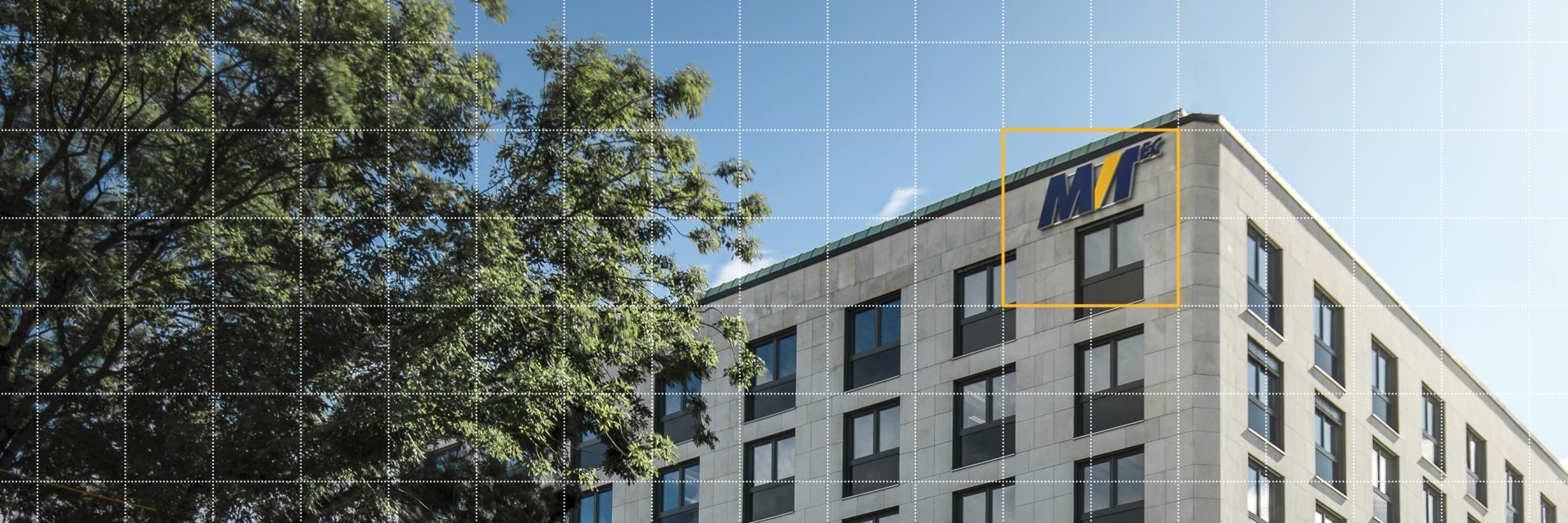As you already know, for any training you need a dataset first. How can you create a suitable Deep OCR dataset?
From Deep Learning Tool 22.06, you can use the new functionality of Deep OCR Labeling. There are two possibilities:
- You can create the Deep OCR dataset from scratch: Simply initialize a Deep OCR Project in the Deep Learning Tool (screenshot) and load the images that you would like to label. For the labeling you need to draw a rectangle around the word in the reading orientation and a text will be suggested that you could correct or confirm (screenshot).
- Alternatively, you can use the standard example deep_ocr_prelabel_dataset.hdev. It creates a dataset based on the images to be labeled and the text suggested by the pretrained Deep OCR. You can import the created dataset (hdict file) into Deep Learning Tool 22.06 and correct the suggested labels.
In general, the Training images should comprise a representative set of the possibilities that could occur during the inference. In addition, it is recommended to use a balanced dataset, which means having roughly the same number of occurrences for all characters. And of course, excellent results require a good labeling. A good ground truth bounding box needs to look like an output of the Deep OCR detection model (screenshot). If satisfied with the dataset, you need to export the dataset as an hdict file and proceed to the next step which is the training.