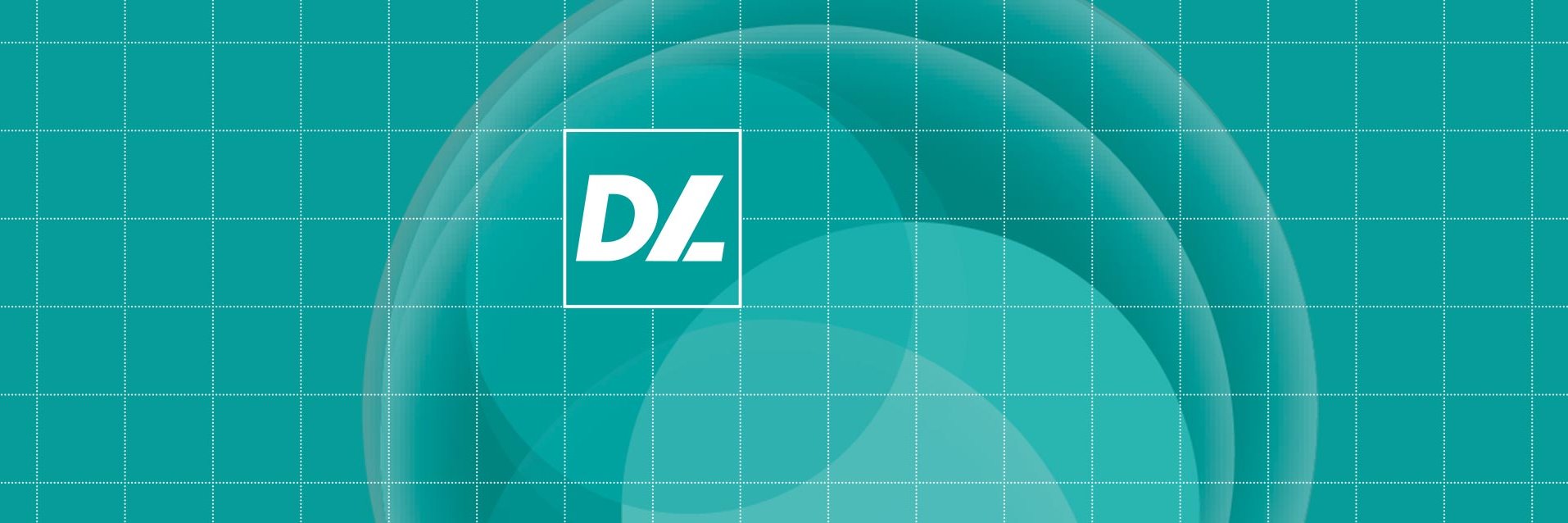
Release Notes - Deep Learning Tool
This document provides the release notes for MVTec Deep Learning Tool 23.11, as released on 2023-11-23.
The license of version 23.11 is valid until 2025-12-31.
Version 23.11 Early Adopter
New Features
- The DLT now supports the evaluation of Semantic Segmentation projects.
- The DLT now is based on HALCON 23.05 Progress.
- It is now possible to optimize and calibrate deep learning models for int8. Currently, only the TensorRT plugin allows exporting models for int8. The number of used calibration images can be configured before evaluation and model export.
- The DLT now supports a basic pan gesture for laptop touchpads on the Image page.
Resolved Issues and Improvements
- The restricted domain was not displayed correctly in full image view. This problem has been fixed.
- After switching the confusion matrix view to the vertical layout, the confusion matrix could look broken if there was very little space. This problem has been fixed.
- In Anomaly Detection projects, changing the ground truth class of an image via the Image Details view on the Evaluation page could set a different image as the current image, even if the image remained in the current image list. This problem has been fixed.
- When changing to a page that does not support image filters, the quick text filter content was lost. This problem has been fixed.
- If on the Evaluation page the class of the inspected item was changed, it could happen that the anomaly state icon was not updated accordingly. This problem has been fixed.
- When leaving the edit mode for a mask, it could happen that the wrong editing mode was activated but not highlighted when changing to edit mode again. Now, the pen mode is always activated when entering the edit mode.
- If the confusion matrix on the Evaluation page is larger than the available space, only a part of the actual matrix can be displayed. In this case, it was not possible to drag the visible part of the matrix by clicking anywhere other than the horizontal summary rows below the matrix. The problem has been fixed.
- For GC-AD projects, it was not possible to set a patch size larger than 256. This problem has been fixed.
- When a new Semantic Segmentation project was created by importing the dataset file of an Instance Segmentation project, one of the existing classes was selected as background class. Thereby, the labels of that class could be lost. This problem has been fixed. Now, a new background class will always be created in this case.
- When creating a split in an Anomaly Detection project, the table with the suggested split distribution suggested 100 anomaly images for validation even if the whole dataset contained less than 100 anomaly images. This visualization problem has been fixed. Now, the validation entry for anomaly images does not show more images than the dataset contains.
- For Anomaly Detection projects, unlabeled images were marked as 'good' on the Evaluation page. This problem has been fixed.
- The DLT could crash when the Shift key was pressed in the Comment area on the Image page, e.g., when entering uppercase letters or special characters. This problem has been fixed.
- For Object Detection, Instance Segmentation, and Semantic Segmentation projects, the DLT could crash when creating a split with zero test images. This problem has been fixed.
- When importing an incompatible dataset into an existing project, the error message has been improved. Now, the best fitting method is shown in the error message.
- For projects of type anomaly detection, wrong tooltips were displayed when hovering over the confusion matrix in some cases. This problem has been fixed.
- The displayed number of used images in the split creation dialog was not correct in some cases. This problem has been fixed.
- If in an Anomaly Detection project a lot of images including a lot of unlabeled images were evaluated, the DLT could crash. This problem has been fixed.
- The filename of the current model did not have the suffix ".hdl". This problem has been fixed.
Version 23.08 Early Adopter
New Features
- The DLT now also supports Windows 11.
- When labeling for semantic and instance segmentation projects, there is a new AI-based tool that can segment arbitrary masks by simply hovering and clicking a region.
- The DLT now supports training of Semantic Segmentation projects. Note that evaluating the results is not yet supported.
- When hovering over an image on the Image page, now a tooltip with pixel information can be shown by pressing the Shift key. This information includes the RGB or gray value and pixel coordinates. For classification and GC-AD projects, the new feature is also available on the Evaluation page. For GC-AD projects, additionally the anomaly score is shown, and the tooltip is also available in the postprocessing dialog.
- It is now possible to continue a training after it was finished. If the training completed the last epoch, it is now possible to increase the number of epochs or iterations on the Settings tab of the Training page, and then resume the training. Further, the settings for the number of epochs and iterations are now adapted to the current epoch/iteration when the training is stopped manually.
- If a user tries to change an example project, now a warning message appears. To prevent example projects from being modified, now a “Save as” dialog opens.
- The main window of the Deep Learning Tool now has a minimum size of 700×500 pixels.
- The documentation of the DLT now offers search functionality and better navigation.
Resolved Issues
- On the image page, the zoom and fit-image-into-screen buttons of the image navigator did not show shortcut information in the tool tips. This problem has been fixed.
- Besides the quick filter, the DLT allows creating user-defined image filters based on the split type. This option was only available for classification and anomaly detection, but not for instance-based projects. This problem has been fixed. Now, the split type is available as filter criterion for all projects that support dataset splits.
- The DLT allows creating image filters based on the state of the images, e.g., to show all images that were not found in the file system. If such an image filter was created and the project was closed, the filter was gone after reopening the project. This problem has been fixed.
- The DLT could crash if a Myriad compute stick was used to calculate the inference. This problem has been fixed.
- The visual appearance of the EULA has been improved by switching from plain text to HTML.
- On the Evaluation page, sometimes an incorrect name of the used compute device was shown. This problem has been fixed.
- The DLT could crash when displaying an image that contains an undefined region. This problem has been fixed.
- The Deep Learning Tool crashed if during or after the training the trained model could not be written to the file system. This problem has been fixed.
- When using Save As, the DLT always created the folder for trainings, even if there were no trainings. This problem has been fixed.
- When opening the Add Image Folder dialog, the current folder of the dialog was not set correctly. Instead, the internal history of Windows Explorer was used. This problem has been fixed.
- In instance-based projects, for false-negative samples with the wrong class, the predicted class name was wrong in the report. This problem has been fixed.
- In the documentation, the SoAP formula missed the normalization factor. This problem has been fixed.
- The documentation did not clearly state that on the evaluation page, the Mean-AP is only calculated for the current IoU threshold. This problem has been fixed.
- When entering edit mode after double-clicking two overlapping masks, the mask selection was inconsistent: If a mask was selected, after double-clicking the mask selection was changed. This problem has been fixed.
- When pressing “Quit and update” in the update notification dialog, nothing happened. This problem has been fixed.
- On the Evaluation page, a pie chart could overlap with caption text. This problem has been fixed.
- When adding images to a project, they are now selected and can easily be recognized in the thumbnail grid.
- The option to filter images was shown on all pages, although it makes sense on the Gallery, Image, and Review pages only. This problem has been fixed.
Version 23.04
New Features
- As of this release, the DLT supports training and evaluation for Object Detection and Instance Segmentation for the models provided by HALCON.
- The quick help on the Split, Training, and Evaluation pages has been improved. Now, instead of the integrated panel, the quick help opens in a window. The respective quick help can be accessed via icons next to a section header or via the Quick Help menu entry.
- When changing the evaluation settings, it can happen that the displayed evaluation result is not valid anymore. In this case, now a warning box is shown, which offers to reset the parameters to the previously used values or to update the evaluation with the new parameters. Inconsistent parameters are displayed in orange color.
- The evaluation can now be run on HALCON AI2-Interfaces for OpenVINO™ and TensorRT™ if an appropriate device is available.
- Adding a comment to a training or editing it is now possible on both the Training and Evaluation pages. The text fields to enter comments have been replaced by buttons opening dedicated dialogs.
- It is now possible to reset the DLT window to the initial window size (1280x800) via the shortcut Shift+F11.
- The Evaluation page has been redesigned to improve clarity and allow more information to be presented.
- Users can now press Ctrl+F to search the images on the Gallery page via the quick text filter functionality.
- Except for Anomaly Detection, the training options of all project types now offer selecting the solver used to minimize the value of the total loss function (Adam or SGD).
- The pseudo class name “No label”, used to display unlabeled images or statistics about these images, has been renamed to “Unlabeled images”.
- The term “label” has been changed to “instance” to reflect the broader range of deep learning methods.
- The DLT has been extended by an additional filter criterion. The images can now be filtered based on the image comment. Further, the quick text filter additionally now considers the image comment.
- The DLT has been extended with the possibility to add a comment to every image in the dataset on the Image page.
- In GC-AD projects, the Postprocessing dialog on the Evaluation page now offers the option to restrict the domain of the inference images by axis-aligned rectangles.
- The submodels of anomaly detection trainings (GC-AD Combined, Global, Local) can now be exported individually.
- The evaluation report now contains further information about the used postprocessing parameters for anomaly detection projects.
- The functionality to export trained models and reports is now located on a separate Export page.
- The Training page has been extended with a dialog that allows adapting the network and preprocessing parameters and visualizing their impact on the training images.
Resolved Issues and Improvements
- If there are no images in a project, the Image and Review pages are disabled. This did not happen if all images were removed from the project. This problem has been fixed.
- The shipped pill bags example for object detection contained an invalid split. This problem has been fixed by removing the split.
- If an image that is hidden by the filter settings was about to be displayed via the “Show Image” context menu on the Evaluation page, the selected page (Gallery, Image, or Review) was displayed but not the requested image. This problem has been fixed. Now, the image filter is deactivated before an image hidden by the filter is displayed.
- When a split of a finished training was removed, the training could not be reset. This problem has been fixed.
- In Anomaly Detection projects, when resetting the classification threshold in the postprocessing dialog, an old value was displayed. This problem has been fixed.
- When all criteria were removed from an existing image filter in the Edit Image Filter pane, this change could not be accepted via the OK button. This problem has been fixed.
- In the report, now the optional comment for a training is placed right above the training parameters. Further, now the optional split comment is shown in the report.
- Sometimes, Asian characters were not displayed well. This problem has been fixed by improving the font rendering.
- If there are no images due to the filter settings, the Image and the Review pages are disabled. The tooltips of the corresponding page buttons were wrong and have been improved.
- The score histogram in the report had a less precise visualization than in the Deep Learning Tool. This problem has been fixed.
- On the Image page, editing the angle of an oriented instance with the spinbox did not work properly. This problem has been fixed.
- The delete button for labels sometimes was outside the visible area. This problem has been fixed.
- The settings on the Evaluation page sometimes remained disabled after evaluation had finished. This problem has been fixed.
- The documentation did not mention exactly which earlier HALCON Steady versions support trained classification models. This problem has been fixed. The earliest supported version is HALCON 20.11.2 Steady.
- If the display of bounding boxes was activated on the Image page for instance-based segmentation projects, bounding boxes were also activated in the postprocessing dialog in anomaly detection projects. This problem has been fixed.
- The functionality to clone an image filter was broken and displayed an error dialog. This problem has been fixed.
- Very low learning rates in a learning rate strategy could not be deleted instantly. This problem has been fixed.
- When an image filter is created and the user does not set a name, the filter automatically gets a name that is generated from the first criterion. If afterward the first criterion was changed, the generated name was not adapted accordingly, so that it did no longer match the actual expression. This problem has been fixed. As long as the user does not set the filter name manually, the name is adapted with every change of the expression.
- The DLT allowed increasing the batch size to a larger value than the training set size. Further, the DLT did not adapt the base value of the learning rate schedule if the user did not hit enter, but only clicked the plus button. These problems have been fixed.
- When the DLT ran out of memory during training of an anomaly detection model, the error message asked to adapt the batch size. However, the batch size cannot be changed in the case of a GC-AD project. This problem has been fixed by correcting the error message.
- When editing a filter, the operation was not properly displayed. This problem has been fixed.
- When changing the HDICT file to be imported in the New Project dialog, the methods were not correctly enabled and disabled. This problem has been fixed.
- After exporting the evaluation report, it was no longer automatically displayed in a browser. This problem has been fixed.
- Showing the bounding boxes of the instances when editing a specific instance mask has been disabled.
- The appearance of leftover project files on the Project page has been improved.
- When dragging files to the DLT, the cursor icon did not always correctly indicate whether this was allowed. This problem has been fixed.
- During the import of a HALCON dictionary, the path sometimes changed unexpectedly when editing the image directory. This problem has been fixed.
- The model parameters for creating an instance-based detection model can now be estimated by analyzing the training data set.
- The DLT crashed when using a touch screen on the Image page. This problem has been fixed. The label area now ignores touch events. However, it is now possible to create and edit labels with a pen.
- When using the Smart Label Tool in an instance segmentation project, the user did not get a visual feedback where the foreground seed point was placed. This problem has been fixed.
- Importing an OCR recognition DLDataset in the simple format requires a valid image directory before loading the labels. The DLT did not enforce this requirement. This problem has been fixed.
- The DLT did not handle the export of Deep OCR recognition DLDatasets in the simple format correctly. This problem has been fixed. The exported dataset now contains the word strings exclusively in the label_custom_data key.
- It was possible to remove an opened project from the recent project list. This problem has been fixed.
- On the Image page, when reducing the size of the zoom pane on the right, the controls could still be used although they were covered by the label list. This problem has been fixed.
- Continuously moving selected regions with a pressed cursor key was broken. It was necessary to press and release the key for every single moving step. This problem has been fixed.
- Generated splits did not always match the predefined distribution comprehensibly. This problem has been fixed.
Version 22.10
New Features
- As of this release, the DLT supports labeling, training, and evaluation for Global Context Anomaly Detection for the models provided by HALCON.
- In the Evaluation table on the Evaluation > Overview page, the calculation of precision, recall, and F1-score have been improved: If one of these values cannot be calculated because there are no images for that value, instead of a green chart and a 100% value now a gray chart and '–' are displayed. In addition, unlabeled images no longer interfere with these error measures.
- When starting the Deep Learning Tool for the first time, now users are informed that the DLT connects to an MVTec server to check for available updates and news.
- In classification projects, it is no longer possible to assign unlabeled images manually to a split dataset because only labeled images can be used for training, validation, or evaluation.
- After creating a project, the used method is now stored persistently. When the next project is created, the method type of the last project is already selected.
- It is now possible to apply a quick filter using the good/anomaly state of the used image label class.
- New augmentation parameters for contrast and saturation variation have been added that are supported by HALCON 22.05. Note that training results might differ slightly from previous versions.
- The filter criterion Image State has been added, for example, to quickly find images with broken paths. Note that this may take some time if the dataset is big.
- The aspect ratio of labels can now be fixed during resize operations by pressing the Shift key.
- The DLT is now based on HALCON 22.05 Progress.
- On the Evaluation page, now a context menu allows navigating to the image on the other pages or in Windows Explorer.
- On the Image page, it is now possible to show the bounding box for all labels.
- Exporting datasets has been improved. Now, users can also choose whether and where to save a copy of the images belonging to the export. Further, it is possible to open File Explorer at the location of the export.
- When automatically assigning shortcuts to label classes, some characters that are used as shortcuts in specific project types were skipped, no matter whether the shortcuts were used in the current project type or not. Now, these characters are only skipped in projects where they are used. In addition, it is now possible to assign shortcuts manually via the edit label class dialog. There, it is also possible to assign shortcuts that are used elsewhere. On a page where they are already used, pressing Space before the actual shortcut key is required.
Resolved Issues and Improvements
- In some cases, the buttons for the Update dialog exceeded the dialog window. This problem has been fixed.
- When a project is saved with 'Save As...', the file dialog is now opened in the folder containing the original project.
- If a label region was opened in edit mask mode and edited in several individual steps (e.g., by drawing several strokes, undoing some steps, or moving the region via cursor keys), the mask got into an inconsistent state. After drawing another stroke, previously made changes were gone. This problem has been fixed.
- In rare cases, a quick filter (for label classes or split type) was not correctly applied if selecting of a new state and activating of the filter was performed in one step. This problem has been fixed.
- When selecting multiple images in the thumbnail grid on the confusion matrix tab of the Evaluation page, the summary below did not always reflect the selected images. Further, sometimes the current image was added to the summary even if it was not selected. These problems have been fixed.
- When opening a project with a filter for the split type, sometimes the filter was not loaded. This problem has been fixed.
- The order of label classes in the report was not consistent with the application. This problem has been fixed.
- For long file names, buttons in the confirmation dialog for "Delete Training" overlapped with the text. This problem has been fixed.
- In the overview table of the evaluation report, the column with the predicted classes was not shown. This problem has been fixed. Further, unlabeled images had caused some wrong results in the report. Now, unlabeled images are not considered in the report anymore.
- By pressing return it was possible to reach the Image page from the Gallery page, although it was disabled and no images were available. This problem has been fixed.
- When using the "Save As" functionality to save projects with names or in folders that contained non-ASCII characters, errors could occur. This problem has been fixed.
- When rotating or scaling mask regions, it was possible to create masks of size zero. This problem has been fixed. Now, the mask will have at least one pixel.
- When selecting labels with the Shift key, mask regions with area size 0 were also selected. This caused an unexpected insert location when copying and pasting it. This problem has been fixed.
- Using the mouse with modifier keys during the drawing of labels could lead to an undefined state. This problem has been fixed.
- If there were label regions consisting of pure bounding boxes (after importing these kinds of labels or rect1 labels), these labels were displayed with type 'bounding box' in the label table on the right panel. If such a region entry was dragged in the table and dropped over another region entry, the involved bounding boxes were removed. This problem has been fixed. Now, bounding boxes can only be moved or copied within the upper level of the label list, but not into another label. Furthermore, other labels cannot be moved into bounding boxes.
- When the DLT with a modified project crashes, at the next start of the DLT the modified project is displayed in the Leftover Projects section. If a project used a relative image path, the thumbnail of the leftover project was broken. This problem has been fixed.
Version 22.06
New Features
- It is now possible to change the opacity of label regions on the Image page for all project types.
- When the license is about to expire within 100 days, now a warning is shown.
- The metadata dictionary of the DL model now stores additional information about the training (trained with DLT, used DLT version, used DL device, required time).
- The Image page has been enhanced with an additional zoom step between 1:1 and 1:2. Now, zooming should work more smoothly.
- When exporting semantic segmentation projects to an HDICT dataset file it is now possible to change the suffix of the label image filenames.
- There is now an option to remove projects from the Recent Projects section on the Project page. The projects' context and dot menus have been extended accordingly.
- After deleting a split and undoing this change, now the sorting is more consistent.
- After resetting a training, now the Settings tab card is visible instead of the empty Results tab card so that the user can easily adapt the training parameters.
- From this version on, the DLT supports labeling for Deep OCR scenarios to further improve the Deep OCR models provided by HALCON.
Resolved Issues and Improvements
- On the Gallery page, the thumbnails of non-square images were distorted so that they filled the whole thumbnail. This problem has been fixed.
- In the example projects shipped with the DLT, some labels had wrong positions. This problem has been fixed.
- When moving the splitter between the Navigator pane and the Labels pane on the right panel of the Image page, it could happen that the title of the Navigator pane was covered by the pane. This problem has been fixed.
- When importing labels that already exist in the project, they were not de-duplicated in projects with relative paths. This problem has been fixed.
- For projects with relative image paths, "Open image in File Explorer" and "Save image as" from the context menu did not always work. This problem has been fixed.
- When drawing an oriented rectangle, the wrong mouse cursor was shown while hovering another rectangle. This problem has been fixed.
- On the Review page, it was possible to switch to the Image page by pressing the Enter key. This shortcut has been removed. The Image page can be reached by pressing Alt+3 from all pages. In addition, double-clicking an icon on the Review page switches to the corresponding image and selects the label.
- The release notes of the DLT versions 0.6.2 and 22.03 did not mention that several shortcuts used to assign labels were changed. The available shortcuts are: 1-9; a, b, d, f, g, j, k, l, n, o, q, u-z; A, B, D, F, G, J, K, L, N, O, Q, U-Z
Further, all supported shortcuts are now mentioned explicitly in the documentation. - When exporting a segmentation project as a HALCON dictionary (HDICT), sometimes the background class was assigned to the wrong class. This problem has been fixed.
- After opening and closing an example program, the context menu of the closed program still had an entry to close the program. This problem has been fixed.
- If an error occurs after starting a training, the training is now reset and it is possible to change the settings right away.
- After deleting a split used by a training and then undoing this deletion, the split was selected in the split combo box on the Settings tab of the Training page but not on the training list on the left hand side. This inconsistency has been fixed.
Version 22.03
New Features
- The DLT now ships with example projects for all supported deep learning methods.
- The appearance of the About dialog has been adapted to other dialogs.
- The currently used HALCON version is now shown in the About dialog.
- It is now possible to adjust the shown contrast and brightness of the images to ease the labeling and assessment of difficult images.
- The DLT has been extended with an undo and redo function allowing you to revert any operation that modifies the project.
- In segmentation projects, it is now possible to scale or rotate label regions or components.
- It is now possible to set a project-wide (absolute or relative) image base path for the current project. If set, for all images on the same drive, a path relative to the image base path is stored. This makes it much easier to pass a project with images or to handle different image locations. The dialog for setting the image base path also allows relocating the images.
When a project is created from a DL dataset (HDICT file), the image base path stored in the dataset file is now set as the project's image base path. - The Statistics dialog has been improved for object detection and segmentation projects.
- The speed of the dictionary export has been improved significantly for large datasets with many images and labels.
- The DLT is now based on HALCON 20.11.2 Steady.
- It is now possible to convert bounding boxes imported from a HALCON Dictionary into polygon or mask regions.
- The Deep Learning Tool now supports DirectX11 on Windows more reliably. To force software rendering in case of problems with the display, set the environment variable QSG_RHI_PREFER_SOFTWARE_RENDERER=1.
- The help pages now offer the possibility to switch between the available languages (English, Chinese, Japanese).
- The SOM package of the DLT has been split into four packages. Downloading and installing NVIDIA GPU support and example projects now are optional.
Resolved Issues and Improvements
- When a label was dragged onto itself, it was duplicated. This problem has been fixed.
- Creating a new project using the path of an existing project showed inconsistent behavior: Although the Create button was disabled, the project could be created by pressing the Enter key. In addition, trainings of the overwritten project were inherited by the new project. These problems have been fixed.
- Entering floating point numbers with multiple digits in input fields did not work correctly. This problem has been fixed.
- The response time when drawing masks and polygons is low if the screen refresh rate is below 55 Hz. If this is the case, now a dialog is shown advising users to change the refresh rate of their screen.
- Adding a single point to an existing line between two polygon points was not stored in the project. This problem has been fixed.
- In the Create New Project dialog, it was possible to enter invalid file names or paths that resulted in errors when saving. This problem has been fixed.
- It was possible to close the current project via the shortcut Ctrl+W while a modal dialog, like the Import Image Folder dialog, was open. This could lead to a crash when the dialog was closed afterwards. This problem has been fixed.
- For very large images, the Review page could respond slowly. This problem has been fixed.
- When using the "Home" link on Chinese or Japanese documentation pages, the English version was shown in Chromium-based browsers. This problem has been fixed.
- On some systems, the DLT displayed a license expiration error after the turn of the year. This problem has been fixed.
- The "No Label" class on the Review page showed a useless delete button upon hovering. This problem has been fixed by removing the button.
- When pressing and releasing the Ctrl key in drawing mode, it could happen that the image was moved in an unexpected way. This problem has been fixed.
- In some cases, the class menu was too close to polygon grip points of the region so that the points could not be selected. This behavior has been improved by moving the class menu farther away from the region.
- The highlighting when hovering or selecting labels has been improved.
- When drawing a new mask and activating the eraser tool by pressing the Alt key, clicking into another window outside the DLT application, and then moving back to the image view of the DLT, it was possible that the eraser tool was permanently activated even though the Alt key was not pressed anymore. This problem has been fixed.
- The selection of overlapping regions and components has been improved. When clicking at a position with several overlapping regions, components, and/or holes, now the selection depends only on the position and the current selection. If the region to which the current selection belongs is below the mouse cursor, the next component of that region or the next region on the stack is selected. Otherwise, the topmost region on the stack is selected. The region or component about to be selected with the next click is always indicated by the hover indicator (a white border line). Clicking a hole will never select the whole region but only the hole itself and the underlying components.
- The documentation has been extended to include a note that repeatedly converting regions between mask and polygon can degenerate the region.
- The documentation now mentions that converting masks to polygons or vice versa may change their position and size slightly.
- During the installation using the MVTec Software Manager (SOM), the EULA is now displayed before the download of the DLT starts.
Version 0.6.2 Early Adopter
New Features
- The Deep Learning Tool now offers labeling for instance segmentation. This comprises the following:
- The new project type “Instance Segmentation” offers to create and edit labels based on polygons or mask regions for instance segmentation scenarios with axis-aligned bounding boxes.
- It is possible to import a dataset from a HALCON dictionary containing data labeled for instance segmentation.
- It is possible to export a project labeled for instance segmentation as a HALCON dictionary.
- The buttons for navigating between images on the Image page have been moved from the main area to the left panel. This provides more space for the images.
- In segmentation projects, it is now possible to draw and edit pixel-based regions (masks) using a pen. During the creation or editing of such a mask region, parts of the region can be removed with an eraser.
- It is now possible to delete projects via the Project page, which moves the project file as well as the project folder with all training data (if available) to the system's recycling bin.
For the current project, the control panel on the left contains a new dot menu with an entry for deleting the project. In addition, the project thumbnails in the main area now have a context menu. The context menu offers entries for the deletion of the project, for opening or closing the project, and an entry for opening File Explorer at the project's file path. - The evaluation report has been extended with information about the augmentation parameters, the random seed, the class weights, and whether deterministic algorithms are used.
- There is a new Smart Label Tool for interactive labeling of pixel-precise masks for semantic or instance segmentation projects. To create a mask, the user first draws a bounding box around the object that should be segmented and then clicks the object inside. The method then presents a preview of the resulting segmentation. This mask can either be confirmed or adapted by clicking again.
- The documentation was improved in regard to the workflow between DLT and HALCON and now explains the current state of DLT's support of the respective scenarios more clearly.
- It is now possible to modify the points of a polygon in drawing mode as well.
- The Review page is now also available for segmentation projects.
- The folder containing the log files can now be accessed via a link in the Help menu.
- The help pages are now easier to navigate by dynamically displaying the current position in the table of contents.
- In segmentation projects, irrelevant residual regions, holes, or components (e.g., overlapped regions or holes outside of polygons) can now be removed using the new cleanup tool.
- In segmentation projects, the mode for drawing polygons now offers an option to add additional polygon components to the selected label.
- In segmentation projects, components of a mask region can now be separated into independent regions using the new split tool. Vice versa, the new merge tool allows users to combine several regions into one.
- In segmentation projects, it is now possible to change the Z-order of labels, i.e., to define if a label is above or below another one, by using corresponding tool buttons or by dragging the labels in the label list.
- The Image page now offers a context menu to quickly access some widely used image and label actions: Delete, copy, cut, or paste labels, or navigate to the image in Windows Explorer. The label actions are also offered via a context menu in the label table on the right. This includes selecting a label region even if the region is not part of the current selection.
- Previously, scrollbars were not displayed until the user hovered the corresponding area, sometimes making it unclear whether additional content was available. Now, all needed scrollbars are permanently visible.
- For segmentation projects, it is now possible to rearrange the labels in the label list via drag and drop.
Resolved Issues and Improvements
- In some numerical text fields, it was possible to enter commas. This could lead to invalid numbers, e.g., when entering "0,01" for the learning rate. This problem has been fixed. Now, commas are rejected as input in all numerical text fields.
- Although polygons composed of only a single point are not allowed, it was possible to create such a polygon by clicking twice at the same position. This problem has been fixed.
- On some systems, the training crashed when the number of CPU threads was changed during a training. This problem has been fixed. Now, you have to stop the training before you can change the number of CPU threads.
- The project description area showed the label classes in random order. This problem has been fixed. Now, the order is the same as on other pages.
- The documentation now explains several augmentation settings in more detail.
- When editing polygons it was not possible to add new points to exactly vertical line segments. This problem has been fixed.
- Exporting a dataset with empty labels failed with an error message. This problem has been fixed.
- In semantic segmentation projects the wrong class was highlighted when the label class selector combo box near the selected label region was opened. This problem has been fixed.
- When deleting the second to last point of a polygon, the polygon became empty. This problem has been fixed. Now, deleting the second to last point is not possible.
- In a semantic segmentation project, if a mask region was copied and pasted into the same image followed by zooming into the image, the Deep Learning tool could freeze. This problem has been fixed.
- If there is no class yet while creating the first label, the DLT now creates a class with a default name.
- In segmentation projects, the file name of the image in the HALCON dictionary did not match the actual file name on disk for image formats other than PNG. This problem has been fixed. Now, the file names are consistent.
- Opening an image path in File Explorer via the context menu on the Gallery page did not work if the path contained spaces. This problem has been fixed.
- If an image was zoomed during the editing of a region, e.g., by turning the mouse wheel, the edited region could get corrupted. This problem has been fixed.
- The documentation did not mention which HALCON version is used by the DLT and that exported models can only be processed with the corresponding HALCON version or later. This problem has been fixed.
- If during the rotation of a label region of type oriented rectangle the image part was moved by pressing the Ctrl key and moving the image, the edited region could get corrupted. This problem has been fixed.
- A semantic segmentation project could enter an inconsistent state if a point was grabbed and dragged from a polygon region with a hole and then the ESC key was pressed to cancel the current change. After that, the polygon region was no longer usable and the program could crash after reloading the project. This problem has been fixed.
- Although the DLT does not support image files of format IMA, they could be added to a project. This problem has been fixed. Now, IMA files are not available in the filter options of the file dialogs anymore.
- The training could not handle TIFF images containing multiple images. This problem has been fixed. Furthermore, the log messages now contain the image path when a training or inference step fails.
- In semantic segmentation projects, it could happen that a polygon point was highlighted because it was hovered and then remained highlighted although the mouse was moved somewhere else. This problem has been fixed.
- In some cases it was possible to draw holes even if there was no region of the class available to which the hole could belong. This problem has been fixed.
- Sometimes the label class selector was shown even though the label was outside of view. This problem has been fixed. Now, only the classes of labels currently visible can be changed.
- The mask of a polygon was not always correctly visualized and calculated. This problem has been fixed.
- The log file now contains information about the OpenGL driver and the screen on which the DLT is displayed first.
Version 0.6.1 Early Adopter
New Features
- The Deep Learning Tool now offers labeling for semantic segmentation. Additionally to drawing polygonal regions, this comprises the following:
- It is possible to import a dataset from a HALCON dictionary containing data labeled for semantic segmentation.
- It is possible to convert selected mask regions into polygon regions.
- It is possible to export a project labeled for semantic segmentation as a HALCON dictionary.
- If a new DLT version is available, this is now indicated by a button. Clicking the button opens a dialog, which allows you to start the update installation or to disable further notifications for the same version.
- It is now possible to sort the image list on the Evaluation page by confidence. This can be used to find incorrect labels.
- The active split can now be selected directly on the Gallery page and on the Image page.
- The list of available keyboard shortcuts for label classes has been reduced because some keys are now used as shortcuts when labeling for semantic segmentation. The following lower-case keys are no longer available as shortcuts for label classes: c, d, h, i, p, r, s.
Resolved Issues and Improvements
- The Deep Learning Tool failed to start with a license error if the environment variable HALCON_LICENSE_FILE was set. This problem has been fixed.
- The New Project dialog was to big to fit in the default size of the Deep Learning Tool, so not all of the information was visible. In addition, scrolling through the dialog using the mouse wheel was cumbersome as the wheel did not work in some areas. These problems have been fixed.
- When resuming a training, the evaluation was not always cleared. This problem has been fixed.
- The Submit Feedback action now redirects to a page in the same language as configured for the Deep Learning Tool.
Version 0.6 Early Adopter
New Features
- It is now possible to create a new DLT project directly from an existing HALCON dictionary (HDICT) file, so that the project automatically uses the correct deep learning method.
- The current scroll position on the Gallery and Review pages is now maintained after deleting images.
- It is now possible to configure parametrized image augmentation for trainings.
- Next to the “Batch Size” setting, a button was added to determine the maximum possible batch size on a GPU for the current training parameters.
- After the training of a Classification project, it is now possible to add unlabeled images to the project and calculate the inference for these images. On the Confusion Matrix tab, the images can be inspected and directly labeled with the predicted or any other class.
- On the Gallery and Image pages, it is now possible to modify the current split by assigning images to it manually. A split used by a training that was already trained cannot be modified.
- It is now possible to set the random seed that initializes the random number generator, which is used for the training. Thereby, random processes during the training return reproducible results.
- If the label class of an image is changed in the image inspection panel close to the confusion matrix on the Evaluation page such that the image list is rearranged, the grid remains at the previous position now.
- For training and evaluation, it is now possible to select the GPU to be used out of a list of all available GPUs. Further, the name of the GPU or CPU is displayed.
- The quick filter for label class and split type is now automatically activated when the selection changes.
- During the training, after each epoch the new model was stored as best model if the top-1 error on the validation images was lower than the error of a prior training step. Now, the new model is also stored as best model if the error is equal to the prior error.
- If the required HALCON license for the Deep Learning Tool has expired, now a clear error message is shown.
- On the Evaluation page, shortcuts have been added to improve the usability: The size of the thumbnails can be changed with Ctrl++ and Ctrl+−, the images can be selected with Ctrl+A and cleared with Esc, and the images can be relabeled with the label classes' shortcuts as on the other pages.
Resolved Issues and Improvements
- After entering one of the key shortcuts Home, Ctrl+Home, Shift+Home, End, Ctrl+End, or Shift+End on the Gallery page, the keyboard navigation on the Gallery was broken: After clicking an item, navigation with the arrow keys started from a different than the clicked image. This problem has been fixed.
- If in an object detection project a label region was selected on the Image page and a new label region was drawn, it could happen that the old selection was kept and, after the creation of the new label region, both regions were selected. In this case it could happen that the label class name was not displayed close to the new region.
Furthermore, the label could be empty if the previously selected region had a different name. In addition, if new regions were created by copying and pasting from one or more selected regions, these new regions were selected together with the old ones.
These problems have been fixed. - When scrolling through the images on the Gallery page and changing the thumbnail size in a project with several thousand images, it could happen that the Deep Learning Tool seemed to freeze. This problem has been fixed.
- When duplicating a training of a modified project, an error occurred. This problem has been fixed.
- DLT could crash if the training was reset shortly after the first epoch. This problem has been fixed.
- When removing and adding images, sometimes the old preprocessed images were still displayed on the Evaluation page. This problem has been fixed.
- On the Evaluation page, stepping through the images near the confusion matrix did not work as expected: When an image was selected and the "go to next image" button was pressed, the evaluation summary for both images was displayed instead of the summary for the next image alone. This problem has been fixed.
- When using “Save as” for a project, the trainings were not copied to the new project. This problem has been fixed.
- A color inconsistency existed between text edit fields and spin boxes. This problem has been fixed.
Version 0.5
New Features
- If a training is selected on the Training page or on the Evaluation page, the split that is used by the training is regarded as the active split. The active split can also be set on the new Split page. An active split is displayed on the Gallery page, used for filter operations over images, and used as the default split when a new training is created.
- If a dataset containing split information is imported from an HDICT file, the split information is now always inserted into the active split. This can overwrite the split type of the affected images. If there is no split in the project yet, a new split is created with its name set to the base name of the imported HDICT file. A split that is used by a training is not modified but duplicated before the imported split information is merged into it.
- It is now possible to stop a training after the first epoch and thus mark it as finished.
- It is now possible to export the deep learning model with the option "optimized_for_inference".
- It is now possible to create and manage several different data splits. Before a model can be trained, a split must be created and assigned to the training. Splits can be renamed, duplicated, and deleted.
- To get reproducible data splits when generating splits automatically, it is now possible to set the value of the random seed.
- The training settings have been extended with the possibility to configure the weights of the classes that are used during training.
- Before resetting a training, now a confirmation dialog is shown to avoid overwriting a trained model accidentally.
- On the Gallery page, now a context menu can be opened for each image with the following options: view the current image in the file browser, delete the current image(s) from the file system, or copy the current image to a different location.
- It is now possible to duplicate a training so that the new training with adjusted settings can be used without losing the first training.
- It is now possible to rename trainings.
- It is now possible to evaluate the model of a paused training.
- A quick image filter in the filter bar now allows filtering images by any combination of used label classes. In addition, for classification projects there is also a quick filter that allows filtering images by split type of the image within the currently active split.
- On the Gallery page, it is now possible to expand the split type overlay on an image. Furthermore, the abbreviation for the split type is only one letter now.
- The new Split page shows the distribution of images to the single classes within a split.
- It is now possible to change the number of epochs and the learning rate strategy for paused trainings.
- On the Training page, now the option "Use deterministic algorithms" is available. If enabled, only deterministic algorithms are used on a GPU to enable reproducible results for each run on the same hardware. This corresponds to setting the system variable 'cudnn_deterministic' to 'true'.
Resolved Issues and Improvements
- On high-DPI displays, fonts may have been rendered incorrectly. This problem has been fixed.
- On the Image page, the label class selector of the selected region did not close when clicked. This problem has been fixed.
- The End User License Agreement (EULA) has been updated.
- If no dataset ('test', 'validation', 'train') is selected on the Evaluation page, the 'test' dataset is used but this was not shown. Now, when starting a training without dataset, 'test' is automatically selected. Furthermore, the parameters are now disabled while computing the evaluation.
- On the Evaluation page, the columns of the Class Overview table were not properly aligned. Further, the column containing the label class names was too small in some cases. These problems have been fixed.
- For non-quadratic images, the heatmap was not displayed properly. This problem has been fixed.
- In the confusion matrix, long class names in the footer row may have been clipped. This problem has been fixed.
- If the top-1 error on the validation and training images was always zero for a training, the corresponding plot was empty. This problem has been fixed.
- On Windows systems with display scaled to 150%, the text in the Labels table on the Image page was too small. This problem has been fixed.
Known Issues
- Running a training or inference could cause CPU memory leak and crashes on machines with CUDA 11.1 and the graphics card series RTX-2000 and RTX-3000. To avoid this issue, select "Use deterministic algorithms" during training configuration, which sets the system variable 'cudnn_deterministic' to 'true'.
Version 0.4.3 Early Adopter
New Features
- The image preprocessing is not performed as a separate step before the actual training anymore. Instead, both now start in parallel without any delay of the training.
- On the Evaluation page, it is possible to view the heatmap for the predicted class of all processed images.
- If the statistics dialog is displayed and a filter is active, it is now possible to switch between statistics about all images and about filtered images only.
- The user can now attach individual text notes to each trained model. This functionality is available via a Comment area on the new Evaluation page. This comment is shown when hovering over the comment icon of the training items in the training list.
- It is now possible to open a project by dragging the DLT project file from the Windows Explorer and dropping it over the main window of the Deep Learning Tool.
- If a label is deleted while doing a review, the Review page now keeps the current position when returning to the page.
- The button for exporting a trained model is now placed in the appropriate training area within the list of trainings for every training.
- DLT now excludes unlabeled images from the data split.
- It is now possible to resume a training or an evaluation after an error has occurred.
Resolved Issues and Improvements
- It was possible to drag the width of the quick help panel all the way down to zero. In this case, it was not possible to change the width back to a non-zero value. This problem has been fixed.
- The Deep Learning Tool now supports assessing the results of a training. Among others, the new Evaluation page offers the following features:
- The Overview tab shows information about general properties of the training, its accuracy, and quality measures per class. Further, users can decide which dataset to evaluate and adapt the evaluation settings to the hardware.
- An interactive confusion matrix shows a convenient overview about the performance of the model.
- It is possible to view the heatmap for the predicted class of all processed images.
- The user can now attach individual text notes to each trained model. This functionality is available via a Comment area on the new Evaluation page. This comment is shown when hovering over the comment icon of the training items in the training list.
- The estimated inference time per image can be calculated.
- A report of the evaluation results can be exported as a single HTML page.
- On some systems, there could be graphic artifacts due to bad OpenGL drivers. Now, DLT uses ANGLE (DirectX) by default. You can switch back to OpenGL with the environment variable QT_OPENGL=opengl.
- The buttons for navigating to the next and the previous image on the Image page did not react to every click. This problem has been fixed.
- Spin boxes in the Deep Learning Tool showed the following erroneous behaviors: After entering a number and then pressing the + or - button, the entered number was ignored. Instead, the old number was increased or decreased. Further, spin boxes could remain empty or display an invalid value after entering an invalid value twice. These problems have been fixed. In addition, when entering an invalid value into a spin box, the value is now displayed in a different color.
- Popup dialogs, like the one for editing the label class or the one for editing the project description, were sometimes clipped at the lower border of the Deep Learning Tool such that the buttons of the dialog were neither visible nor usable. This problem has been fixed.
- After importing a dataset with a split, the split was not visible on the Gallery page. This problem has been fixed.
- If several trainings were left in a paused state, the resources of the trainings were not freed. This could lead to out of compute device memory errors. This problem has been fixed.
- When resetting a training, now the training folder is deleted completely and then recreated with the basic parameter files.
- The Deep Learning Tool is now installed using the MVTec Software Manager (SOM). While MVP, the installer used before, cannot install this version of DLT, you need to use MVP to remove any previous versions.
- The Deep Learning Tool was displayed with 200% scaling on screens configured for 150% scaling. This problem has been fixed.
- The Deep Learning Tool now is based on HALCON 20.11. In particular:
- Models are now generated for HALCON 20.11.
- The new pretrained model MobileNetV2 is available.
- Deep Learning Tool now supports CUDA 10 and 11.
- Project files stored on a NAS device could sometimes not be opened by the Deep Learning Tool and had to be copied to a local device as a workaround. This problem has been fixed.
- The icon set used by the Deep Learning Tool has been updated to meet the new design language of MVTec.
Version 0.4.2 Early Adopter
New Features
- The Deep Learning Tools now offers the possibility to train models for classification projects.
This includes creating and deleting trainings, and configuring the trainings and the models by setting different parameters. Further, you can start, pause, and stop training runs as well as export the generated models.
Trainings can be performed on the CPU or, if supported, on the GPU.
The progress of a training is shown on the Results tab. While the loss and the top-1 error are displayed as plots, further values are shown as numbers. - The image dataset can now be split into subsets for training, validation, and testing. For this, the ratio of these subsets can be defined, e.g., 70 % training images, 15 % validation images, and 15 % test images. The split dataset can be used for training a model.
The split is part of the export of a dataset. Furthermore, the Image and Gallery pages gained the functionality to display the split type to which an image belongs. It is also possible to filter by the split type. - Class IDs in imported HALCON dictionaries now are preserved for the export. The class IDs for classes created in the Deep Learning Tool are numbered consecutively.
Resolved Issues and Improvements
- The import of a HALCON dataset dictionary file could fail. This problem has been fixed.
- It is now possible to import HALCON dictionaries that do not contain the key 'samples' or that contain an empty 'samples' tuple.
Version 0.4 Early Adopter
New Features
- The Deep Learning Tool now offers the option to filter the set of images of a project that is worked on. Filters apply to the Gallery, Image, and Review pages, as well as the HDICT export and the statistics.
- The right navigation panel now also shows a miniature image. A rectangle indicates the current image part that is visible in the main window. Further, the navigation panel offers to adapt the zoom level.
- When reviewing labels in case of the object detection scenario with oriented rectangles, it is now possible to rotate the thumbnail view.
- When reviewing labels in case of the object detection scenario with oriented rectangles, it is now possible to adjust the orientation of the selected labels.
- It is now possible to switch between the main pages by using the keyboard shortcuts Alt+1, Alt+2, etc.
- The tab bar now contains a button to open the statistics window. The statistics window can still be opened by clicking on the progress item as well.
- While previous versions of the Deep Learning Tool supported Windows 7 and later, version 0.4 EA supports Windows 10 only. The documentation has been adapted accordingly.
Resolved Issues and Improvements
- When the New Project dialog was opened in the default sized Deep Learning Tool, the dialog was not completely visible such that the Browse button was clipped. This problem has been fixed.
- When importing and exporting object detection datasets, the coordinate system was inconsistent with HALCON (shifted by 0.5 pixel). This has been fixed.
- The opacity of the crosslines for labeling could not be changed using the keyboard. This has been fixed. Furthermore, the minimum opacity has been increased to 15%.
- In big projects with many images, removing a widely used label class could take a very long time and the Deep Learning Tool seemed to hang. This problem has been fixed. Further, now a status message and, while deleting, a wait cursor are displayed.
- On the Image page, zooming with a track ball (or any mouse with fine-grained zoom steps) did not work properly. This has been fixed.
- When creating a new oriented rectangle, DLT sometimes showed the class name of other labels. This has been fixed. Now, class names are hidden during creating and editing a label.
- In the "Edit User Preferences" dialog, the name of the "Zoom in when moving mouse wheel up" setting was misleading and has been changed to "Invert mouse scroll direction for zooming". By default, this setting is turned off.
Version 0.3.1
New Features
- The license of Deep Learing Tool 0.3 expires on Dec 31, 2020. With version 0.3.1, the license is extended until June 30, 2021.
Apart from that, no changes have been introduced in this version. - The Deep Learning Tool is now installed using the MVTec Software Manager (SOM). While MVP, the installer used before, cannot install this version of DLT, you need to use MVP to remove any previous versions.
Version 0.3
New Features
- With the new Review page, it is now possible to review labeled images and objects. Particularly, the Review page offers the following functionality:
- It is possible to change the label class of selected labels.
- It is possible to delete selected label regions. In case of classification it is possible to delete images on the Review page.
- Depending on the selection of items in the gallery view of the Review page, the following information is shown in the info panel:
Single selection- Name of the image containing the region
- Region size
- Label class
- Name of the image containing the regions (if the image is the same for all selected regions)
- Label class (if the class is the same for all selected regions)
- The documentation now covers the Review page.
- The Deep Learning Tool now also supports classification projects. In addition to assigning such labels to images, this feature includes the following functionality:
- It is now possible to export labeled images to an HDICT file.
- An existing HDICT file for classification can be imported. Label classes are created if missing, and the labels are imported. If an image is loaded but assigned to another class already, then the following logic is applied:
- If the imported image has a label, it overrules any label loaded already.
- If the imported image has no label, any possibly existing label is kept.
- The documentation now covers the Classification scenario.
- The Deep Learning Tool can be started using defined INI files via command line options:
reset_preferences: Reset persistent settings to default values.
add_preferences: Start the Deep Learning Tool with additional preferences from a file.
load_preferences: Reset all persistent settings and start the Deep Learning Tool with the preferences from a file.
use_preferences: Start the Deep Learning Tool with the preferences from the file and store all modified preferences in the file. - On the Projects tab, a summary of the selected project is displayed, which also contains the last modification time of the project and the program version that was used to write the project. This information now always reflects the state of the project file in the file system instead of the state of the current project in memory. Hence, it is not changed for the currently open project until the project is saved.
In addition, the modification time of a project was not correctly updated when its name or description was changed on the project summary panel without explicitly opening the project before. This problem has been fixed. - The color picker area on the dialog for creating or editing a label class has been improved. Now it is easier to assign class colors that contrast well with the image contents.
- On the Label tab, it is now possible to copy, cut and paste regions using Ctrl+C, Ctrl+X and Ctrl+V.
- A progress bar now shows the percentage of labeled images.
- If a user tries to save a project file that was modified and saved by another user concurrently, now a warning is displayed saying that continuing to save the project would overwrite the changes made by a different user.
- Class names can now contain any character. ?
- The Label tab has been extended to select multiple labels at once. While holding the Shift key, draw a rectangle to select all labels within this area.
- A selected label can be deselected by pressing the Esc key.
- If an HDict is imported, an already existing label in an image is not inserted again if position and class are equal.
- If a task takes a long time (for example: loading a project that contains many images), the status bar now indicates that the task is running.
- If an imported HALCON dictionary contains additional data fields for the project or for images, these data fields will now be stored in the project file of the Deep Learning Tool and can be re-exported later. However, this extra data is neither interpreted nor modified. Therefore, the consistency of data that belongs to label classes or label regions is not guaranteed, especially if label classes or label regions are removed or newly created.
- The documentation now contains information about the selection of multiple labels.
- A percentage bar and a dialog now show statistical information about the share of images with labels and the amount of labels for each class.
- The behavior for selecting multiple images in the Gallery tab has been changed. Now, when clicking an image without modifier keys (Shift or Ctrl), the current selection is abandoned and only the image that was clicked is selected. To select multiple images, the Shift or the Ctrl key has to be hold while clicking images. Clicking the check mark icon on the top left of each image still adds the image to the selection.
- Deleting images has been simplified in accordance with the revised selection functionality. When images are about to be deleted, a confirmation dialog is shown.
- The Submit Feedback functionality now opens a form on the MVTec website instead of the email program.
- If one of the pop-up dialogs is opened for editing the project name, the project description, or the label class, the other parts of the application are now disabled as long as the dialog is open.
Resolved Issues and Improvements
- On the Project tab, the summary of projects with many classes had been cropped such that program and file version of the project could not be read. This problem has been fixed.
- When closing and reopening the Deep Learning Tool on a screen with high-DPI scaling that was not the primary screen, DLT reopened with half the size. This problem has been fixed.
- On the Gallery tab, there should be a "Browse" button for images that cannot be found in the file system under the given path. Depending on the selected language and the thumbnail size, these buttons could have disappeared. For some languages, the buttons were not visible even with the default thumbnail size. This problem has been fixed.
- If the GUI language was changed, the documentation was still opened in the default (English) language. Now the documentation is opened in the chosen language if it is available.
- Sometimes the label class list could not be scrolled. This issue has been fixed.
- In some dialogs it could have happened that the characters of the text were randomly displaced with a kind of jitter. This problem has been fixed.
- It was not possible to open RGB color images with a width greater than 8192 pixels. This problem has been fixed. Now the maximum image size is 32768 x 32768 pixels.
- On the Image tab, the class name next to labels did not vanish on hover out. This problem has been fixed.
- The deletion of a great number of images from the project took a very long time. This problem has been fixed.
- After deleting images with label regions from the project, old labels of the removed images could re-appear when new images were added to the project. This problem has been fixed.
- The HDict exported by DLT contained arbitrary IDs for label classes. This has been fixed. Now, the IDs of the label classes are enumerated from zero.
- When a corrupted working copy was saved (for example, due to a crash while writing data), DLT has crashed on next startup. This has been fixed. Now, leftovers will be restored in the state before the last action.
- It was not possible to open project files in the Deep Learning Tool if the read-only flag of the file was set or if the user had no write permission to the file. This problem has been fixed. Now it is possible to open projects without write permission as long as the user has read permission. When modifying such projects, they must be saved under a different name.
- If a project contains images that cannot be found in the file system, the user can search for the images and correct their paths. This did not work if the user moved the images to the folders used in the project, that is if the paths should work now without being changed. In this case, an error message was displayed. This problem has been fixed. Now, the images are also reloaded if the paths were not changed.
- When an old project file that was written with a previous version of the Deep Learning Tool was opened, the file version displayed on the Project tab was wrong. This problem has been fixed.
- When importing an image folder, all images in the currently displayed folder were imported instead of the currently selected folder. This has been fixed.
- After opening the Help menu, the shortcut F1 for displaying the help page in the browser worked only every second time. The same problem occurred with the shortcut F11 for switching into the full screen mode after the menu was opened. These problems have been fixed.
Known Issues
- In very rare cases, the Deep Learning Tool crashes during startup. This is probably caused by an incompatible hardware setup. If you encounter such issues, please contact MVTec.
Version 0.2
New Features
- The Deep Learning Tool now allows to create projects for object detection with arbitrarily oriented rectangles as label regions. After creating such a project it is possible to draw and edit oriented rectangles. Furthermore, it is now possible to import label data from HALCON dictionaries as well as to export the label data into a HALCON dictionary.
- The Deep Learning Tool is now able to retrieve an RSS news feed published by MVTec. The latest news will be displayed automatically at the startup of the application. To request the news manually, click "News" in the help menu.
- The Deep Learning Tool now supports multiple languages (depending on what is installed in a certain program folder). The language can be configured via user preferences. Currently, the Deep Learning Tool supports English, German, simplified Chinese and Japanese. It is possible to use a customized translation.
- The Gallery tab has been extended by a multi selection functionality. Now, it is possible to select multiple images and delete them in one step.
- The Deep Learning Tool now supports the loading of images in more file formats and pixel types. This includes mainly the image file formats TIFF, JPEG-2000, JPEG-XR, and HOBJ. The pixel type of the loaded images is no longer restricted to byte images.
- The Deep Learning Tool has been extended with a feedback functionality. To send feedback to MVTec via email, open the help menu and choose "Feedback".
- Deleting a label class may destroy a lot of work. Therefore, the user has to confirm this action now via a warning dialog. In addition, by deleting a label class all labels of that class are also deleted.
- The application now has an entry "MVTec Deep Learning Tool" in the Windows Start Menu.
Resolved Issues and Improvements
- When creating a new project, it is possible to enter the path to the project file. When instead of the project file an exiting folder was entered, a message box asked the user if the file should be replaced, which is unexpectedly. Further, when trying to save the project an error message was printed that the file could not be saved. This problem has been fixed. Now, when an existing folder is entered as project path, the project's name is used as file name, which is created in the given folder. In addition, the extension .dltp is automatically added, if it was not entered in the path.
- On the Label tab selecting all labels at once with the shortcut Ctrl+A did not work when the image had the keyboard focus. It worked only when the table "Labels" had the keyboard focus. This problem has been fixed. Now, on the whole Label tab Ctrl+A can be used for selecting all labels.
- The shortcut Ctrl+W did not work for closing the current project. This problem has been fixed.
- When several HALCON dictionaries with different labels for the same images were imported one after the other, only the labels of the last imported dictionary were displayed, all other labels seemed to be lost. This problem has been fixed. Now, all imported labels are kept in the project and are displayed correctly.
- The "Save Project" dialog appeared on loading projects that have already been opened. Now, the view is switched to the Gallery tab instead.
- The dialog for adding/editing label classes did not contain any error indication. This problem has been fixed.
- Zooming the thumbnails in the Gallery tab using Ctrl+mouse wheel did not work if the mouse cursor was positioned over a quick info (file path).
- When creating a new class, the class was not selected. Now, the focus is on the newly created class.
- The scrolling speed of the image list in the Gallery tab has been improved.
- For creating a new label class the text field was replaced by a simple + button. Clicking this button opens a popup dialog that allows to enter the label class name and to select a color for the class.
- After clicking "Save Project As..." the current UI state was lost. Now, the application stays in the same state (on the same image in Label tab / on the same tab) as before.
