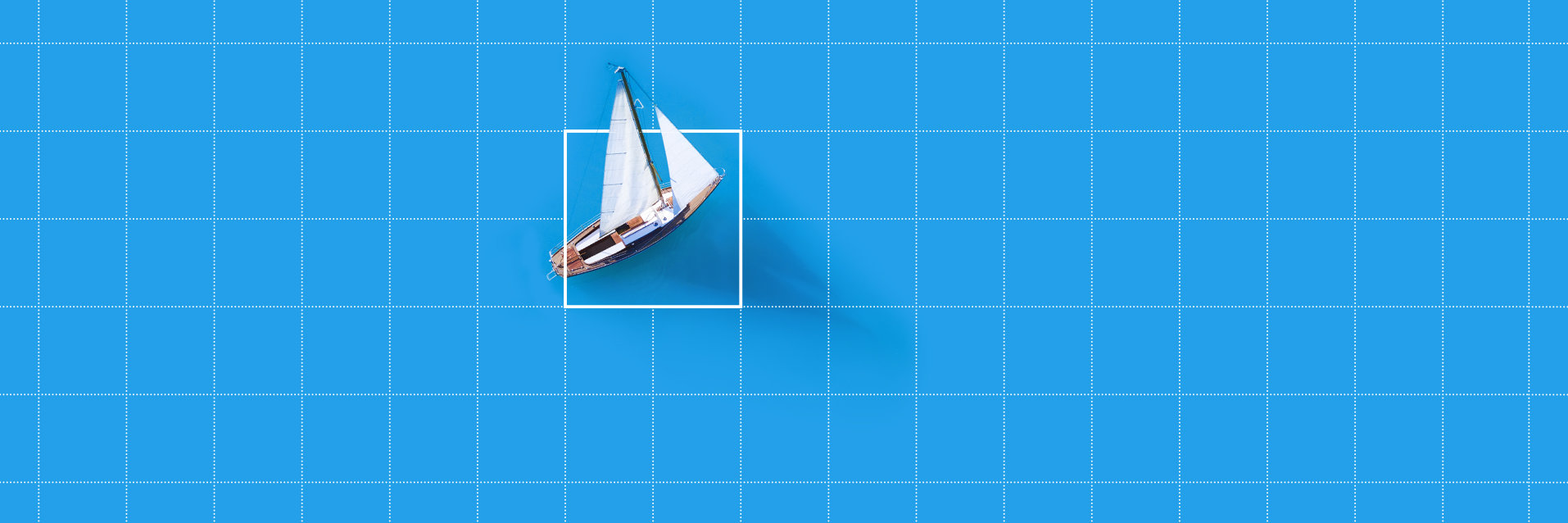
Release Notes for MERLIC 1.2.0
Here you can find the release notes for MVTec MERLIC1.2.0, as released in June 2015. MERLIC1.2.0 provides new and improved functionality as well as fixed bugs.
- Major New Features
- Compatibility
- Backend
- Tools
- Examples
- Designer
- Frontend
- Installation
- Documentation
- Miscellaneous
Major New Features
Multiple Languages
MERLIC is easy to use in the language of your choice. For this, not only the graphical user interface (GUI) but even the entire documentation is available in multiple languages. MERLIC now supports simplified and traditional Chinese, English, French, German, Japanese, and Thai.
Speedup
Several speedups further improve MERLIC’s usability, such as faster execution and faster easyTouch functionality of several tools, and an improved loading and handling of tools.
Improved Tools
Several tools have been enhanced to support alignment data and calibration of results. MERLIC’s unique easyTouch now features an improved parameter estimation. Moreover, easyTouch+ has been added to further tools.
Custom Tools
A new manual shows how to develop custom tools for MERLIC. The manual describes the complete tool interface. Furthermore, MERLIC’s installation now also contains templates of tools as HDevelop source code. These templates help to easily start the development of new custom tools.
Remote Frontend
MERLIC now supports remote Frontends. This feature enables to access one MERLIC instance from different computer(s) by using the Frontend. By this, integrators or customers need not to go to the factory floor just to check or adapt application parameters on the machine.
User Management
MERLIC now features a user management for restricting the access to Frontends and logging parameter changes based on user logins.
Multiple Frontends
MERLIC now allows to open multiple Frontends with different designs on various computer(s). This enables to customize different views on the same application. For example, the operator on the production floor is not allowed to change any parameters whereas the manager has full access to all functionalities.
Localization
With this new feature, widget texts can be translated into one or more languages which can later be selected by the user. By this, you can prepare your application for deployment in foreign countries in their native language.
Image Acquisition
The tool 'Acquire Image From Camera' has been revised for working faster and more robustly.
New Digital I/O Device
MERLIC now supports the ADLINK digital I/O devices through the ADLINK-DAQPilot interface.
New Widgets
MERLIC's Designer lets you create a customized operator interface in just a few steps. The Designer now provides new widgets like the Spin Box, Check Box, and Dialog Buttons. Each allows to further adapt the Frontend to your needs.
Compatibility
Since the last product version we have been working hard to improve MERLIC in every way. This has, however, resulted in a large number of incompatibilities. Therefore it may not be possible to load MERLIC Vision Apps that were created with previous versions. We apologize for the inconvenience. In future versions of MERLIC, compatibility will be maintained as far as possible.
The tool 'Calibrate Camera' is no longer compatible since it has been extended by the following new results:
- 'Calibration Origin'
- 'Camera Tilt'
- 'Camera Rotation'
- 'Maximum Local Error'
- 'Maximum Global Error'
- 'X Axis'
- 'Y Axis'
The following tools are no longer compatible since they have been extended by the parameter 'Alignment Data':
- 'Check Presence with Gray Features'
- 'Count With Matching'
- 'Read Text and Numbers'
- 'Read Aztec Code'
- 'Read Data Matrix ECC 200'
- 'Read PDF417'
- 'Read QR Code'
- 'Locate With Matching'
- 'Evaluate Defect Clusters'
The tool 'Check Presence with Gray Features' is no longer compatible since it has been extended by the new parameter 'Update Features'.
More information.MERLIC Vision Apps using the tool 'Check Presence with Gray Features' are no longer compatible since the notation of their parameter value names has changed.
More information.The tool 'Check Presence With Matching' is no longer compatible since the parameters 'Search ROI' and 'Processing Region' have been removed.
More information.The tool 'Check Presence with Matching' is no longer compatible since it has been extended by the following new parameters:
- 'Calibration Data'
- 'Reference Positions'
- 'Alignment Data'
- 'Failed Measurements'
- 'Maximum Overlap'
The following tools are no longer compatible since they have been renamed:
- 'Count Homogeneous Objects' has been renamed to 'Count Objects with Similar Gray Values'
- 'Locate Homogeneous Objects' has been renamed to 'Locate Objects with Similar Gray Values'
- 'Count On Inhomogeneous Background' has been renamed to 'Count on Non-Uniform Background'
- 'Determine Alignment with Edges' has been renamed to 'Determine Alignment with Straight Border'.
- 'Get System Info' has been renamed to 'Get Execution Info'
The tool ' Count on Non-Uniform Background' is no longer compatible since it has been extended by the new parameter 'Area Tolerance'.
More information.The tools 'Determine Alignment with Matching', 'Locate with Matching', and 'Count with Matching' are no longer compatible since they have been extended by the new additional parameters.
New parameters that have been introduced for 'Locate with Matching' and 'Count with Matching' are:
- 'Minimum Edge Length'
- 'Maximum Overlap'
New parameter that has been introduced for 'Determine Alignment with Matching' is:
- 'Minimum Edge Length'
The tool 'Determine Data History' is no longer compatible since it has been extended by several new additional parameters and results.
New parameters that have been introduced are:
- 'Reset'
- 'Lower Bound'
- 'Upper Bound'
- 'Smoothing'
- 'Sample Limit'
New results that have been introduced are:
- 'Current Buffer Length'
- 'Processed Buffer Data'
- 'Percent Good'
- 'Percent Bad'
The tools 'Determine Pixel Size' and 'Rectify Image' are no longer compatible since they have been extended by the new results 'X Axis' and 'Y Axis'.
More information.The tool 'Locate Bright Tips' is no longer compatible since it has been extended by the new result 'Fitted Circles'.
More information.The tools 'Locate Bright Tips', 'Locate Objects with Similar Gray Values', and 'Locate in Back Light' are no longer compatible since the order of the results has been changed.
More information.The following tools are no longer compatible since they have been extended by the new parameter 'Calibration Data':
- 'Locate Bright Tips'
- 'Locate with Matching'
- 'Locate In Back Light'
- 'Locate Objects with Similar Gray Values'
The tools 'Locate Similar Bright Objects' and 'Count Similar Bright Objects' are no longer compatible since they have been extended by the new additional parameter 'Area Tolerance'.
More information.The following tools are no longer compatible since the concept of the default values for the training parameters has been changed:
- 'Locate with Matching',
- 'Determine Alignment with Matching'
- 'Count with Matching'
The tool 'Measure Circle to Point' is no longer compatible since it has been extended by the new additional result 'Distance Segment'.
More information.The following tools are no longer compatible since they have been extended with the new parameter 'Failed Measurement':
- 'Measure Circle'
- 'Measure Longest Edge Segment'
- 'Measure Longest Line Segment'
- 'Measure Opposite Edges'
- 'Measure Oriented Edge Segment'
- 'Measure Outliers'
- 'Measure Parallel Edges'
The following tools are no longer compatible since they have been extended with the new parameter 'Failed Processing':
- 'Check Presence With Matching'
- 'Read Text And Numbers'
The tool 'Measure Outliers' is no longer fully compatible since its result 'Fitted Segment Distance' has been renamed to 'Average Distance'.
More information.The tool 'Measure Outliers' is no longer compatible since it has been extended by the new parameter 'Edge Transition'.
More information.The tool 'Measure Row Spacing' is no longer compatible since the two parameters 'Reference Distance' and 'Distance Tolerance' have been renamed to 'Reference Object Width' and 'Object Width Tolerance'.
More information.The tool 'Merge Images' is no longer compatible since the behavior for the method 'subtract' has been changed.
More information.The following tools are no longer compatible since the parameter 'Maximum Number of Codes' has been renamed to 'Expected Number of Codes':
- 'Read Aztec Code'
- 'Read Bar Code'
- 'Read Data Matrix ECC 200'
- 'Read PDF417'
- 'Read QR Code'
The tool 'Read Bar Code' is no longer compatible since the parameter 'Slanted Bars' has been removed.
More information.The following tools are no longer compatible since they have been extended by the new additional parameter 'Processing Region':
- 'Read Atzec Code',
- 'Read Bar Bode',
- 'Read Data Matrix ECC 200',
- 'Read PDF417', and
- 'Read QR Code'
The following communication tools are no longer compatible since they have been extended by the new parameter 'Connect' and the training mode has been removed:
- 'Read from File'
- 'Write to File'
- 'Read from Socket'
- 'Write to Socket'
- 'Read from Serial Interface'
- 'Write to Serial Interface'
The tool 'Read Text and Numbers' is no longer compatible since some parameters have been introduced or their functionality has changed.
New parameters that were introduced are:
- 'Failed Processing'
- 'Text Structure'
- 'Text Separators'
The following new result was introduced:
- 'Confidence
Furthermore, a new algorithm is used for non-dotprint characters and the alignment of ROIs is supported.
More information.The tool 'Rotate Image' is not fully compatible to previous versions since it uses the rotation angle now in the opposite way.
More information.The tool 'Rotate Image' is no longer compatible since the parameter value 'constant' of the parameter 'Interpolation Method' has been removed.
More information.The tool 'Rotate Image' is no longer compatible since it has been extended by the new parameter 'ROI Rotation Center'.
More information.The tool 'Transform Color Space' is no longer compatible since it has been extended by the new parameter 'Shift Hue Image'.
More information.The tool 'Zoom Image' is no longer compatible since it has been extended by the new parameter 'Alignment Data'.
More information.Example programs from previous MERLIC versions are not compatible any more since some MERLIC tools have changed and the names of some example images have changed as well.
More information.The error handling mechanism has been removed. MERLIC Vision Apps with stored error handlers can still be loaded. However, if such an App is stored again, the error handler is removed from the file.
More information.Tools using interface procedure 'MERLIC_SetValueList' are no longer compatible. They must be adapted to use the renamed procedure 'MERLIC_set_value_list' instead.
More information.
Backend
- New Features
MERLIC now supports the following new languages: French, Thai, and traditional Chinese.
MERLIC has been extended with a user management to restrict the access to views in the Frontend based on user groups.
- The MERLIC Frontend can now be used from multiple remote desktops at the same time via TCP connections.
- The MERLIC Backend was extended with a user database (.mudb) which allows to restrict access on a per-view basis. It is stored with the MERLIC Vision App.
- Interactions from the MERLIC Frontend are now logged in the MERLIC Output Console.
- Improved Usability
The usability of the menu bars of the MERLIC Backend and MERLIC Designer has been improved. Now all icons are placed left aligned and the icons for opening the Designer and Frontend are better visible in the menu bars.
The 'Error Console' has been renamed to 'Output Console' to better describe its purpose since the console shows not only errors but also warnings and other information.
The usability of switching between tools in the MERLIC Backend has been improved. Previously, even if several tools were visible, the mouse wheel had to be used to move a tool to the center of the tool workspace and activate it. Now you can click on any visible tool within the tool workspace to activate it.
The usability of point ROIs has been improved. Previously point ROIs were quite big and thus covered potentially important parts of the image. Therefore the size of point ROIs has been reduced.
The usability of the preferences dialog has been improved. The dialog has been redesigned and is now organized on two tabs which arrange the items more clearly.
The usability of tools with narrow tool boards has been improved by increasing the tool board height and therefore making it easier to read the documentation in the Quick Info.
- Enhancements
The consistency of the ROI handling in tools that require only a single ROI for processing has been improved. Only the last drawn ROI will be used for the processing in case multiple ROIs are available. All previous ROIs will be removed automatically. This behavior has been changed for the following tools:
- 'Calibrate Camera'
- 'Determine Pixel Size'
- 'Rotate Image'
- 'Crop Image'
- 'Zoom Image'
- 'Measure Row Spacing'
The visualization of custom tools in the tool library has been improved. Custom tools can now be recognized as such by a small icon in front of their name. This way, a user knows immediately which tools are supported by MVTec and its distributors and which tools require third party support.
The memory consumption has been improved. Now less memory is required since the size of the undo history is restricted to 50 actions. This limit may be adapted by setting UndoStackSize in MERLIC.ini.
The 'About' dialog of the MERLIC Backend has been improved. Now it also displays information about the currently used license and MERLIC edition.
The way a MERLIC Vision Application can be started from the Windows Explorer has been improved. Previously, it was opened within a current MERLIC instance, now the application is started in a new instance of the MERLIC Backend instead. An error occurs if the maximum number of licenses is exceeded.
The visualization and interaction with tool names in the MERLIC Backend has been improved.
- The tools are now displayed with a unique name. If a tool is used more than once in a MERLIC Vision App, it will be automatically numbered. Furthermore, a tool cannot be renamed to a tool name that is already used within the current MERLIC Vision App. This enables the user to refer to a specific tool.
- A renamed tool can be set to the default tool name by entering an empty string into the edit field of the tool name.
The tool flow has been improved by a clearer visualization. Now it displays only those arrows which correspond to the selected tool in the tool board.
The default colors used for visualizing ROIs, contours, and regions have been improved in the way that
- the contrast to the background (image) is better,
- it is easier to distinguish different kinds of data,
- it is easier to work with video projectors.
The MERLIC interface procedures have been extended by the new procedure 'MERLIC_set_range'. It can be used by a tool for defining or modifying the valid range of an input control parameter.
Furthermore, the MERLIC interface procedure 'MERLIC_SetValueList' has been renamed to 'MERLIC_set_value_list'.
Note that this change affects the compatibility. Read more.The visualization setting of regions displayed by easyTouch has been improved. The 'Line width' option in the 'Preferences' dialog now also controls the border width of regions visualized by easyTouch for the majority of the tools.
The MERLIC Backend and Designer have been improved. Now it is possible to use the MERLIC Backend and the MERLIC Designer at the same time when both windows are open.
To improve the debugging of tools, all MERLIC tools now set their tool state according to the following rules:
- 0 OK
- 1 General warning
- 2 Timeout
- 3 Missing measurement
- 4 Failed data acquisition (e.g., when reading from file or from a digital I/O device)
- 5 Inconsistent parameters (but the tool is still executed)
- 100 Error
- Problems Fixed
Loading a MERLIC Vision App containing many tools could result in a crash of MERLIC. This bug has been fixed.
Some tools, e.g., 'Check Presence with Gray Features' returned ROIs with the wrong color. This problem has been fixed.
If a tool had a large number of tool messages (e.g. warnings), the log file became very long and it took time to load it when it was opened. This problem has been fixed. To make working with MERLIC more efficient even if a very large number of events has happened, the number of stored messages is now limited to
- 10000 in the error console, and
- 1000 per tool.
If these limits are reached, for every new message the oldest message is deleted. Furthermore, the message counter of each tool now displays the total number of messages (since the last reset), and not the number of stored messages.
Automatically created connections between tools could sometimes not be removed. This problem has been fixed.
Trying to delete ROIs in any of the tools in the category 'ROI Creation' and afterwards undoing these actions caused MERLIC to crash. This problem has been fixed.
If results containing an empty value or multi-values were connected to parameters of the semantic type 'string', an error occurred. This problem has been fixed.
Tools displaying iconic parameters with many elements, i.e., large numbers of ROIs, had a critical impact on the performance of Backend. In consequence, the GUI did not respond for a long time whenever such parameters were updated and displayed again. This problem has been fixed.
When working with MERLIC tools for a very long time, memory leaks may have occurred. This problem has been fixed.
When using tools returning multiple ROIs as result, the order of the ROIs in the tuple was reversed if ROIs were drawn manually ore selected using easyTouch. This problem has been fixed. Now the order of the ROIs within the result tuple is as same as the order of input ROIs.
If the processing mode was selected in a tool with training mode, easyTouch stopped working in all other tools with training mode. This problem has been fixed.
If invalid command line arguments were used to start MERLIC, no error messages were returned. This problem has been fixed.
If a tool had more than one connection to a distant tool, clicking on the label of one of these connections scrolled to the wrong tool. This problem has been fixed.
If ROIs were created and then removed via 'Undo' while in addition ROIs from previous tools were connected and then disconnected via 'Undo', MERLIC sometimes crashed. This problem has been fixed.
If a combination of connected ROIs and ROIs generated or drawn within a tool was used, all ROIs were used for processing and all ROIs were deleted if the connection to previously created ROIs is severed. This problem has been fixed. If the ROI parameter is connected, all ROIs that were created by drawing them or with easyTouch are deleted and it is impossible to create new ROIs within the tool.
If specific parameters were changed in tools with a training mode, e.g., by changing to training mode or moving an ROI, this could result in multiple tool executions. This problem has been fixed. Now the training mode and the processing mode of the tool are executed only once and only if this execution is required.
When loading a MERLIC Vision App or inserting a new tool, this tool could be executed multiple times. This was especially problematic for tools from the category 'Communication'. This problem has been fixed. Now tools are executed only once when they are created.
If there were multiple connections to a single parameter, MERLIC saved one connection only. This problem has been fixed.
After changing the tool name in the tool board, MERLIC's 'Undo' functionality could not be used to revert this action and neither could the 'Redo' functionality be used for modifications of the tool names. Both problems have been fixed.
Tools which return a huge number of ROIs as result slowed down the MERLIC Backend drastically. This problem has been fixed.
When changing the 'Log File Path' in the 'Preferences' dialog, the 'Open' icon did not open the current log file path. This problem has been fixed.
MERLIC became very slow if many tools were added quickly. This bug has been fixed. The speed has been improved, especially for loading data from files.
Tool connectors with long names might have been cut off and were therefore difficult to read. This problem has been fixed. Now the size of the connectors is adapted
- to the length of the parameter or result name,
- to the content of the connector that is displayed, and
- if a parameter or a result is renamed.
After changing the GUI language of MERLIC, the settings for the panels, i.e. which panels were displayed in which position and size, were not restored correctly. This problem has been fixed.
The remaining time for the trial version in the 'About' dialog was not translated. This problem has been fixed.
If a high zoom factor was used on an image and it was also moved, the aspect ratio of the pixels changed. Furthermore, ROIs did not move corresponding to the underlying image. These problems have been fixed.
The error handling mechanism caused various problems, e.g. when loading MERLIC Vision Apps with stored error handlers. This problem has been fixed. The error handling mechanism has been disabled.
Note that this change affects the compatibility. Read more.If the 'Tool State' of a tool was not okay, a message was created every time the mouse cursor was moved out of the tool board. This problem has been fixed.
Tool results that return multiple values could not always be connected to parameters expecting single values. This problem has been fixed. Now the first element of the result with multiple values can be connected to parameters expecting single values.
When developing MERLIC tools, parameters became unusable if the subtypes 'deg' or 'rad' were set for the semantic type 'angle' in HDevelop. This problem has been fixed. Unsupported subtypes are now ignored and the generic semantic type is used instead.
The graphics window in a tool with training mode may not have shown the current image if the connection to the 'Image' parameter was changed. This problem has been fixed.
MERLIC created automatic connections for results of the semantic types 'file', 'socket_id', and 'serial_id' which led to unexpected effects. This problem has been fixed. These results are not automatically connected anymore.
If more than one ROI was drawn in the tools 'Zoom Image', 'Rotate Image', or 'Crop Image', MERLIC crashed. This problem has been fixed. Now these tools allow only one ROI.
When using tools with a training mode, the training was executed multiple times if parameters were adapted using easyTouch. This problem has been fixed. The training is now executed only once after easyTouch is used.
If a new image was loaded and the MERLIC Vision App was run, the image sometimes appeared incorrectly zoomed. This problem has been fixed.
If it was attempted to save a MERLIC Vision App to a write-protected file, no error message was returned. This problem has been fixed.
The tools 'Evaluate Expression' and 'Branch On Condition' did not update their result 'Tool State' in case of errors. This bug has been fixed. The error code is set to 100 in case a parse error occurs or if the expression is empty.
If an expression was edited, in the tools 'Branch on Condition' and 'Evaluate Expression' and the MERLIC Vision App was executed immediately afterwards, MERLIC crashed. This problem has been fixed.
If the output console was opened, MERLIC crashed in very rare cases. This problem has been fixed.
For tools with a training mode, the training was executed multiple times if a tool with training was inserted into the tool workspace or MERLIC Vision App that included a tool with training was loaded. This problem has been fixed. Now the training is executed only once after the tool is inserted and once when the MERLIC Vision App is loaded.
MERLIC sometimes saved MERLIC Vision Apps in a corrupt state, such that it could not be loaded again. This problem has been fixed.
If several rectangular ROIs were placed close together, it was sometimes difficult to modify a certain ROI since the neighboring ROI was highlighted if the mouse cursor was moved over the ROI that should be modified. This problem has been fixed. The sensitive area of an ROI was reduced to the size of the rectangle plus the handles for resizing it. The four grips for rotating the rectangle have been moved from the outside to the inside of the rectangular ROI.
Trying to open a new MERLIC Vision App via the menu 'File' -> 'New' while a MERLIC Vision App was running had no effect. This bug has been fixed.
If one training dataset of a tool that supports multiple training datasets was removed, the remaining training datasets were not stored and restored properly when saving or loading a MERLIC Vision App. This problem has been fixed.
If trying to connect a result to a parameter of a distant tool using the Tool Flow, it was not possible to scroll up or down in the list of tools in the Tool Flow. This problem has been fixed.
In some tools, easyTouch modifies more than one parameter at the same time. When the mouse was moved over the image, all values were estimated correctly. However, if an easyTouch selection was confirmed by clicking into the graphics window, values that were dependent on each other, like minimum and maximum values, were not correctly updated. This lead to an incorrect selection result that differed from the easyTouch preview. This problem has been fixed. Now it is ensured only updated values are used if easyTouch is applied. The responsible calls of procedure '_UpdateParams' have been adapted correspondingly.
Adjusting the height of the widget 'Tab View' at the property 'Tab Height' did not set the height of the tabs correctly. This problem has been fixed.
In some cases the title bar of a panel in the MERLIC Backend vanished if a panel was dragged and docked again. This problem has been fixed.
Scrolling with the mouse wheel did not work within the complete tool board. This problem has been fixed.
[Ctrl] + mouse wheel operation to zoom images now also works if the mouse points outside the image.If the tool 'Calibrate Camera' received an image with certain odd dimensions from a tool of the category Acquisition, MERLIC crashed. This problem has been fixed.
The display of the error status of tools has been revised as follows:
- Warnings and errors that occurred during the most recent execution of a tool will still be indicated as tool messages. The color and icon of the tool messages then indicates the most severe type of the messages of this execution cycle.
- Warnings and errors that occurred during the most recent execution of a tool will also be indicated in the tool flow chart.
- If during the execution of a tool no new messages occur, the already stored messages are considered as 'outdated'.
- The icons for the 'outdated' tool messages are the same as for active tool messages but they are of dark grey color. The 'outdated' tool messages then indicate the most severe type of the stored messages.
- Warnings and errors that are 'outdated' are not indicated in the tool flow chart.
If a PC on which MERLIC was running was send to sleep mode and then woken up again, MERLIC crashed. This problem has been fixed.
If a MERLIC Vision App with the tools 'Communicate via Digital I/O' or 'Communicate via OPC UA' was saved and reloaded, the I/O devices might not have been connected correctly. This problem has been fixed.
Dragging and dropping tools did not work for the complete workspace, i.e. not on existing tools. This problem has been fixed. If a tool is dropped within the upper half of a tool board, it is inserted before the tool. If it is dropped within the lower half of the tool board, it is inserted below the tool.
If a tool was in the training mode and another tool was added, the tool stayed in the training mode. However, the new tool required the processing image. This problem has been fixed. Tools now change automatically from training to processing mode when a new tool is inserted or when the program is executed.
The tool names displayed in the label at the tool board were not completely visible or displayed with a very small font if the names were very short, e.g., if they consisted of only one letter. This problem has been fixed.
If the parameter sliders of the tool 'Acquire Image from Camera' were used, updates were continuously requested from the camera, even while the slider was still moving. These excessive update requests could cause problems with camera connection. This problem has been fixed. Now updates are only requested if the sliders are not moved any more.
The values of parameters with huge value ranges were not displayed in an appropriate style in the connector if the buttons for stepping up or down were used. This problem has been fixed.
Connections to distant tools were displayed very far on the right side of all connections. This problem has been fixed.
The tool parameters were updated multiple times if ROIs created or modified. This problem has been fixed.
If it was attempted to load user-defined tools in a trial version of MERLIC, the list of these tools which could not be loaded due to the restrictions of the trial version was not always correct. The list was displayed during the start of MERLIC. This problem has been fixed. Now the list is complete and appears in separate dialog after all tools have been loaded. Furthermore, all tools, which could not be loaded, are logged in the output console.
When developing tools, it was impossible to set the color for active/ inactive ROIs. This problem has been fixed. The following procedures have been added for this purpose:
- MERLIC_set_active_roi_color(param,color)
- MERLIC_set_inactive_roi_color(param,color)
If the 'Run Once' button was pressed repeatedly in a MERLIC Vision App containing an 'Acquire Image from Camera' tool, the GUI would freeze. This problem has been fixed.
If channels were selected for the 'Communicate via Digital I/O' tool or for the 'Communicate via OPC UA' tool, a MERLIC Vision App could not be saved. This problem has been fixed.
There was a memory leak in conjunction with displaying ROI objects. This problem has been fixed.
If the tool 'Acquire Image from Camera' was loaded while the camera that had been selected for the parameter 'Camera' was not available, MERLIC might have crashed. This problem has been fixed. Now the tool returns an error message and the stored camera is displayed within the list of the parameter 'Camera' and marked as not available.
If panels were combined into one tabbed area, they could only be moved by dragging their title bar. This problem has been fixed. Now you can also move panels by dragging the tabs above the title bar.
Sometimes the tool 'Branch on Condition' was not displayed correctly, e.g., the background for the fulfilled condition in was not green and the background for the branch 'Condition is Not Fulfilled' was not red. Other visualization issues may have occurred as well. These problems have been fixed.
If a tool has an outgoing connection to a distant tool, the connection is visualized by a starting connection line with a label that names the tool to which it is connected. If there are several such outgoing or incoming connections to distant tools, the labels of the connections were not visualized correctly. They were displayed one on top of the other which meant that only the label on top was readable. This problem has been fixed. Now the visualization of these connections has been corrected.
After loading a MERLIC Vision App, some tools were not initialized correctly. E.g., the result 'Calibration Data' of the tool 'Calibrate Camera' was not initialized correctly but contained an empty tuple instead of the determined calibration data. This problem has been fixed.
Changes in the training data of MERLIC tools could not be undone. This problem has been fixed.
If a tool was inserted that only allowed certain types of ROIs, MERLIC still automatically connected ROIs of other types if they were available from previous tools. This problem has been fixed.
Some tools returned the same error message multiple times after a specific user interaction. This problem has been fixed.
Tools that had two ROI parameters, e.g., 'Measure Circle to Segment', did not work correctly if the first ROI parameter was automatically connected while the second one was drawn by the user. This problem has been fixed.
After using easyTouch for selecting an appropriate parameter, some tools were executed more than once. This affected for example, 'Measure Circle' and 'Determine Alignment with Matching'. 'Read Text and Numbers' and all matching tools were slowed down. For other tools, like 'Measure Parallel Edges', lots of identical error messages were returned. This problem has been fixed. Now a tool is executed only once when easyTouch is used to set the tool parameters.
The tools 'Write Image to File' and 'Write Region to File' already wrote data when they were inserted into the tool workspace. This problem has been fixed.
If the result of a tool contained an empty tuple, it could not be connected to parameters that expect single values. This problem has been fixed.
Tools
- New Features
MERLIC has been extended by the new tool 'Adapt Brightness'. It allows to adapt the brightness and distribution of gray values in an image using arithmetic methods.
MERLIC has been extended by the I/O interface ADLINK-DAQPilot. The tool 'Communicate via Digital I/O' now also supports the use of the ADLINK-DAQPilot interface.
MERLIC has been extended by the new tool 'Delay Execution'. It allows to specify a time in milliseconds for which the execution is delayed.
MERLIC has been extended by the new tool 'Set Calibration Origin'. It enables the user to specify the coordinate system anew, i.e., to modify the center of the calibration, change the orientation, and choose between left-handed or right-handed coordinate system.
MERLIC has been extended by the new tool 'Stop Execution'. It allows to conditionally stop a running MERLIC Vision App at a certain point of execution.
MERLIC has been extended by the following templates that can be used as a basis for developing user-defined tools:
- Tool_Template_Basic.hdpl
- Tool_Template_EasyTouch.hdpl
- Tool_Template_Training.hdpl
- Improved Usability
The usability of the tool 'Calibrate Camera' has been improved. Previously, all measurement results were returned in meters. Now the tool automatically converts all measurements into unit selected at the parameter 'Unit'. Furthermore the parameter 'Unit' has been changed to a basic parameter and is now visible by default.
The usability of the following tools has been improved. The tools have been renamed to better describe their purpose:
- 'Count Homogeneous Objects' has been renamed to 'Count Objects with Similar Gray Values'
- 'Locate Homogeneous Objects' has been renamed to 'Locate Objects with Similar Gray Values'
- 'Count On Inhomogeneous Background' has been renamed to 'Count on Non-Uniform Background'
- 'Determine Alignment with Edges' has been renamed to 'Determine Alignment with Straight Border'
- 'Get System Info' has been renamed to 'Get Execution Info'
The usability of the tool 'Count on Non-Uniform Background' has been improved. Previously, it visualized a preview of the estimated 'Approximate Width' in form of a circle when using easyTouch. However, the preview was confusing since the size of the circle changed depending on the mouse position. Thus, the preview of the estimated 'Approximate Width' has been deactivated.
The usability of the tool 'Evaluate Defect Clusters' has been improved. The parameter 'Defects' has been renamed to 'Defect Candidates' and the result 'Severe Defects' has been renamed to 'Defects' to better describe their purpose.
The usability of the tool 'Evaluate Defect Clusters' has been improved. Previously, it visualized the inspection radius for the selection with easyTouch by a circle around the mouse pointer. This preview has been removed since it was confusing.
The usability of the tool 'Measure Row Spacing' has been improved. The parameters 'Reference Distance' and 'Distance Tolerance' have been renamed to 'Reference Object Width' and 'Object Width Tolerance' to better describe their purpose.
Note that this change affects the compatibility. Read more.The usability of the following tools has been improved:
- 'Read Aztec Code'
- 'Read Bar Code'
- 'Read Data Matrix ECC 200'
- 'Read PDF417'
- 'Read QR Code'
The parameter 'Maximum Number of Codes' has been renamed to 'Expected Number of Codes' to better describe its purpose.
Note that this change affects the compatibility. Read more.
- Enhancements
The tools 'Calibrate Camera', 'Rectify Image' and 'Determine Pixel Size' have been extended by the new results 'X Axis' and 'Y Axis'. They visualize the x and y axis of the respective rectified or determined coordinate system.
Note that this change affects the compatibility. Read more.The visualization of the tool 'Calibrate Camera' has been extended to display the x- and y-axis of the determined coordinate system.
The tool 'Calibrate Camera' has been extended by the new result 'Calibration Origin'. It returns the origin of the calibration plate as point ROI.
Note that this change affects the compatibility. Read more.The tool 'Calibrate Camera' has been extended by the new results 'Camera Tilt' and 'Camera Rotation'. They allow to control the tilt and rotation of the camera during the camera setup.
The tool 'Calibrate Camera' has been extended by the new results 'Maximum Local Error' and 'Maximum Global Error'.
The following tools have been extended by the new parameter 'Alignment Data'. They now support an automatic alignment of ROIs if alignment data is available:
- 'Check Presence with Gray Features'
- 'Count With Matching'
- 'Read Text and Numbers'
- 'Read Aztec Code'
- 'Read Data Matrix ECC 200'
- 'Read PDF417'
- 'Read QR Code'
- 'Locate With Matching'
- 'Evaluate Defect Clusters'
The tool 'Check Presence with Gray Features' has been extended by the new parameter 'Update Features'. It allows to define if the features are automatically determined anew each time the training is applied.
Note that this change affects the compatibility. Read more.The tool 'Check Presence with Gray Features' has been extended by the new training result 'Training Quality'. It returns a score that represents the quality of the training.
The tool 'Check Presence with Matching' has been improved significantly. It has been extended by the following parameters:
- 'Calibration Data': It allows to use calibration data.
- 'Reference Positions': It allows to use point ROIs of a previous tool for the expected positions of the objects.
- 'Alignment Data': It allows to use alignment data.
- 'Failed Measurements': It allows to specify which values are returned in the case of a missing object.
- 'Maximum Overlap': It allows to control the matching search.
Furthermore, the training parameters for the matching model are now automatically estimated each time the model ROI is modified and the training mode 'position references' has been renamed to 'reference positions'.
Note that this change affects the compatibility. Read more.The tools 'Communicate via Digital I/O' and 'Communicate via OPC UA' have been improved to display the revision of the used HALCON I/O interface.
The functionality of the tool 'Communicate via Digital I/O' has been improved. The selection box for the parameter 'Device' now allows adding device names manually.
The functionality of the tool 'Communicate via OPC UA' has been improved. Now it automatically adds a node as a parameter or result if the corresponding checkbox is checked. Only if read or write permissions for a node are available, the user can select, whether the node should be added as parameter or result.
The functionality of the tool 'Count on Non-Uniform Background' has been improved. Now it also estimates the parameters 'Minimum Area' and 'Maximum Area' automatically via easyTouch. To support this functionality, the tool has been extended by the new additional parameter 'Area Tolerance'. It controls the behavior of the parameter estimation.
Note that this change affects the compatibility. Read more.The tool 'Count with Matching' has been improved. The parameter 'Maximum Number of Objects' is now additional since it may not be necessarily required to adapt it. Furthermore, the default value of the parameter has been changed to 50.
The tool 'Crop Image' has been extended by the new parameter 'Alignment Data'. It supports of the alignment of ROIs. Furthermore the tool now also supports arbitrarily oriented rectangle ROIs. This enables to define image parts that are oriented in any direction.
The tool 'Detect Scratches' has been extended by the new result 'Scratches Regions'. It returns the defects in form of regions. This allows an easy combination with tools that process regions, e.g., 'Evaluate Defect Clusters'.
The tool 'Determine Data History' has been revised and extended by several new additional parameters and results.
New parameters that have been introduced are:
- 'Reset': It allows to reset the data.
- 'Lower Bound' and 'Upper Bound': They specify the values range for good values.
- 'Smoothing': It defines the amount of smoothing.
- 'Sample Limit': It allows to reduce the number of output data.
New results that have been introduced are:
- 'Current Buffer Length': It returns the current length of the buffered data.
- 'Processed Buffer Data': It returns the buffered data that are processed according to the parameters 'Smoothing' and 'Sample Limit'.
- 'Percent Good' and 'Percent Bad': They return the percentage of values that lie within or respectively outside the specified range between 'Lower Bound' and 'Upper Bound'.
The functionality of the tool 'Evaluate Contours' has been improved. Now MERLIC highlights all contours with similar feature values when using easyTouch and moving the mouse cursor close to a contour.
The tools 'Evaluate Regions' and 'Evaluate Contours' have been improved. The value range of the parameters 'Minimum Feature Value' and 'Maximum Feature Value' has been adjusted. They can now be set to a value up to 1000000.
Furthermore the default values of the parameters have been adjusted. The default value for 'Minimum Feature Value' of the tool 'Evaluate Contours' has been changed to 20. The default values for 'Minimum Feature Value' and 'Maximum Feature Value' of the tool 'Evaluate Regions' has been changed to 150 and 100000.The tool 'Evaluate Regions' has been extended by the new feature value 'median gray value' for the parameter 'Feature Name'. If this feature is selected, the regions are evaluated based on the median of the gray values.
The tools 'Evaluate Regions' and 'Evaluate Contours' have been improved. Previously, the features provided in the parameter 'Feature Name' of the tools were not consistent. Now the parameter 'Feature Name' of the tools has been extended by several new features which are now consistent.
The tool 'Evaluate Regions' has been extended by the new features 'orientation', 'major length', and 'minor length'. The tool 'Evaluate Contours' has been extended by the new features 'number' and 'outer radius'.The tools 'Evaluate Regions' and 'Evaluate Contours' have been extended by the additional option 'index' for the parameter 'Feature Name'. It allows the user to select regions or contours by their zero-based index within the input arrays 'Regions' or 'Contours'.
The tool 'Locate Bright Tips' has been extended by the new result 'Fitted Circles'. It returns the circular ROIs that result from a robust fitting of the extracted regions.
Note that this change affects the compatibility. Read more.The order of the results in the tools 'Locate Bright Tips', 'Locate Objects with Similar Gray Values', and 'Locate in Back Light' has been changed to improve the consistency between the MERLIC tools. The result 'Center Points' is now displayed behind the result that represents regions or contours.
Note that this change affects the compatibility. Read more.The following tools have been extended by the new additional parameter 'Calibration Data' and now also support calibrated results:
- 'Locate Bright Tips'
- 'Locate with Matching'
- 'Locate In Back Light'
- 'Locate Objects with Similar Gray Values'
The functionality of the tools 'Locate Objects with Similar Gray Values' and 'Count Objects with Similar Gray Values' has been improved. The estimation of the parameters 'Minimum Gray Value' and 'Maximum Gray Value' with easyTouch has been improved. Furthermore, the parameters 'Minimum Area' and 'Maximum Area' are now also estimated by easyTouch. For this purpose the tools have been extended by the new parameter 'Area Tolerance'.
Note that this change affects the compatibility. Read more.The default settings for the training parameters of the following tools have been improved:
- 'Locate with Matching',
- 'Determine Alignment with Matching'
- 'Count with Matching'
Previously, the default values were set to '0' and the values that were estimated by easyTouch were not visible in the connectors. Now the training parameters have a typical default value and the connectors always display the current parameter value. Furthermore, easyTouch can be used to determine the optimal parameter values.
Note that this change affects the compatibility. Read more.The tools 'Locate with Matching' and 'Count with Matching' have been extended by the new additional parameters 'Minimum Edge Length' and 'Maximum Overlap'.
Note that this change affects the compatibility. Read more.
Furthermore the tool 'Determine Alignment with Matching' has been extended by the new additional parameter 'Minimum Edge Length'.The tool 'Measure Circle to Point' has been extended by the new additional result 'Distance Segment'. It returns the segment from the point to the center of the circle.
Note that this change affects the compatibility. Read more.The following tools have been extended by the new parameter 'Failed Measurement' which allows to configure which result values should be returned in case of a missing measurement:
- 'Measure Circle'
- 'Measure Longest Edge Segment'
- 'Measure Longest Line Segment'
- 'Measure Opposite Edges'
- 'Measure Oriented Edge Segment'
- 'Measure Outliers'
- 'Measure Parallel Edges'
Furthermore the following tools have been extended by the new parameter 'Failed Processing' which allows to configure which result values should be returned in case an object could not be found or a string could not be read respectively:
- 'Check Presence With Matching'
- 'Read Text And Numbers'
The tool 'Measure Longest Edge Segment' has been extended by the new parameter 'Processing Region'. It allows to define the region in which the tools functionality is applied.
The tools 'Measure Longest Edge Segment' and 'Measure Longest Line Segment' have been extended the new additional results 'Edge Contour' and 'Segment Contour', respectively. The results return the subpixel points of the edge or the line, that has been used for the measuring.
The functionality of the tool 'Measure Opposite Edges' has been improved. Now the values of the parameter 'Minimum Edge Completeness' can also be estimated with easyTouch.
The tool 'Measure Outliers' has been improved. The name of the additional result 'Fitted Segment Distance' has been renamed to 'Average Distance' to better describe the meaning of the result
Note that this change affects the compatibility. Read more.The functionality of the tool 'Measure Outliers' has been improved with regard to its speed and easyTouch. Furthermore, it has been extended by the new parameter 'Edge Transition'. It defines the transition property of the edge segment to be measured.
Note that this change affects the compatibility. Read more.The easyTouch functionality of the tools 'Measure Row Spacing' and 'Measure Parallel Edges' has been improved. Now a wider ROI can be generated if necessary.
The tool 'Measure Row Spacing' has been extended by the new result 'Center Distances'. It returns the distances between the center points of the objects that have been measured.
The following tools have been extended by the new additional parameter 'Processing Region' which defines a region in which the codes are searched:
- 'Read Atzec Code',
- 'Read Bar Bode',
- 'Read Data Matrix ECC 200',
- 'Read PDF417', and
- 'Read QR Code'.
The tool 'Read from Serial Interface' has been extended by the new result 'Data as String'. It returns the data read from the serial interface as a string.
The tool 'Read Text and Numbers' has been improved by an updated 'Industrial' font which provides an increased robustness.
The tool 'Read Text and Numbers' has been significantly improved. It has been extended by new parameters and results and the tool's functionality has been improved.
New parameters that have been introduced are:
- 'Failed Processing': It enables to control missing reads.
- 'Alignment Data': It supports the alignment of ROIs.
- 'Text Structure' and 'Text Separators': They allow to control the reading of structured text.
New result that has been introduced is:
- 'Confidence': It returns the confidence values for reading the text.
Improvements in the functionality:
- The algorithm for reading non-dotprint characters has been revised completely. Now it is very robust.
The functionality of the tool 'Read Text and Numbers' has been improved. Now it supports easyTouch+ and multiple ROIs for reading.
The tool 'Rotate Image' has been extended by the new parameter 'ROI Rotation Center'. It allows to rotate the image around this point if this ROI is available.
Note that this change affects the compatibility. Read more.The tool 'Transform Color Space' has been extended by the new parameter 'Shift Hue Image'. It allows to shift the gray values cyclic. This is especially useful when applying threshold methods to the 'Hue Image' in which the desired hue values are close to 255 or 0.
Note that this change affects the compatibility. Read more.The tool 'Transform Regions' has been extended by the value 'border' for the parameter 'Method'. It enables the user to extract the borders of the regions.
The tool 'Write to File' has been extended by the new parameter 'Separator'. It allows to define a separator type that shall be added between the data if they are written a single line.
The tool 'Write To File' has been extended by the new parameter 'Add New Line'. It allows to define whether a new line is added after each execution cycle when the data is written to a file.
The tool 'Write To File' has been extended by the new parameter 'Mode'. It allows to define whether the data in the selected file is overwritten or the new data is appended to the previous content.
The tool 'Write to Serial Interface' has been improved. Previously, only integer values were supported as input data. Now the tool also accepts single characters and entire strings in addition to integer values as input data.
The tool 'Zoom Image' has been extended by the new parameter 'Alignment Data'. Furthermore, the tool now supports the use of arbitrarily oriented rectangle ROIs.
Note that this change affects the compatibility. Read more.The quality of the example images in MERLIC has been improved. Now all images are available as uncompressed .png files which are neither saturated nor rotated.
- Problems Fixed
The 'Live-Mode' button in the tool 'Acquire Image from Camera' was not disabled correctly when no camera was connected. This problem has been fixed.
If the tool 'Acquire Image from Camera' was used to acquire images from GigE Vision cameras with a higher rate than the application can process, the acquisition became unstable. This led to a possible loss of the connection to the camera. This problem has been fixed. The behavior of acquisition was changed such that it now discards the oldest instead of the most recently grabbed image in case of a queue overrun.
If the tool 'Acquire Image from Camera' was connected to a GigE Vision camera, it may have been blocked by the firewall. This problem has been is fixed.
The sliders of camera configuration parameters in the tool 'Acquire Image from Camera' were sometimes displayed so far on the right side of the configuration area that it was impossible to see the slider and the resulting value changes at the same time. This problem has been fixed.
Various interface parameters of the tool 'Acquire Image from Camera' could only be changed via the step up/ step down buttons. This problem has been fixed. Now the values for these parameters can also be entered directly into a spin box.
Connections to input parameters of the tool 'Acquire Image from Camera' were lost as soon as the camera was disconnected, e.g., by closing MERLIC. This problem has been fixed.
The camera parameters 'AcquisitionStart', 'AcquisitionStop', and 'TLParamsLocked' of the tool 'Acquire Image from Camera' are internal parameters which should not be modified. The parameters 'AcquisitionStart', 'AcquisitionStop', and 'TLParamsLocked' have been removed from the interface of the tool.
The tool 'Acquire Image from File' became unstable if no images were found in the given directory. This problem has been fixed. Now the tool uses Windows default images if there is no image found in the directory. If no Windows default images are available, it uses an empty directory instead.
When using the 'Acquire Image From File' tool, sometimes the tool processing was slower than the image processing. This led to a high latency between the capture of an image and its display and processing. Furthermore, a high amount of error messages was shown. This problem has been fixed. Now the buffering is delegated to the underlying acquisition interface.
The tool 'Acquire Image from File' returned an error if a multi-page image, containing multiple images as subfiles, was selected for the parameter 'File Name'. This problem has been fixed. Now, the tool loads the first image if a multi-page image is selected.
The tool 'Apply Gray Morphology' determined the transformation incorrectly since the parameter 'Mask Radius' did not set the radius but the diameter of the structuring element. This problem has been fixed.
The result 'Result' of the tool 'Branch on Condition' only returned the defined condition as an integer which was not needed. This problem has been fixed. The result has been removed from the tool.
If the tool 'Branch on Condition' was used and a tool was inserted into the branch 'Condition is Not Fulfilled', the parameters of this tool were connected to the results of a tool in the branch 'Condition is Fulfilled'. This problem has been fixed.
The parameter values of newly added parameters could not be set correctly in the tool 'Branch on Condition'. This problem has been fixed.
If the tool 'Branch on Condition' was inserted, a warning was instantly shown that the expression is empty. This problem has been fixed.
The tool 'Branch on Condition' executed the wrong branch, e.g., the branch for the case the condition is not fulfilled even though it was indeed fulfilled, by moving the mouse outside of the tool's graphics window. This problem has been fixed.
In some cases the tools 'Calibrate Camera' and 'Determine Alignment with Straight Border' showed ROI buttons in the tool board as active although this functionality was not available. This problem has been fixed. The ROI buttons are now disabled in the training mode of 'Calibrate Camera' and in the processing mode of 'Alignment with Straight Border'.
The calibration tools 'Calibrate Camera', 'Determine Pixel Size', and 'Rectify Image' determined (or rectified) a left-handed coordinate system instead of a right-handed one. This problem has been fixed.
The tool 'Calibrate Camera' returned different results for the same image depending on whether it was in training mode or in processing mode. This problem has been fixed.
The tool 'Calibrate Camera' did not return any 'Calibration Data' if the tool was in training mode. This problem has been fixed.
The tool 'Calibrate Camera' had a result 'Training Marks' which could not be further processed. This problem has been fixed. Now the result 'Marks' delivers the desired data.
The tools 'Check Presence with Gray Features' and 'Check Presence with Matching' contain parameter values with incorrect notation, i.e., capital letters instead of small initial letters. This problem has been fixed.
Note that this change affects the compatibility. Read more.Applying the training data in the tool 'Check Presence with Gray Features' did not work if the parameter 'Feature 1' or 'Feature 2' was set to 'Contrast'. Additionally, in some cases the training might not have worked if the parameter 'Feature 1' or 'Feature 2' was set to 'automatic'. These problems have been fixed.
The parameters 'Search ROI' and 'Processing Region' of the tool 'Check Presence With Matching' became obsolete since the search is already controlled by the parameter 'Reference Positions'. This problem has been fixed. The two parameters have been removed.
Note that this change affects the compatibility. Read more.The tool 'Check Presence With Matching' sometimes estimated the parameter 'Model Edge Contrast' not correctly as a double value. Furthermore, the tool raised a warning if not all references were found. These problems have been fixed.
In addition the tool has been improved. The parameter 'Orientation Tolerance' has been moved to the additional training parameters and has now a different meaning. It can be used to search and determine the reference object.
The default value of the parameters 'Model Edge Contrast', 'Search Edge Contrast', and 'Highest Pyramid Level' have been changed to 10, 5, and 3, respectively.The tool 'Check Presence with Matching' used to visualize edges of trained models in training mode, even if the ROI was deleted. This problem has been fixed.
MERLIC crashed when a channel had been added to the 'Communicate via Digital I/O' tool while the MERLIC Vision App was running. This problem has been fixed.
The tool 'Communicate via Digital I/O' offered a drop down list to set the channel type as input or output. However, this selection was unnecessary since the type of the channel is known. This problem has been fixed. The channels are now set correctly by the tool as 'input' or 'output'.
The tool 'Communicate via Digital I/O' did not reset all ports towards the I/O device if the tool was closed. This problem has been fixed.
The tool 'Communicate via OPC UA' may have caused a MERLIC crash if the connection to the OPC UA server was disrupted while the nodes were updated. This problem has been fixed.
The tool state of the tools 'Communicate via OPC UA' and 'Communicate via Digital I/O' was not set correctly when the connection to the device was lost. This problem has been fixed. Now a corresponding error is displayed in the tool state.
When adding a new server to the 'Endpoint' parameter of the tool 'Communicate via OPC UA', the manual input sometimes got interrupted as soon as the 'Discovery Server' search result was returned. This problem has been fixed.
The 'Communicate via OPC UA' tool did not always accept multiple values for input parameters. This problem has been fixed.
The tool 'Communicate via OPC UA' sometimes displayed nodes from a previous server when switching from one server to another. This problem has been fixed. When switching from one server to another all nodes and connectors of the old server are removed.
The tool 'Communicate via OPC UA' offered a drop-down menu to select the type (input or output) of an OPC UA node. However, this selection has no effect. This problem has been fixed. The drop-down menu can now be used to set a node to input or output prior to selecting the node for I/O.
The tool 'Communicate via OPC UA' had problems with returning expanded node IDs. This problem has been fixed. Now the tool no longer shows expanded node IDs.
If a MERLIC Vision App, containing the tool 'Communicate via OPC UA', was saved, the nodes could not be correctly restored. This is because their node ID was used which is only valid as long as the tool is connected. This problem has been fixed. Now the actual namespace URL is saved and restored along with the node ID.
The tool 'Correct Shading' did not work correctly if it was used multiple times within a MERLIC Vision App. This problem has been fixed.
The tool 'Correct Shading' returned incorrect results if the size of the processing image differed from the size of the training image and a processing region or an ROI was defined. This problem has been fixed.
The tool 'Correct Shading' did not work correctly with rectangular ROIs. This problem has been fixed.
When using the tools 'Count Objects with Similar Gray Values' and 'Locate Objects with Similar Gray Values', often the whole image was segmented since the default value of the parameter 'Minimum Gray Value' was '50'. This problem has been fixed. Now the default value of the parameter is set to 200.
When using the tools 'Count with Matching', 'Determine Alignment with Matching', or 'Locate with Matching', selecting a certain ROI with easyTouch to create a matching model did not always work. This problem has been fixed.
The tool 'Detect Scratches' sometimes returned an unclear error message in certain cases. This problem has been fixed.
The tool 'Detect Stain' allowed a value for 'Minimum Area' that was higher than the value for 'Maximum Area'. This problem has been fixed.
The tool 'Detect Stain' calculated a float value for the parameter 'Stain Contrast' incorrectly. This problem has been fixed. Now an integer value is used for the parameter.
The tool 'Detect Stain' used to extract noisy areas in addition to stains when using easyTouch. Furthermore, MERLIC sometimes used to freeze - a problem which was also caused by easyTouch. These problems have been fixed.
The parameter 'Orientation Tolerance' of the tools 'Determine Alignment with Matching', 'Locate With Matching', and 'Count With Matching' was ignored. This problem has been fixed.
When using the tools 'Determine Alignment with Matching', 'Count with Matching', and 'Locate with Matching', easyTouch touch suggested model ROIs that were located very close to the image border. This reduced the chances of the model to be found in a running application. This problem has been fixed.
The tool 'Evaluate Contours' allowed a value for the parameter 'Minimum Feature Value' that was higher than the value for the parameter 'Maximum Feature Value'. This problem has been fixed.
The tool 'Evaluate Defect Clusters' sometimes used values smaller than 1 for the parameter 'Tolerated Number'. This problem has been fixed.
If the expression within the tool 'Evaluate Expression' became invalid during editing, the result 'Result' still returned the previous value. This problem has been fixed. Now the 'Result' is reset for changes in the expression.
If the result 'Result' of the tool 'Evaluate Expression' was renamed, the corresponding name in front of the input field 'Result <-' was not altered. This problem has been fixed.
If the tools 'Evaluate Expression' or 'Branch On Condition' contained an empty expression, a warning was only sometimes returned. This problem has been fixed. Now empty expressions always return an error.
The tool 'Evaluate Expression' could not be connected to multi-value parameters, e.g., the parameter 'Tool State'. This problem has been fixed.
The tool 'Evaluate Expression' did not accept parameters of certain semantic types, e.g., 'filename', as input. This problem has been fixed. Now the tool has been extended to accept more semantic types as input.
In the tool 'Evaluate Regions' the color for selected regions suddenly changed if the mouse was moved over the graphics window. This problem has been fixed.
If the parameter 'Feature Name' of the tools 'Evaluate Regions' or 'Evaluate Contours' was set to the value 'orientation', an incorrect result was returned. This problem has been fixed.
The tool 'Evaluate Regions' did not classify regions correctly in case their feature value was identical to the 'Minimum Feature Value' or to the 'Maximum Feature Value'. Affected regions were incorrectly classified as both 'accepted' and 'rejected' and subsequently displayed as 'rejected'. This problem has been fixed.
There were several problems concerning the tools 'Evaluate Regions' and 'Evaluate Contours':
- An exception was raised if easyTouch was used and the parameter was set to 'number'.
- The value 'number' of the parameter 'Feature Name' was not properly checked against the defined 'Minimum Feature Value' and 'Maximum Feature Value' and thus all input 'Regions' or 'Contours' were returned as 'Accepted Regions' or 'Contours' respectively.
- They returned the value 'Ok' for the result 'Tool State' even if a selected feature could not be calculated.
- They sometimes estimated incorrect values for 'Minimum Feature Value' and 'Maximum Feature Value' when using easyTouch.
- If the parameter 'Feature Name' was set to the value 'orientation', an incorrect result was returned.
These problems have been fixed. Now all input 'Regions' or 'Contours' are returned either in 'Accepted Regions' or 'Accepted Contours' or in 'Rejected Regions' or 'Rejected Contours' depending on the specified 'Minimum Feature Value' and 'Maximum Feature Value'. Furthermore, the 'Tool State' reflects the problem and in addition an error message is returned.
The tools 'Fit Circle' and 'Fit Segment' did not work correctly with ROIs of type paraxial rectangle. This problem has been fixed.
The result 'Center Points' of the tool 'Locate in Backlight' was only available as an additional parameter. This problem has been fixed. Now the result is a basic result and therefore visible by default.
The tools 'Locate with Matching', 'Determine Alignment with Matching', and 'Count with Matching' sometimes displayed the matching model at a different position as the model ROI in the training mode. This problem has been fixed.
The tools 'Locate with Matching', 'Count with Matching', and 'Determine Alignment with Matching' sometimes did not work correctly if a training had failed. This problem has been fixed.
The tools 'Locate with Matching', 'Check Presence with Matching', 'Count with Matching', and 'Determine Alignment with Matching' could be very slow if they were used with color images. This problem has been fixed. The tools now only process the red channel image in case a color image is used.
The tool 'Measure Circle' returned wrong results for 'Shape Quality' if it received 'Calibration Data' from a previous tool. This problem has been fixed.
The tool 'Measure Circle' sometimes returned dot shaped edges after measuring. This problem has been fixed.
The tool 'Measure Circle to Point' calculated the 'Distance To Farthest Point' incorrectly if the point was located inside of the circle. This problem has been fixed.
The parameter 'Minimum Edge Completeness' of the tools 'Measure Circle', 'Measure Oriented Edge Segment', and 'Measure Opposite Edges' sometimes influenced the resulting values of the found objects. This problem has been fixed.
The parameter 'Minimum Edge Completeness' of the tools 'Measure Circle', 'Measure Opposite Edges', and 'Measure Oriented Edge Segments' did not work correctly. E.g., in the tool 'Measure Oriented Edge Segments' sometimes an edge with an edge completeness of '0.45' has been rejected although the 'Minimum Edge Completeness' was set to '0.6'. This problem has been fixed.
The following tools from the category 'Measuring' returned an empty error message if the measurement failed:
- 'Measure Circle',
- 'Measure Longest Edge Segment',
- 'Measure Longest Line Segment',
- 'Measure Opposite Edges',
- 'Measure Oriented Edge Segment',
- 'Measure Outliers', 'Measure Parallel Edges', and
- 'Measure Row Spacing',
This problem has been fixed.
The tool 'Measure Longest Line Segment' returned an incorrect value for the result 'Segment Length' if calibration data was used. This problem has been fixed.
The tool 'Measure Longest Line Segment' did not return the longest segment, but a relatively long segment, which was closest to the center of the ROI. This problem has been fixed.
The tool 'Measure Opposite Edges' returned a contour even if the ROI was empty. This problem has been fixed.
The tool 'Measure Opposite Edges' returned incorrect line segments if the value 'any' was set for the parameter 'Edge Transition'. This problem has been fixed.
The tool 'Measure Opposite Edges' sometimes returned two identical edge segments if the value 'any' was selected for the parameter 'Edge Transition'. This problem has been fixed.
The tool 'Measure Outliers' contained results with ambiguous names. Furthermore the tool sometimes returned an incorrect distance. These problems have been fixed.
The following results have been renamed:
- 'Closest Point' has been renamed to 'Lower Outlier'
- 'Farthest Point' has been renamed to 'Upper Outlier'
- 'Minimum Distance' has been renamed to 'Lower Outlier Distance'
- 'Maximum Distance' has been renamed to 'Upper Outlier Distance'
The tools 'Measure Outliers' and 'Measure Row Spacing' returned an incorrect error if they were used with easyTouch+. This problem has been solved.
The tool 'Measure Outliers' previously ignored calibration data. This problem has been fixed.
The tool 'Measure Row Spacing' allowed the creation of multiple ROIs even though the tool requires only one ROI. As a consequence, an error was returned if more than one ROI was created. This problem has been fixed. Now the tool allows only one ROI.
The tool 'Measure Row Spacing' returned an incorrect error if the parameter 'Object Width Tolerance' was set to 0. This problem has been fixed.
When using the tool 'Measure Row Spacing', easyTouch sometimes did not work correctly. This problem has been fixed.
The tool 'Measure Segment to Segment' returned wrong results for 'Intersection Point' if used with calibration data from a previous tool. This problem has been fixed.
The tool 'Merge Images' previously returned a completely white image (all gray values at 255) if two identical images were merged using the method 'subtract'. This problem has been fixed. Now the tool returns a gray image (all gray values at 128).
Note that this change affects the compatibility. Read more.The tool 'Read Bar Code' returned no error message if no code was found. This problem has been fixed.
The parameter 'Slanted Bars' of the tool 'Read Bar Code' became obsolete. This problem has been fixed. The parameter has been removed.
Note that this change affects the compatibility. Read more.The tools 'Read Atzec Code', 'Read Bar Code', 'Read Data Matrix ECC 200', 'Read PDF417', and 'Read QR Code' returned incorrect values for the result 'Tool State' if the expected number of codes was not found or if a timeout occurred. This problem has been fixed. The result 'Tool State' now returns the warning '3' if the expected number of codes was not found and the warning '2' if a timeout occurred.
The following communication tools did not allow to explicitly close the connection to the device:
- 'Read from File'
- 'Write to File'
- 'Read from Socket'
- 'Write to Socket'
- 'Read from Serial Interface'
- 'Write to Serial Interface'
This problem has been fixed. The tools have been extended by the new parameter 'Connect'. It allows to set up the connection to the device and close it again.
Note that this change affects the compatibility. Read more.The tool 'Read From File' displayed the wrong file extensions when selecting a new file for the parameter 'File Name'. This problem has been fixed. Now files of the types .dat, .txt, and .log are selected by default.
The tool 'Read from Socket' did not work. This problem has been fixed.
The tool 'Rotate Image' used to interpret the rotation angle differently than other tools. Furthermore, the tool sometimes rotated the image incorrectly when 'Alignment Data' was available. These problems have been fixed. The tool now interprets the rotation angle in the same way as other tools.
Note that this change affects the compatibility. Read more.The parameter 'Interpolation Method' of the tool 'Rotate Image' could be set to the value 'constant'. However, this value was obsolete since its result was the same as for the value 'bilinear'. This problem has been fixed. The parameter has been removed from the tool and 'bilinear' is now the default value.
Note that this change affects the compatibility. Read more.The tool 'Transform to Grayscale Image' did not handle ROIs of the type (paraxial) rectangle correctly. This problem has been fixed.
The tool 'Write Image to File' had some problems with the parameter 'File Name'.
- It was not automatically updated if the 'File Format' changed.
- It did not work correctly for file names with less than 5 characters or empty file names.
These problems have been fixed.
The tools 'Write Image to File' and 'Write Region to File' already wrote data when they were inserted into the tool workspace. This problem has been fixed.
The tool 'Write To File' had several problems:
- The default values for the parameters 'Separator' and 'Add New Line' were incorrect.
- The parameter 'Text' did not support mixed type characters.
- The tool execution may have been very slow if the MERLIC Vision App was executed only once.
These problems have been fixed.
The parameter 'Baud Rate' of the tool 'Write to Serial Interface' could not be reset to 0 after it had been set to a different value. This problem has been fixed.
The tool 'Write to Serial Interface' had no specified value range for the parameter 'Data'. This problem has been fixed. The value for 'Data' can now be selected in the range between 0 and 255.
The tool 'Write To Socket' contained inconsistent default values for parameters 'Data' and 'Data Format'. As a result, the tool raised an exception that 'Data' does not match the selected 'Data Format'. This problem has been fixed. Now the default value for 'Data' is 'MyString' which matches the default value 'z' for 'Data Format'.
MERLIC tools with the parameters 'ROI' and 'Processing Region' used the intersection of the two parameters to control the part of the image that had to be processed which was unintuitive. This problem has been fixed. Now the union of the parameters is used.
If color images were used in MERLIC with tools that cannot process all color channels, they were treated inconsistently. Some tools converted the image to a gray image while others used the red channel. This problem has been fixed. Now all tools that cannot process all color channels use the first (red) channel.
If images of different sizes were loaded and the MERLIC Vision App was executed continuously, MERLIC crashed. This problem has been fixed.
Examples
- Enhancements
The example programs have been adapted to the changes in the MERLIC tools and use the new example images. Furthermore, the name of the example 'check_bended_leads.mvapp' has been changed to 'check_bent_leads.mvapp'. The names of the images used in this example have been changed correspondingly.
Note that this change affects the compatibility. Read more.
- Problems Fixed
The example 'read_lot_number_and_ECC200.mvapp' could not read all codes in the images since the parameters for the tool 'Read Text and Numbers' were not set correctly. This problem has been fixed.
Designer
- New Features
MERLIC now supports the following new languages: French, Thai, and traditional Chinese.
The MERLIC Designer has been extended by a functionality that allows to translate widget texts into one or more languages which can later be selected by a user in the Frontend. This allows to deploy your application to foreign countries in their native language.
The MERLIC Designer has been extended by the new widget 'Spin Box'. It can be used to precisely set parameters with integer values to specific values.
The MERLIC Designer has been extended by the new widget 'Radio Button Group'. It can be used as a group element to set parameter values in the Frontend via radio buttons.
The MERLIC Designer has been extended by the new widget 'Check Box'. It can be used to set parameters with the binary values 0 and 1 via a check box directly in the Frontend.
The MERLIC Designer has been extended by the new widget 'Dialog Button'. It enables the visualization of a selected view in a separate window.
The MERLIC Designer has been extended by the functionality to set the window title of the Frontend.
- Improved Usability
The usability of the workspace in the MERLIC Designer has been improved. Previously a background image for the workspace could only be set by clicking into the text field of the corresponding workspace property. Now the interaction design for this functionality has been improved by introducing a button which opens a file selection dialog.
The usability of the menu bars of the MERLIC Backend and MERLIC Designer has been improved. Now all icons are placed left aligned and the icons for opening the Designer and Frontend are better visible in the menu bars.
The usability of adding a Designer widget to the workspace has been improved. A widget can now also be inserted by double clicking on it in the designer widget library. The widget will be inserted at the upper left corner of the current view.
The usability of adjusting the position of a widget has been improved. Now a widget can also be moved by using the arrow keys of the keyboard.
The usability of the 'Function Plot' widget has been improved. The default colors of the plot graph and the label texts have been changed for a better visibility. Furthermore the display of the data value points in the plot graph is deactivated by default for more clarity.
The usability of the widget library has been improved. The widget categories and the order of the widgets have been reordered to more logical groups.
The usability of the widget 'Camera View' has been improved. It has been renamed to 'Image Display' to better describe its purpose.
- Enhancements
The widget 'Function Plot' has been extended by the new property 'Data Values Visible'. It allows to deactivate the display of the data point values.
The default colors of the widget 'Function Plot' have been improved. Now the title and the axis labels of the widget are displayed in the color blue which provides a better contrast to the background.
The widget 'Function Plot' has been extended by the new properties 'X-Axis Tick Step Size' and 'Show Vertical Tick Lines'. Furthermore the property 'X-Axis Tick Labels' has been adjusted. It is now possible to specify the range of x-values by defining the smallest and largest x-value. In addition the step size for the interval of the displayed x-axis values can be set and the visualization of the vertical tick lines can be activated and deactivated.
The workspace of the Designer has been extended with a functionality to snap widgets to the grid while resizing them with the mouse.
The visualization of the grid in the MERLIC Designer has been improved. Now the grid is always visible even if widgets are inserted.
The visualization of the Designer widgets has been improved. Now the widgets are visualized with a light frame in case they are not connected to a parameter and no text was defined for display.
The MERLIC Designer has been extended by the keyboard shortcut F1 which allows to directly access the MERLIC Documentation.
The accessibility of the MERLIC Designer menu has been improved by allowing navigation via key shortcuts (combinations with the key 'Alt').
The MERLIC Backend and Designer have been improved. Now it is possible to use the MERLIC Backend and the MERLIC Designer at the same time when both windows are open.
The MERLIC Designer has been improved. Now it is possible to save a MERLIC Vision App in the MERLIC Designer.
- Problems Fixed
In the 'Execution Control' widget the order of the buttons 'Run' and 'Run Once' appeared in the opposite order than in the MERLIC Backend. This problem has been fixed. The position of the buttons in the widget has been switched corresponding to the order in the Backend.
The widget 'Combo Box' could not be connected to the parameter 'File Name' of the tools 'Read from File' and 'Write to File'. This problem has been fixed.
The widget 'Image Display' sometimes displayed images with the wrong aspect ratio. This problem has been fixed.
The Designer widgets 'Text Box' and 'Combo Box' could not be connected to the parameter 'File Name' of the tools 'Write to File' and 'Read from File'. This led to the problem that the 'File Name' could not be set when using these widgets. This problem has been fixed.
Widgets containing texts had different heights. This problem has been fixed. Now the following widgets have a minimum height of 40 pixels:
- 'Spin Box'
- 'Combo Box'
- 'Label'
- 'Text Box'
The 'Shortcut' property of the following Designer widgets did not work:
- 'Execution Control'
- 'Execution State'
- 'Combo Box'
- 'Text Box'
- 'Slider'
This problem has been fixed. The 'Shortcut' property has been removed.
If a MERLIC Frontend with different views was created in the MERLIC Designer, the leftmost view could not be closed. This problem has been fixed.
The widget 'easyTouch Button' was not shown as invalid if the 'Image Display' widget was deleted. This problem has been fixed. Now the 'easyTouch Button' widget is highlighted with a red frame to show that it is invalid without the 'Image Display' widget.
Some parts of the MERLIC Designer were not correctly prepared for translation into international languages. Therefore Latin characters may not have been correctly displayed if an Asian language was set as GUI language. This problem has been fixed.
If a Designer widget was used multiple times, it could not be connected to the same tool at the same time. This problem has been fixed.
If multiple widgets were selected at the same time in the MERLIC Designer, the validation of the widget's properties sometimes did not work. This problem has been fixed.
If a widget was removed via 'cut', the MERLIC Designer provided no immediate visual feedback, i.e., the widget seemed to be still there. This problem has been fixed. Now, widgets disappear when they are cut out.
In some cases the connection to a parameter, that was set for a widget in the MERLIC Designer, was lost if a new tool has been added in the MERLIC Backend. This problem has been fixed.
The Designer widget 'Slider' did not have the correct value range if it was used in an additional view. This problem has been fixed.
Frontend
- New Features
The MERLIC Frontend has been improved by several new features:
- It is now possible to specify the name and path of the '.ini' file the MERLIC Frontend should use.
- If the MERLIC Frontend is started from the MERLIC Backend, the '-ini' option setting with which the Backend was started is forwarded to the MERLIC Frontend.
- It is now possible to specify the name of the pipe to which the MERLIC Frontend should connect via the 'PipeName' setting in the 'Frontend' section of the MERLIC.ini file.
The Frontend has been extended by the functionality to save a MERLIC Vision App. Everything that is modified by a user can now be stored without the necessity to run the MERLIC Backend.
MERLIC has been extended with a user management to restrict the access to views in the Frontend based on user groups.
- The MERLIC Frontend can now be used from multiple remote desktops at the same time via TCP connections.
- The MERLIC Backend was extended with a user database (.mudb) which allows to restrict access on a per-view basis. It is stored with the MERLIC Vision App.
- Interactions from the MERLIC Frontend are now logged in the MERLIC Output Console.
The MERLIC Designer has been extended by a functionality that allows to translate widget texts into one or more languages which can later be selected by a user in the Frontend. This allows to deploy your application to foreign countries in their native language.
The MERLIC Designer has been extended by the functionality to set the window title of the Frontend.
- Improved Usability
The usability of the executable file for opening the MERLIC Frontend has been improved. The 'merlic_client.exe' has been renamed to 'merlic_frontend.exe' to better describe its purpose.
- Enhancements
The MERLIC Frontend has been improved. Now it can be connected to MERLIC via a TCP/IP connection.
The functionality for loading images from the MERLIC Frontend has been improved. It is now possible to refresh the list of available acquisition devices from the Frontend by connecting the 'Combo Box' widget with the 'Camera' parameter of the 'Acquire Image from Camera' tool. The combo box then contains a '<refresh cameras>' entry. Selecting this entry triggers the discovery of available acquisition devices.
The MERLIC Frontend has been extended by a full screen mode. It is now possible to switch to the full screen mode by pressing the shortcut F11.
- Problems Fixed
The widget 'Function Plot' sometimes slowed down some applications. This problem has been fixed.
The widget 'Table' did not display all parameters correctly. This problem has been fixed.
If parameters were changed from the MERLIC Frontend, tools which processed these changed parameters were not re-executed. This problem has been fixed.
If parameters were changed from the Frontend, the validation of their values did not work reliably. This problem has been fixed.
The widget 'Camera View' did not adjust its zoom factor when the size of the displayed images changed. This problem has been fixed.
Communication via TCP/IP between the MERLIC Frontend and Backend may have been slow on some machines. This problem can now be fixed by increasing the size of the socket send buffer in the Backend. For this purpose the new attribute 'send_buffer_size' can be set for the 'MERLIC_tcp_channel' item in the configuration file merlic_server_config.xml.
Installation
- New Features
MERLIC has been extended by a functionality that MERLIC Vision Apps can now be opened in the Frontend directly from the Windows Explorer.
MERLIC has been extended by the I/O interface ADLINK-DAQPilot. The tool 'Communicate via Digital I/O' now also supports the use of the ADLINK-DAQPilot interface.
MERLIC now supports the following new languages: French, Thai, and traditional Chinese.
- Enhancements
The MERLIC installer has been improved. Now the installer adds Windows Firewall rules to allow inbound connections for the executable 'merlic.exe'. This is needed for the connection from the MERLIC Frontend to a server running in the MERLIC Backend as well as for the use of GigE Vision cameras.
The full MERLIC installer will now set the environment variables MERLICROOT and MERLICEXAMPLES to point to the installation directories. These are not functionally used by MERLIC 1.2, but allow to run MERLIC examples from scripts. For example, the full path to the merlic.exe is
%MERLICROOT%\bin\x86sse2-win32\merlic.exe
while the check_saw_angles.mvapp example is located at
%MERLICEXAMPLES%\mvapps\check_saw_angles.mvapp
The MERLIC installer has been improved. Now shortcuts that link to the 'Read me' and the MERLIC documentation for the default system language are added to the Windows start menu.
The MERLIC installer has been improved. Now it displays a more helpful error message if the installation fails due to conflicts with a concurrent installation of Windows updates or another application.
The MERLIC installer has been improved. Now it also provides an option to install a shortcut on the desktop.
- Problems Fixed
If the installation or update of MERLIC was aborted, not all temporary directories were deleted correctly from the MERLIC installation folder. This problem has been fixed.
After the installation, MERLIC always started in English, regardless of the language that was chosen during the installation. This problem has been fixed.
Documentation
- New Features
The reference documentation of the tools 'Communicate via Digital I/O' and 'Communicate via OPC UA' has been extended by information about the requirements and limitations of the supported IO devices.
MERLIC now supports the following new languages: French, Thai, and traditional Chinese.
MERLIC has been extended by a manual that describes how to develop custom tools using HALCON.
- Enhancements
The Quick Info of the tool 'Write to File' has been improved. It is now described more clearly that the file to be written will be created and does not have to exist before using the tool.
The documentation of the system requirements and supported platforms has been corrected.
The MERLIC Designer has been extended by the keyboard shortcut F1 which allows to directly access the MERLIC Documentation.
- Problems Fixed
The documentation of the MERLIC Backend lacked the information how to drag a far connection to a tool. This problem has been fixed.
The reference documentation of the tool 'Evaluate Expression' contained the wrong information that the 'regexp_replace' string operation replaces all matching substrings. However, only the first matching substring is replaced. This problem has been fixed.
The documentation of the Designer widgets 'Radio Button Group' and 'Combo Box' was not clear enough concerning the description of the property 'Values'. This problem has been fixed. Now the documentation of the property 'Values' clearly states that the value list is always preferred prior to the parameters of the connected tool.
The Quick Info of the tool 'Evaluate Defect Clusters' contained the wrong information that easyTouch+ was available for this tool. This problem has been fixed.
If a single documentation file was opened from the directory of the MERLIC documentation, the background color of the documentation was not set correctly. This problem has been fixed.
The documentation of the MERLIC licenses lacked the information how many instances of MERLIC can be used with one license. This problem has been fixed. It is now documented that up to 2 MERLIC instances can be used with a license.
The German translation of the following tools has been improved:
- 'Kreismerkmale auslesen' has been changed to 'Merkmale von Kreisen auslesen'.
- 'Achsenparallelrechtecksmerkmale auslesen' has been changed to 'Merkmale achsenparalleler Rechtecke auslesen'.
- 'Punktmerkmale auslesen' has been changed to 'Merkmale von Punkten auslesen'.
- 'Rechtecksmerkmale auslesen' has been changed to 'Merkmale von Rechtecken auslesen'.
- 'Geradenstücksmerkmale auslesen' has been changed to 'Merkmale von Geradenstücken auslesen'.
The notation of parameter names and parameter values in German has not been consistent with respect to upper and lower case initial letters. This problem has been fixed.
The documentation of the result 'Angle' in the tool 'Measure Opposite Edges' did not mention the value range of the result. This problem has been fixed. It is now described that the 'Angle' is returned as a value between 0 and 180 degrees.
The documentation of the user interface of the MERLIC Backend missed a description of the Quick Info as part of the tool board. This problem has been fixed.
The documentation lacked information on how to obtain calibration plates. This problem has been fixed. The documentation contains now information how a calibration plate can be obtained. Furthermore MERLIC provides a pdf containing calibration plates in the sizes 20 mm, 40 mm, 80 mm and 160 mm for printing that can be used for test purposes.
Miscellaneous
The file description of the merlic.exe which is displayed in the task manager or in the file properties has been changed from 'MERLIC Backend' to 'MERLIC'.
The internal tools interface specified load and save procedures to persist the tool state. These were not called correctly. This problem has been fixed.
If an invalid log file path was configured within the MERLIC preferences, MERLIC crashed the next time it was started. This problem has been fixed. Now the default log file path is used.
MERLIC no longer requires OpenGL. If OpenGL is not available, DirectX or software-only rendering is automatically used as fall back.
