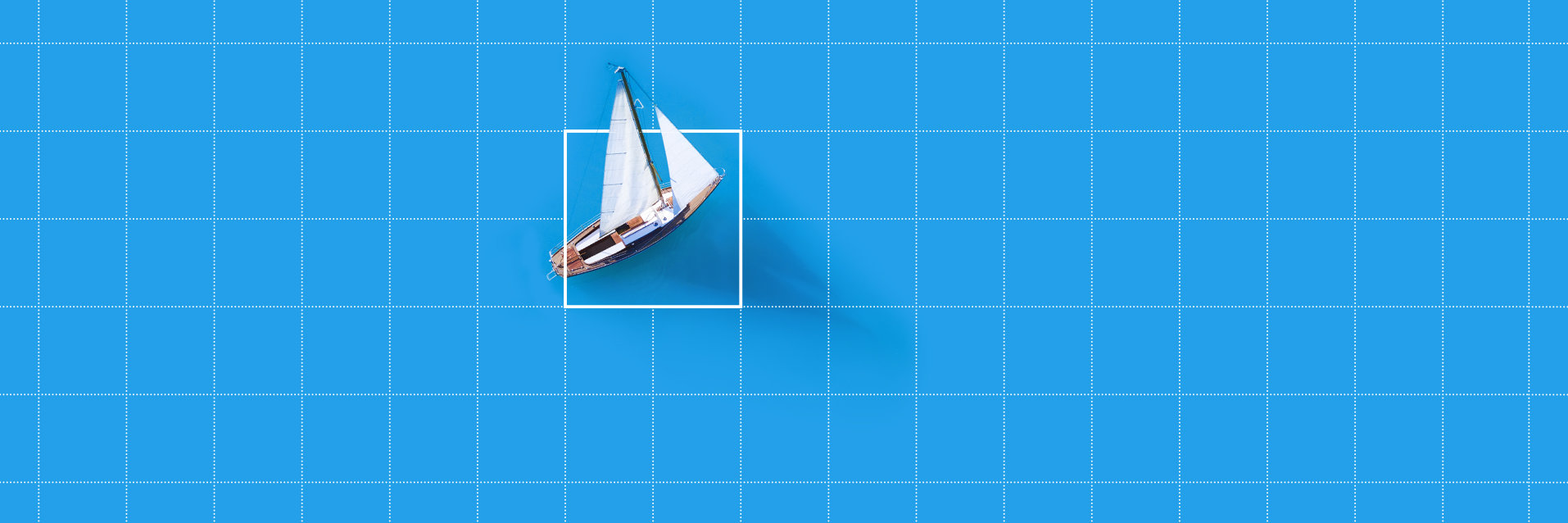
Release Notes for MERLIC 4.2
Contents
Major New Features
Parallelization
One highlight of the new version is the parallel processing and execution of different tools. This simplifies the implementation of multi-camera setups and allows for a more efficient use of the system's computing power.
3D Vision Tools
The software also provides 3D vision tools to work on height images. This enables users, for example, to read embossed text, check heights, and perform other 3D machine vision tasks. For this, four new tools are included that make it possible to prepare images from 3D sensors or 3D cameras so that inspections can be subsequently carried out using MERLIC’s existing 2D tools.
Process Integration with Real-Time Ethernet and Fieldbus Systems
Moreover, MERLIC 4 provides optimized process integration via Hilscher cifX cards (slave/device) of all current form factors. The software can thus communicate with common fieldbus and real-time Ethernet industrial protocols, such as EtherCAT, PROFINET, and many others, via Hilscher PC cards. This makes it possible to seamlessly integrate machine vision systems running MERLIC with a programmable logic controller (PLC).
Besides, MERLIC now supports 'recipes' which allow for the rapid reconfiguration of different machine vision tasks.
Improved Usability with Optimized Tool Flow
MERLIC 4 provides users with an even clearer and more intuitive user interface with a completely redesigned tool flow. Thanks to the tool flow it is possible to easily arrange and connect tools and logic elements using known principles like drag&drop, copy&paste, and multiselection. Automatisms to connect tools have been optimized. Branches between the strands (Branch on Condition) are now displayed more clearly. Using 'Triggers', the user has an additional possibility to control the program flow logically.
A quick search for tools has been implemented, allowing for better usability. For camera parameters a quick search is available now, simplifying the setup of camera settings greatly.
Customized Translations
Moreover, MERLIC 4 allows customized translations of standard texts in the Frontend for all languages.
MERLIC Trial Version
Additionally, with the new release, it is no longer necessary to unlock MERLIC trial versions with an activation ticket online. This allows easier and faster testing of MERLIC 4.
Since the last MERLIC 3 version we have been working hard to improve MERLIC in every way. This has, however, resulted in a few of incompatibilities. We apologize for the inconvenience.
Use of MERLIC Vision Apps created in MERLIC 3
The format of the MERLIC Vision App files has changed since MERLIC 3. MERLIC Vision Apps that have been created in MERLIC 3, e.g., MERLIC 3.0.2, must be converted to the new format if they are loaded in MERLIC4.2. This may lead to functional changes. Therefore, a backup file of the MERLIC Vision App should be created before loading the application. The backup file ensures that you can still use your original application in the previous MERLIC version.
The first save action in MERLIC4.2 stores the application according to the new internal structure and makes it incompatible to previous MERLIC versions. If no backup file was created for the MERLIC Vision App, we recommend to save the converted application with a new name.
In case a MERLIC Vision App of MERLIC 3 is also password protected, it cannot be loaded in MERLIC 4, as MERLIC 4 uses a different, more secure encryption. To still open the MVApp, the encryption must first be removed in the old version.
- Tools
- When loading MERLIC Vision Apps from previous MERLIC versions, the stored name of the connected camera is not restored correctly in the tool 'Acquire Image from Camera' because the format of the displayed camera name has been adjusted. Therefore, you have to select the correct camera manually and save the MVApp again. More information.
- The tool 'Branch on Condition' is no longer compatible since it has been completely revised. MERLIC Vision Apps that contain this tool must be converted to the current version. Note that the conversion may lead to functional changes. To ensure a consistent state, it is recommended to check the configuration of the tool again after the conversion. The chapter 'MERLIC Backend > Parallel Processing > Error Causes' of the MERLIC manual gives more detailed information about possible error causes. More information.
- If a MERLIC Vision App, that contains one of the following tools, is opened in MERLIC, the respective tool is automatically removed from the MVApp because the tools are no longer available in MERLIC:
- 'Communicate via Hilscher cifX'
- 'Communicate via OPC UA'
- 'Communicate via Digital I/O'
- 'Stop Execution'
- Tools provided in MERLIC 4 cannot be loaded in previous MERLIC versions because the protection format of the MERLIC tools has been improved. More information.
- Miscellaneous
- Protected MERLIC Vision App of previous MERLIC versions cannot be loaded in this MERLIC version because the password protection has been improved. You first have to load the application in the previous MERLIC version and remove the password protection. Then you may load the application in MERLIC 4 and define a new password. More information.
Backend
- New Features
- The Tool Flow panel has been extended to support the visualization of parallel tool flows. It is now possible to arrange the tools of a MERLIC Vision App side-by-side to indicate the parallel processing of the tools.
- The Tool Flow panel has been extended by the following modification features:
- Copy and paste
- It is now possible to copy any number of selected tools including their currently set parameter values. They can be pasted at an arbitrary position in the Tool Flow panel. For this, the Tool Flow panel has been extended by a new context menu which enables the user to copy and paste the selected tools. Alternatively, the shortcuts 'Ctrl+C' and 'Ctrl+V' can be used for copy and paste.
- Delete
- It is now possible to delete a tool directly in the Tool Flow panel via the new context menu of the tool or via the shortcut 'Del'.
- Move
- It is now possible to move any number of selected tools within the Tool Flow panel via drag and drop. This enables the user to easily arrange the tools of the MERLIC Vision App according to the requirements.
- Selection of multiple tools
- It is now possible to select multiple tools within the Tool Flow panel. This enables the user to apply a specific modification to multiple tools at once, e.g., moving a group of tools. The selection can be defined via a lasso selection or by pressing the 'Ctrl' or 'Shift' key while clicking on the desired tools.
- Copy and paste
- The Tool Flow panel has been extended to visualize the connections of all tools. For a better distinction they are visualized in different colors depending on their state:
- Connections in an erroneous state are highlighted in red.
- Connections of currently selected tools are highlighted in blue.
- Connections of currently not selected tools are visualized in dark gray.
- MERLIC now supports the use of trigger connections. This enables the user to control various aspects in the execution of a MERLIC Vision App:
- Execution of a specific tool at a specific time
- Execution order of the tools in parallel processing
- Synchronization of tools during parallel processing
- With respect to the new process integration mode, MERLIC now enables to specify the tool parameters that can be set via a recipe file and the tool results that are accessible for the connected programmable logic controller (PLC) with a new icon at the respective tool connectors in the MERLIC Backend.
- With respect to the new process integration mode, the Tool Flow panel in the MERLIC Backend has been redesigned to highlight the tools with specified interface parameters for the process integration. It provides a quick overview to easily recognize the respective tools.
- With respect to the new process integration mode, the MERLIC Backend has been extended by a new panel that shows an overview of all specified interface parameters for the process integration. It lists all tool parameters that are set via a recipe file and all tool results that are accessible for the programmable logic controller (PLC) with the respective data type.
- Enhancements
- The Tool Workspace of the MERLIC Backend has been improved in multiple ways.
- In MERLIC 3, the workspace displayed the currently selected tool as well as part of the previous and subsequent tool. Now, only the currently selected tool is displayed in the Tool Workspace. The additional area is now used to visualize more information about the connected tools.
- In MERLIC 3, only the name of the connected tools were displayed at the connections within the Tool Workspace. Now, the connections also display the name of the respective parameter or result that is connected.
- In MERLIC 3, the Tool Workspace offered + buttons on the top right and bottom right of a tool for adding new tools directly from the Tool Workspace. Since the tools can now be processed in parallel and can therefore be arranged side-by-side, these + buttons have been removed. This ensures that the focus in the Tool Workspace is solely on the modification of the currently selected tool. All types of modifications regarding the arrangement of current and new tools can be done in the Tool Flow panel.
- The renaming of tools, parameters, and results has been improved. If a tool, parameter, or result is renamed, its new name is now displayed together with its original name. The names may contain any valid Unicode character.
For the tools 'Evaluate Expression' and 'Branch on Condition' additional restrictions apply when renaming the parameters:- The new name must not contain any white spaces.
- The new name must not contain any of following characters:
][!\"#$%&'()*+,./:;<=>?@^`{|}~-
- The new name must not be equal to a functional operator, e.g. sin, cos ...
- If the Quick Info of a tool was expanded or closed, this setting was only applied to the respective tool. Now, this setting is also applied for all other tools. This enables you to close the Quick Info of the tools with a single click. However, the Quick Info of tools that do not have any controls in the tool board, such as the tool 'Write to File', is always shown.
- The Tool Workspace of the MERLIC Backend has been improved in multiple ways.
- Improved Usability
- The usability of the Tool Library has been improved. In MERLIC 3, the subcategories and tools were not always sorted in an explicit order. Now, the subcategories and tools are sorted alphabetically.
- The tool parameters and results for the various types of handles, e.g., file handle, were named identically. To better distinguish the respective parameters and results, the tool results that represent a handle are now marked with the suffix 'Used'.
- The usability of the MERLIC Backend has been improved. In MERLIC 3, no visual feedback was displayed in case a user operation took some time, e.g. loading a MERLIC Vision App, which led to the impression that MERLIC hangs. Now, a waiting screen is shown that informs that a user command is still processed.
- The usability of the Tool Library panel has been improved. It has been extended by a search filter to enable the search for available tools by arbitrary keywords or texts.
- The usability of the context menu of tool parameters and tool results has been improved. The menu entries 'Connect from/to' and 'Disconnect from' now display the available tools in alphabetical order instead of an arbitrary order.
- The format the MERLIC Backend window title has been changed to 'MVTec MERLIC - <MVApp_Filename.mvapp>'.
- FixedProblems
- If the error message dialog of the Tool Board has been moved with the mouse, parts of the background of the MERLIC Backend were not displayed correctly. This problem has been fixed. The dialog cannot be moved anymore.
- If the name of a parameter of the tool 'Evaluate Expression' has been set to an empty string, an error message was shown that this parameter name is already in use. This problem has been fixed. Now, the parameter is set to its default name if the name is set to an empty string.
- If a text part of the Quick Info was selected and dragged with the mouse while the MERLIC Vision App was running continuously, the execution of the application stopped. This problem has been fixed.
- If a tool error has been resolved by a structural change, the respective tool error message did not disappear. This problem has been fixed.
- Sometimes, the region of interest (ROI), that was shown with the easyTouch preview when hovering with the mouse cursor over the image, was still visible after the mouse cursor was moved out of the image boundaries. This problem has been fixed.
- If the context menu of a parameter or result was used to create a connection to other tools, not all available parameters or results were listed in the context menu. This problem has been fixed. Now, all connectable parameters are shown in the context menu.
- If a MERLIC Vision App has been loaded and then the first tool of the application has been deleted, the visualization in the Tool Flow panel was not correctly updated. This problem has been fixed.
- Sometimes, tool parameters were displayed as a floating point number instead of an integer number if the value has been adjusted via the slider. This problem has been fixed.
- If MERLIC was used in Windows 10, a parameter value list could not be opened with a single mouse click on the respective connector. Instead a double-click was necessary to display the list of available parameter values. This problem has been fixed.
- If a parameter with numeric values has been adjusted by clicking on the arrows < and > at the respective connector, the value was not adjusted correctly in step increments of 1. This problem has been fixed.
- If a parameter has been changed by easyTouch and the context menu of this parameter was opened while the new parameter value was still being highlighted in blue, the text of the context menu was also displayed in blue. This problem has been fixed.
- The names of the MERLIC tools were not consistent in the MERLIC Backend of MERLIC 4.1 Preview. This problem has been fixed.
- If a tool parameter was set to a negative value or a value > 10, the size of the respective connector was adjusted to a very small width in MERLIC 4.1 Preview. This problem has been fixed.
- The 'Open Designer' button at the menu bar of the MERLIC Backend sometimes did not show the correct state whether the MERLIC Designer is open or closed. This problem has been fixed. In addition, if the MERLIC Designer is already open in the background and the 'Open Designer' button or menu entry is clicked, the MERLIC Designer window will be shown in the foreground.
- Removing an incoming connection of a parameter by dragging the arrow handle of the connection away from the connector did not work when the arrow handle was dragged to the left. This problem has been fixed.
- In MERLIC 4.1 Preview, the paste process after copying a tool was sometimes canceled when the mouse was moved outside of the Tool Flow panel. This problem has been fixed.
- In rare cases MERLIC crashed when renaming a tool. This problem has been fixed.
- In MERLIC 4.1 Preview, the tool tip shown for the tool name at the tool board missed the information about the internal tool name. This problem has been fixed.
- In some cases, if the 'Del' or 'Backspace' key was pressed while an ROI was being drawn in a tool, the ROI was deleted but it was not possible anymore to draw any further ROIs in any tool. This problem has been fixed.
- In MERLIC 4.1 Preview, trigger connections were sometimes not correctly visualized. This problem has been fixed.
- If the tool focus was changed in a large MERLIC Vision App in MERLIC 4.1 Preview with more than about 250 tools, it took very long until the user interface reacted to user actions again. This problem has been fixed.
- Loading MERLIC Vision Apps with complex Frontend GUI designs was very slow. This problem has been fixed. The speed of loading such MVApps has been improved significantly.
- The training data set of tools with a training mode was sometimes not restored correctly. If an ROI was drawn into the training image and then the application was saved and loaded again in MERLIC, the ROI was loaded as an ROI for the processing image instead of a training ROI. This problem has been fixed.
- MERLIC crashed if it was used on a system with Intel HD Graphics 3000. This problem has been fixed.
- In MERLIC 4.1 Preview, regions of interest (ROIs) that have been connected from a previous tool were not visualized in the correct color that has been set for input ROIs in the MERLIC preferences. This problem has been fixed.
- If an already selected ROI was selected anew in a tool within the MERLIC Backend and then the image was modified, e.g., by zooming or moving the image, the ROI was not adjusted correctly to the modification because its state was still inconsistent. This problem has been fixed.
Designer
- Improved Usability
- The usability of opening the MERLIC Frontend has been improved. Previously, different keyboard shortcuts were defined for the MERLIC Backend and the Designer to open the Frontend. Now, the Frontend can be opened from the Backend and the Designer with the same keyboard shortcut F10.
- Fixed Problems
- The 'Label' widget could be connected to tool parameters and tool results that represented an ROI. This problem has been fixed.
- In the MERLIC Designer newly inserted widgets were not reliably placed atop of all widgets of the current layout. This problem has been fixed. Now, newly inserted widgets are always placed atop of all widgets of the current layout.
- If a group of widgets has been copied and pasted within the MERLIC Designer, the pasted widgets changed their z-order order randomly. This problem has been fixed. Now, when pasting a copied group of widgets, the z-order of the widgets is kept correctly and the group is placed atop of all widgets of the current layout.
- If the name of a tab view has been edited within the MERLIC Designer and the input field of the name was still visible when clicking on any place outside of the input field, the changes were not adopted. This problem has been fixed.
- If multiple views were added and reordered within the MERLIC Designer, the defined order of the views was not correctly stored. In addition, the names of the views were not correctly updated in the 'Tab View' widget if a view has been renamed. These problems have been fixed.
- If the MERLIC Designer window was minimized or inactive, it could not be reactivated and opened in the front by clicking the 'Open Designer' button in the menu bar of the MERLIC Backend. This problem has been fixed.
- If multiple views were used in the MERLIC Designer and a 'Tab View' widget has been copied or cut and then pasted into another view, MERLIC did not mark recursive view specifications as misconfigured. This problem has been fixed.
- If multiple views were renamed and then reordered, the changes were not correctly reversed via the undo functionality. This problem has been fixed.
- The cells of the 'Table' widget could not be connected to tool parameters that are connected to other tools. This problem has been fixed.
- In the MERLIC Designer the configuration of the widget 'Check Box' was not validated correctly. The widget was not recognized correctly as misconfigured if it was connected to a not editable tool parameter. This problem has been fixed. Now, the misconfiguration is correctly detected, the widget is marked as misconfigured, and the Frontend can no longer be started while the widget is misconfigured.
Frontend
- New Features
- With respect to the new process integration mode, MERLIC now ensures that it can be controlled only from the PLC by setting the MERLIC Frontend automatically to read-only mode in case it is executed in the new process integration mode.
- Improved Usability
- The usability of the Frontend menu bar has been improved. It is now possible to open the Frontend in full screen mode using the new menu entry 'View -> Full Screen' or the shortcut F11.
- Fixed Problems
- If the 'Image Display' widget was used in the MERLIC Frontend and an invalid image was selected while the application was being executed, the 'Image Display' widget started flickering. This problem has been fixed.
- If the MERLIC Frontend was started via the command line option, it was not checked, whether the file name or directory of the MVApp existed. This problem has been fixed. Now, the completeness of the command line option is checked as well as whether the specified file or directory exists. If it does not exist, an error message is shown and the application is closed.
- If a MERLIC Vision App has been started via the context menu entry 'Launch in Frontend' or via the command line with the option '--frontend', the splash screen showed the message 'Starting MERLIC Backend'. This problem has been fixed.
- The Frontend of an unsaved MERLIC Vision App could not be started via a remote connection. This problem has been fixed.
- The 'Image Display' widget still displayed the previous image in the MERLIC Frontend in case the image of the current iteration was invalid or empty. This problem has been fixed. Now, the 'Image Display' widget shows no image if the image is invalid or empty.
- The 'Image Display' widget did not display the regions of interest (ROIs) with the edit mode 'Display only' in the configured color. This problem has been fixed. Now, these non-modifiable ROIs are displayed in the color that is defined for the property 'Inactive color'.
- If an ROI has been moved in the 'Image Display' widget within the MERLIC Frontend, it was temporarily displayed in its previous position. This problem has been fixed.
- If the 'easyTouch Button' was activated in the MERLIC Frontend and the image in the 'Image Display' widget has been zoomed using the mouse wheel, sometimes the easyTouch preview was no longer visualized while the mouse cursor was being moved over the image. This problem has been fixed.
- If the widget 'Check Box' was connected to a string parameter, two clicks instead of one single click were required in the Frontend to uncheck the check box correctly. This problem has been fixed.
- The widget 'Execution Control' did not display the 'Run Once' state correctly in the MERLIC Frontend if the MERLIC Vision App was executed once. This problem has been fixed. The widget now toggles its state correctly while the MERLIC Vision App is executed.
- The 'Table' widget did not display the values of tuples correctly in the MERLIC Frontend. This problem has been fixed.
- In some rare cases MERLIC crashed while opening the MERLIC Designer or MERLIC Frontend. This problem has been fixed.
- If multiple ROI parameter were editable in the Frontend and one of the not selected ROIs was deleted, sometimes a different ROI parameter was selected afterwards. This problem has been fixed.
- While deleting ROIs in the MERLIC Frontend using the corresponding button within the ROI toolbar of the 'Image Display' widget, the active ROI was not displayed reliably in the correct color. This problem has been fixed.
- If the MERLIC Frontend was opened, the visualization of the MERLIC Vision App was sometimes delayed. This problem has been fixed.
- The user management of the MERLIC Frontend did not work correctly. It was not possible to login although the correct user credentials were given. This problem has been fixed.
- MERLIC 4.1 Preview crashed when loading an empty MERLIC Vision App with an invalid Frontend definition. This problem has been fixed.
- If a Frontend design contained the 'Dialog Button' widget with a modeless configuration and the respective dialog window was closed, the Frontend sometimes crashed. This problem has been fixed.
- In some cases the MERLIC Frontend was not displayed in the selected language. This problem has been fixed.
- When a MERLIC Frontend lost the connection to the server, already opened dialogs were not closed. This problem has been fixed.
Tools
- New Features
- MERLIC has been extended by the following tools of the new tool category '3D Height Image':
- 'Convert Disparity To Height Image'
- This tool can be used to convert a disparity image to a calibrated height image.
- 'Level Surface'
- This tool can be used to level tilted or curved areas and objects on 3D height images.
- 'Remove Outlier Pixels'
- This tool can be used to fill small holes in 3D height images and to determine the region that excludes outlier pixels.
- 'Scale Gray Range to 8 Bit'
- This tool can be used in order to scale a 16 bit image to a 8 bit image according to a user defined gray range.
- 'Convert Disparity To Height Image'
- MERLIC has been extended by the following tools of the new tool category '3D Height Image':
- Enhancements
- MERLIC now provides the new GigEVision2 interface (Revision 13.0.3) for the tool 'Acquire Image from Camera'. It supports devices complying with the GigE Vision 2.x standard and replaces the old GigEVision interface.
In addition, the image acquisition interfaces GenICamGenTL and USB3Vision have been released in a new revision. MERLIC now contains the following versions of the interfaces:- GenICamGenTL Revision 13.0.5
- USB3Vision Revision 13.0.7
- The tool 'Acquire Image from Camera' now uses a synchronous grab of an image from the specified image acquisition devices to ensure the usage of the most current image.
- The tool 'Branch on Condition' has been improved. It has been completely revised:
- The different branches are no longer visualized by separate areas.
- The execution of the tools in the different branches is now initiated by triggers.
- The output branch triggers 'Condition' and 'Default' have been added to the tool. They can be connected to all tools that should be executed if the condition is true or false, respectively.
- The parameter properties must be instantly defined if a new parameter is added via the + button. The properties cannot be changed afterwards anymore.
- The tools 'Branch on Condition' and 'Evaluate Expression' have been improved. Previously, the user could choose from a wide range of semantic types for a newly added parameter. Now, the list of semantic types that can be selected for a new parameter has been reduced to the basic semantic types 'any', 'double', 'long', and 'string' in order to increase the clarity. The semantic types of existing MERLIC Vision Apps are automatically assigned to one of the basic semantic types.
- The tool 'Calibrate Camera' has been improved. It has been extended by the new training results 'Marks Train' and 'Calibration Error Train'. They return the contours of the found calibration marks and the calibration error, respectively.
- The tool 'Check Presence with Gray Features' has been improved. It has been extended by the new training results 'Feature 1 Train Out' and 'Feature 2 Train Out'. They return the values that have been used for the training parameters 'Feature 1' and 'Feature 2' in the trained model.
- The following tools with a training mode have been improved:
- 'Check Presence with Gray Features'
- 'Check Presence with Matching'
- 'Read Aztec Code'
- 'Read Bar Code'
- 'Read Data Matrix ECC 200'
- 'Read PDF417'
- 'Read QR Code'
Furthermore, the modes for the training images of the tool 'Check Presence with Matching' are not defined automatically anymore. They must be defined manually for each training image.
- The tool 'Check Presence with Matching' has been improved. The parameter 'Reference Position' is now an additional parameter. Furthermore, the tool has been extended by the following new training parameters:
- 'Deformation Tolerance Train'
- 'Maximum Overlap Train'
- 'Minimum Score Train'
- 'Orientation Tolerance Train'
- Due to the new process integration mode, the tool 'Communicate via Hilscher cifX' that has been provided in MERLIC 4.1 Preview is not required anymore. Therefore it has been removed.
In addition, the tools 'Communicate via OPC UA', 'Communicate via Digital I/O', and 'Stop Execution' have been removed with respect to future approaches for more efficient solutions.
Note that this change affects the compatibility. Read more. - The training parameters of the following tools have been renamed:
- Determine Alignment with Matching
- Determine Alignment with Straight Border
- Check Presence with Gray Features
- Check Presence with Matching
- Count with Matching
- Locate with Matching
- The tool 'Determine Alignment with Straight Border' has been improved. The processing parameters 'Edge Contrast', 'Edge Width', and 'Edge Transition' have been moved to the training parameters on right side of the tool board to visualize that they are used for the training.
- The tool 'Read Bar Code' has been improved. It has been extended by the following training results:
- 'Code Type Out'
- 'Maximum Element Width Out'
- 'Minimum Element Width Out'
- 'Minimum Absolute Edge Amplitude Out'
- 'Minimum Relative Edge Amplitude Out'
- 'Minimum Bar Code Width Out'
- 'Orientation Out'
- 'Orientation Tolerance Out'
- The following tools of the category 'Reading' have been improved:
- 'Read Atzec Code'
- 'Read Bar Code'
- 'Read Data Matrix ECC200'
- 'Read PDF417'
- 'Read QR Code'
- The tools 'Read Data Matrix ECC 200' and 'Read PDF417' have been improved. They have been extended by the following training results:
- 'Code Property Out'
- 'Conform to Standard Out'
- 'Expected Number of Codes Out'
- 'Maximum Number of Columns Out'
- 'Minimum Number of Columns Out'
- 'Maximum Number of Rows Out'
- 'Minimum Number of Rows Out'
- 'Minimum Contrast Out'
- 'Mirrored Code Out'
- 'Robust Against Small Modules Out'
- 'Contrast Tolerance Out'
- 'Finder Pattern Tolerance Out'
- 'Maximum Horizontal Gap Width Out'
- 'Minimum Horizontal Gap Width Out'
- 'Maximum Module Size Out'
- 'Minimum Module Size Out'
- 'Maximum Slant Out'
- 'Maximum Vertical Gap Width Out'
- 'Minimum Vertical Gap Width Out'
- 'Module Size Tolerance Out'
- 'Maximum Module Aspect Ratio Out'
- 'Minimum Module Aspect Ratio Out'
- 'Maximum Module Width Out'
- 'Minimum Module Width Out'
- The tools 'Read Atzec Code' and 'Read QR Code' have been improved. They have been extended by the following training results:
- 'Code Property Out'
- 'Conform to Standard Out'
- 'Expected Number of Codes Out'
- 'Maximum Horizontal Gap Width Out'
- 'Minimum Horizontal Gap Width Out'
- 'Maximum Vertical Gap Width Out'
- 'Minimum Vertical Gap Width Out'
- 'Maximum Module Size Out'
- 'Minimum Module Size Out'
- 'Minimum Contrast Out'
- 'Mirrored Code Out'
- 'Robust Against Small Modules Out'
- 'Finder Pattern Tolerance Out'
- 'Maximum Code Size Out'
- 'Minimum Code Size Out'
- 'Maximum Code Version Out'
- 'Minimum Code Version Out'
- 'Minimum Number of Position Patterns Out'
- 'Quiet Zone Available Out'
- The tool 'Rotate Image' has been improved. It has been extended by the new parameter 'Keep Image Size' that enables the user to select if the original image size, i.e., the width and height of the image, is adjusted after the rotation.
- The tools of the category 'Image Transformation' have been improved. In MERLIC 3, the tools displayed the resulting image on top of the input image. This could be confusing in some cases. Now, the tools only display the input image and possible input ROIs. The resulting image is shown in all subsequent tools. This faciliates the use and configuration in the input image.
- The protection format of the MERLIC tools has been changed to improve security. Note that this change affects the compatibility. Read more.
- MERLIC now provides the new GigEVision2 interface (Revision 13.0.3) for the tool 'Acquire Image from Camera'. It supports devices complying with the GigE Vision 2.x standard and replaces the old GigEVision interface.
- Improved Usability
- If the selected camera in the tool 'Acquire Image from Camera' could not be connected because the IP address was misconfigured, no error message was shown in MERLIC 4.1 Preview to inform the user about the problem. Now, MERLIC shows an error message for the tool to inform the user about this problem. In addition, an alternative IP address is suggested for the use in MERLIC.
- The usability of the tool 'Locate Objects with Similar Gray Values' has been improved. Previously, the parameters 'Minimum Area' and 'Maximum Area' were defined as additional parameters. If they were not added, it was not visible by default that their values are adjusted if easyTouch was used to select the objects. Now, the parameters have been changed to basic parameters and are now visible by default.
- The following tools of the category 'Communication' are now deprecated:
- Read from Serial Interface
- Read from Socket
- Write to Serial Interface
- Write to Socket
In addition, the following tools of the category 'Communication' have been moved to the new tool category 'File Access':- Read from File
- Read Region from File
- Write Image to File
- Write Region to File
- Write to File
- Fixed Problems
- In MERLIC 4.1 Preview, the tool 'Acquire Image from Camera' did not display the names of some camera parameters correctly. If the name of a camera parameter contained square brackets, these were not displayed in the configuration area. This problem has been fixed.
- If a camera device was connected in the tool 'Acquire Image from Camera', a new search for available camera devices caused the disconnection of the current camera. This problem has been fixed. Due to this fix, the displayed names of the devices are shortened to the camera user ID or the vendor-defined camera unique ID. Note that this change affects the compatibility. Read more.
- If the tool 'Acquire Image from Camera' has been used and some camera parameters with dependencies to other camera parameters were modified, MERLIC crashed. This problem has been fixed.
- In some cases, the tool 'Acquire Image from Camera' did not display the correct values of the camera parameters that are set internally. This problem has been fixed.
- If the currently selected camera of the tool 'Acquire Image from Camera' has been removed, the name of the camera was still displayed in the list of available cameras. This problem has been fixed.
- The tools 'Branch on Condition' and 'Evaluate Expression' threw an error if the user tried to paste an image into the expression field via 'Ctrl+V'. This problem has been fixed.
- The value of the training parameter 'Matching Method Train' of the tools 'Count with Matching' and 'Locate with Matching' could be edited manually. Therefore, it was possible to define a matching method that is not available for these tools. This problem has been fixed. Now, the value list of the parameter is set to read-only to ensure that only the provided matching methods can be selected.
- If the MERLIC Backend was set to a language other than English and the tool 'Create Paraxial Rectangle' was loaded, the tool erroneously showed an error. This problem has been fixed.
- The tool 'Determine Data History' added the value of the connected parameter 'Data Value' to its result buffer 'Buffer Data' if certain parameters were changed. This problem has been fixed. Now, the configuration is updated without adding the data value again.
- If a parameter of the tool 'Determine Data History' has been adjusted, constant values were not added to the buffer anymore. This problem has been fixed.
- If the contour selection in the tool 'Evaluate Contours' has been extended via easyTouch+, the last mouse click was always ignored. This problem has been fixed.
- If a new parameter with the semantic type 'string' had been added to the tool 'Evaluate Expression' and then an integer result of a previous tool was connected to the parameter, the semantic type of the parameters was converted to 'int'. This problem has been fixed. Now, the semantic type of the connected value is not adjusted anymore and the connected value is processed as a string.
- If a tool was used that defined a parameter range via two separate minimum and maximum parameters, e.g., 'Evaluate Regions', and these parameters were connected with a previous tool, the parameters could contain inconsistent minimum and maximum values. This problem has been fixed.
- The values of the parameters 'Minimum Feature Value' and 'Maximum Feature Value' of the tools 'Evaluate Regions' and 'Evaluate Contours' could not be set higher than the predefined ranges. This problem has been fixed. Now, the ranges can be set to higher values by editing the parameter field or using a parameter with a higher value from a previous tool.
- The counter of the tool 'Get Execution Info' was sometimes not incremented correctly. If an incoming connection was deleted from the tool, the counter was incremented by 2 instead of 1. This problem has been fixed.
- The 'Time Format' parameter of the tool 'Get Execution Info' could be set to a format that is not supported if the parameter was connected to a result of a previous tool, e.g., to the result of the tool 'Evaluate Expression'. This problem has been fixed. Now, a warning is shown if a time format is defined that is not supported.
- The result 'Y End' of the tool 'Get Segment Properties' was set to the semantic type 'coordinates' instead of 'coordinates.y'. This problem has been fixed.
- If ROIs were drawn in the following tools, they could not be reliably associated with the correct ROI parameter and thus led to errors when these tools were executed.
- 'Measure Circle to Point'
- 'Measure Circle to Segment'
- 'Measure Point to Point'
- 'Measure Segment to Point'
- 'Measure Segment to Segment'
- If easyTouch was used to select a circle in the tool 'Measure Circle', sometimes a circle ROI without a valid result was highlighted by the easyTouch preview. This problem has been fixed.
- If multiple ROIs have been used in the tool 'Measure Circle' and one of the ROIs was moved, a different ROI was selected as active ROI instead of the ROI that has been moved. This problem has been fixed.
- If very small circles were selected via easyTouch in the tool 'Measure Circle', the resulting ROI sometimes differed from the selected input ROI and the two ROIs were not displayed correctly on top of each other. This problem has been fixed. The correlation of the resulting ROI to the input ROI is now more suitable.
- The tool 'Measure Opposite Edges' sometimes returned an exception without information about the error cause if only one edge was detected instead of an opposite edge pair. This problem has been fixed. Now, an adequate error message is shown in this case.
- Sometimes the tool 'Read Data Matrix ECC 200' returned an error if the parameter 'Minimum Number of Columns' or 'Minimum Number of Rows' had been changed. This problem has been fixed.
- If easyTouch was used in the tool 'Read Text and Numbers', the easyTouch preview did not highlight the result that was returned when the preview was confirmed with a mouse click. This problem has been fixed.
- If easyTouch has been used in the tool 'Read Text and Numbers', the easyTouch preview sometimes suggested two overlapping regions. This problem has been fixed.
- The tools 'Write to File' and 'Read from File' could be connected via the 'File Handle' parameter which resulted in an error. This problem has been fixed.
- The tool 'Write to Socket' closed and re-opened an existing connection if no data was present to be sent. This problem has been fixed.
- The training tools that require only one training data set have been improved. In MERLIC 3, it was possible to remove the training image which sometimes led to unexpected behavior. Now, the training image can only be replaced with a new one but it cannot be deleted anymore. This ensures that a training data set is always available.
- If a tool of the category 'ROI Creation' has been inserted or loaded, the modifications at the respective 'ROI' parameter were not applied at the first attempt. This problem has been fixed.
- In MERLIC 4.1 Preview, tools sometimes stayed inactive, e.g., the image was not updated and easyTouch did not work, after the tool has been selected as focus tool. This problem has been fixed.
- In MERLIC 4.1 Preview, activating the configuration mode took a long time for some cameras. This problem has been fixed.
Examples
- New Features
- MERLIC has been extended by the following MERLIC Vision App examples and example recipe files that show example applications for the new process integration mode:
- read_barcode.mvapp
- verify_chip_number.mvapp
- read_barcode_recipe1.mrcp
- read_barcode_recipe2.mrcp
- read_barcode_recipe3.mrcp
- read_barcode_recipe4.mrcp
- verify_chip_number_recipe.mrcp
- MERLIC has been extended by the new MERLIC Vision App example 'read_text_in_3d_height_images.mvapp'. It shows how to use the new tools 'Remove Outlier Pixels' and 'Scale Gray Range to 8 Bit' of the category '3D Height Images' to read text in images with height information.
- MERLIC has been extended by the new MERLIC Vision App example 'check_correct_filling_on_3d_height_image.mvapp'. It shows how to use the new tools of the category '3D Height Images' to check if the filling level in a cookie box.
- MERLIC has been extended by the following MERLIC Vision App examples and example recipe files that show example applications for the new process integration mode:
- Enhancements
- The following example MERLIC Vision Apps have been revised. They have been adapted to the new Tool Flow panel, i.e., if applicable, the tools have been rearranged for parallel processing. In addition, the parameter settings of some tools have been optimized.
- adapt_brightness_for_measuring.mvapp
- check_bent_leads.mvapp
- check_pen_parts.mvapp
- check_presence_of_fuses.mvapp
- check_saw_angles.mvapp
- check_single_switches.mvapp
- detect_scratches_on_metal.mvapp
- determine_circle_quality.mvapp
- measure_distance_between_corners.mvapp
- measure_distance_segment_circle_calibrated.mvapp
- measure_distance_to_center_led.mvapp
- The following example MERLIC Vision Apps have been revised. They have been adapted to the new Tool Flow panel, i.e., if applicable, the tools have been rearranged for parallel processing. In addition, the parameter settings of some tools have been optimized.
- Improved Usability
- The example MERLIC Vision App 'check_bottles_parallel.mvapp' that was provided in MERLIC 4.1 Preview is not available anymore because only parts of the demonstrated functionality is applicable with the new process integration mode.
- Fixed Problems
- The widget 'Execution State' in the example MERLIC Vision App 'determine_circle_quality.mvapp' always showed the state 'Bad' because some parameters needed to be adjusted. This problem has been fixed. The value of the parameter 'MinimumScore' of the tool 'Evaluate Expression' has been adjusted to a value with two decimal points. In addition the value range of the parameter has been adjusted to 0-1.
- The Frontend design of the example MERLIC Vision App 'read_lot_number_and_ECC200.mvapp' was missing. This problem has been fixed.
- The following examples were not up-to-date:
- calibrate_for_ruler_changes_distance.mvapp
- calibrate_for_ruler_distorted.mvapp
- calibrate_for_ruler_simple.mvapp
- check_bent_leads.mvapp
- check_presence_of_fuses.mvapp
- check_saw_angles.mvapp
- check_single_switches.mvapp
- count_defect_clusters.mvapp
- determine_circle_quality.mvapp
- measure_distance_between_corners.mvapp
Documentation
- New Features
- The layout of the MERLIC manuals has been completely revised. The following improvements have been implemented:
- The toolbar with various buttons for the navigation, language and print settings has been moved to the top right of the topics and is now placed on the same level as the breadcrumbs path.
- The navigation between and within the topics has been improved:
- A new navigation area on the bottom has been added. It provides navigation buttons to the previous topic, the next topic, and also a button that leads to the top of the topic. This navigation area is always visible and therefore easily available at each position in the topic. Note that this functionality is not provided for the Internet Explorer.
- A new header has been added to the MERLIC manuals. Clicking on the MERLIC logo in the header leads to the start page of the respective manual.
- The structure of the glossary has been improved:
- It is now visualized as a regular topic and can be accessed via the side navigation. Therefore it is not required anymore to click on each glossary term to display the respective description. Now, all glossary entries and descriptions are visible at once if the glossary topic is opened.
- The MERLIC manuals now offer a responsive design. They are now displayed depending on the width of the used device display. For display width < 800px the tablet mode is activated and for display width < 400px the mobile mode is activated.
- In addition some further minor improvements have been made for a consistent layout throughout the documentation, e.g., exchanging the icons for the drop down menus with the same icons as in the side navigation menu.
- The layout of the MERLIC manuals has been completely revised. The following improvements have been implemented:
- Enhancements
- The documentation of the tool 'Measure Segment to Segment' has been improved. Now, it describes the logic behind the selection of the angle.
- The MERLIC documentation has been improved. The MERLIC manuals have been extended by a new button that enables the user to change the language of the documentation directly within the manual.
- The documentation of the following tools with a training mode has been improved:
- 'Calibrate Camera'
- 'Determine Alignment with Matching'
- 'Determine Alignment with Straight Border'
- 'Check Presence with Matching'
- 'Check Presence with Gray Features'
- 'Count with Matching'
- 'Locate with Matching'
- The print settings of the MERLIC Manual have been improved. In MERLIC 3, tables were only printed with an outer border but no cell borders. Now, tables are also printed with cell borders for a better readability.
- The documentation of the MERLIC tools has been improved. The reference of a tool now contains a new section 'Application Example' that lists all provided example applications in which the tool is used.
- The documentation of the tool 'Correct Shading' has been improved. Now, the effect of the shading correction on the processing image directly after adding the tool is described more clearly.
- The tool reference of the tool 'Check Presence with Matching' has been improved. The description missed some information for the use of the parameter 'Reference Positions' and the definition of the reference positions for the object model. Now, the tool reference has been adjusted and extended by the information which type of ROI is expected and how the definition of the reference positions in a training image differs from the use of the parameter 'Reference Positions'.
- Fixed Problems
- The documentation of the tool 'Measure Segment to Point' was not clear enough. The description of the result 'Orientation of Distance Segment' did not clearly state that it is returned as a positive real value for counterclockwise angles and a negative value for clockwise angles.
In addition, the description of the results 'Perpendicular Distance', 'Minimum Segment Distance', and 'Maximum Segment Distance' missed the information that they are returned in world units in case calibration data is used in the tool. These problems have been fixed. - Some translations in the tool reference of the tool 'Evaluate Expression' were not correct. The names of various operations, e.g., boolean operators, were translated although they need to be used with their original proper name. This problem has been fixed.
- The search functionality in the MERLIC manuals did not offer the possibility to search for words with special characters. This problem has been fixed. Now, it is possible to search for words with special characters. In addition it is now possible to use quotes to encompass a search phrase of multiple words, for example the search phrase "data code".
- The documentation of the tool 'Measure Segment to Point' was not clear enough. The description of the result 'Orientation of Distance Segment' did not clearly state that it is returned as a positive real value for counterclockwise angles and a negative value for clockwise angles.
Licensing
- Enhancements
- The MERLIC webdepot website for the activation of a MERLIC license has been moved to a new address. The license activation is now available on the 'MVTec License WebDepot' site http://license.mvtec.com/merlic.
- Fixed Problems
- If the MERLIC Trial version has been used, the continuous execution of a MERLIC Vision App was sometimes stopped too early. This problem has been fixed. Now, the application is executed up to the maximum time limit of 2 minutes as allowed for MERLIC Trial versions.
- If the MERLIC Trial version has been used and a second instance of MERLIC was opened, a wrong error message appeared that stated that the trial license has expired. This problem has been fixed. Now, the error message correctly states that only one instance of MERLIC can be used in the MERLIC Trial version.
Miscellaneous
- The password protection of MERLIC Vision Apps has been improved. The protection is now more secure. Note that this change affects the compatibility. Read more.
- The configuration of the MERLIC server has been improved. Previously, the configuration of the server needed to be defined in a separate XML configuration file. Now, the configuration settings for the server can also be defined in the MERLIC.ini file.
- The system requirements of MERLIC have been changed. The operating system Windows 8 is not supported anymore. To use MERLIC 4.2, the operating system Windows 7 or Windows 10 is required.
- The system requirements for MERLIC have been changed. MERLIC for 32 bit PC systems is discontinued and will no longer be available since version 4.2.0.
Restored Features since MERLIC 4.1 Preview
Languages
The localization of the MERLIC Backend, the MERLIC Designer, and the MERLIC manual has been restored since MERLIC 4.1 Preview. Now, the translations of the user interface of all MERLIC components are reactivated and up-to-date. The documentation has also been updated in all MERLIC languages.
Logging
The logging functionality has been restored since MERLIC 4.1 Preview. The respective settings have been reactivated in the preferences dialog and in the MERLIC.ini file. Now, the logging of error messages and other types of messages into log files is provided again. The logging mechanism has also been extended by a new configuration parameter that enables you to restrict the maximal size of a single log file. In addition, MERLIC logs the messages asynchronously, i.e., while MERLIC is running, the log file might not yet contain the information about all occurred events.
Changes as Compared to MERLIC 3
MERLIC is developed in a customer-centric and agile manner. MVTec has focused on the strengths of the software and prioritized value-adding features for the customer. Thus, some features were strongly improved or newly added. By this, the creation of machine vision applications becomes even simpler, more efficient, and more user-friendly. The range of functions has also been streamlined with regards to obsolete technologies and thereby optimized for users developing real world solutions.
In the following, the changes compared to MERLIC 3 are described:
- MERLICTool Development
- The interface for custom tools has been changed: Customers who want to create a new custom tool or make an existing tool available in MERLIC4.2 should contact the usual support channels to have the respective HALCON procedure converted into a MERLIC tool. Training and easyTouch are not supported anymore with custom tools. The tool template examples and the Tool Development Manual have been removed in this version. In addition, the command line options -t, -p, and -tool_filter that could be used to define the directories for tools and procedures to be loaded, are not supported in this version.
- Training Functionality in theMERLIC Frontend
- The training functionality in the MERLIC Frontend is no longer supported in this MERLIC version. Therefore, the Designer widget 'Training' is not provided in this version and it is not possible to modify the training data set of a tool within the Frontend. In addition, the example MERLIC Vision App 'measure_angle_with_training_mode.mvapp', that demonstrated the training functionality in the MERLIC Frontend, has been removed.
- Removed Tools of the Categories 'Communication' and 'System'
- The tools 'Communicate Via OPC UA', 'Communicate via Digital I/O', and 'Stop Execution' are no longer available in this MERLIC version.
- Undo and Redo Functionality in theMERLIC Backend
- The undo and redo functionality of the MERLIC Backend is not available in this MERLIC version. However, it is still possible to undo and redo changes within the MERLIC Designer.
- Automatic Tool Connection
- In MERLIC 3, the tool connections between parameters and results have been automatically established after inserting a tool. In this MERLIC version, the automatic connection is only supported for image parameters to avoid unwanted tool connections. All other types of parameters and results need to be connected manually after inserting the tool.
- Configuration of Camera Parameters
- In this MERLIC version, the configuration of camera parameters in the tool 'Acquire Image from Camera' does not offer the same functionality as in MERLIC 3. The different modes for beginners, advanced users, and experienced users are not available anymore and the live mode can now be simulated via the execution of the MERLIC Vision App instead of an explicit 'Live Mode' button. In addition, it is not supported to add camera parameters to the tool parameters at the tool board.
- MERLIC Engine
- The functionality of the MERLIC Engine is no longer included in this version. Thus, it is not possible to use a MERLIC Vision App in your own C++ or .Net application or to integrate an MVApp as ActiveX Control in your application. The MERLIC Engine example applications and the MERLIC Engine Manual have been removed in this version.
- easyTouch and easyTouch+
- The tools 'Read Aztec Code', 'Read Bar Code', 'Read Data Matrix ECC 200', 'Read PDF417', and 'Read QR Code' do not visualize the decoded data in the easyTouch preview anymore because the required interface procedure is not supported in this version.
- In this MERLIC version, easyTouch+ no longer displays an info box if another selection is added that does not fit to the parameter settings of the previous easyTouch or easyTouch+ selection.
- Restricted Color Settings
- In MERLIC 3, the colors in which various graphical elements are visualized within a tool could be defined in the preferences dialog of the MERLIC Backend. In this MERLIC version, the color settings are restricted to a reduced set of graphical elements. Due to the color restrictions in the MERLIC Backend, the regions in the tools of the category 'Filter' are now visualized with a margin instead of a filled color to ensure that they can still be recognized in the image.
- Simultaneous Use ofMERLIC Backend, Designer, andFrontend
- In MERLIC 3, it was possible to edit the MERLIC Vision App simultaneously in all three MERLIC components, i.e., MERLIC Backend, MERLIC Designer, and MERLIC Frontend. In this MERLIC version, the Backend and Designer windows are locked for editing if the Frontend is opened. Therefore, you have to close the Frontend in order to make adjustments in the Backend or the Designer.
- Error Logging
- In this MERLIC version, the output console for the display of error messages, warnings and other types of messages is no longer available. Tool messages are still shown in the bubble help window of the tools. However, only the message of the last MVApp execution is displayed.
